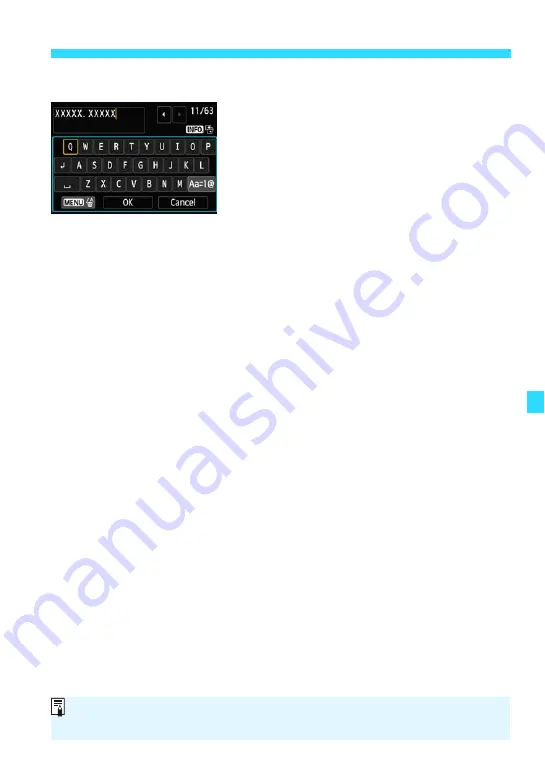
217
Handy Features
Text Entry Procedure
Changing the Entry Area:
Press the <
B
> button to toggle
between the top and bottom areas.
Moving the Cursor:
Either tap [
h
]/[
g
] in the top area or press
the <
Y
> <
Z
> keys to move the cursor.
Entering Text:
In the bottom area, type directly with the keyboard, or select a character
with the <
5
> dial or <
S
> keys, then press <
0
> to enter it.
Changing the Entry Mode:
Tap [
E
] in the bottom area. Each time you tap it, the entry mode will
change as follows: Lower case
9
Numerals / Symbols 1
9
Numerals /
Symbols 2
9
Upper case.
Deleting a Character:
Either tap [
3L
] or press the <
M
> button to delete one character.
Exiting:
You can complete the text entry and return to the screen in step 2 by
tapping [
OK
].
Canceling the Text Entry:
You can cancel the text entry and return to the screen in step 2 by tapping
[
Cancel
].
You can also set or check the copyright information with EOS Utility (EOS
software, p.350).
Summary of Contents for EOS M2
Page 1: ...INSTRUCTION MANUAL E EOS M2 W ...
Page 134: ......
Page 174: ......
Page 228: ......
Page 284: ......
Page 355: ...MEMO 355 ...
Page 356: ...MEMO 356 ...
Page 363: ...MEMO 363 ...
















































