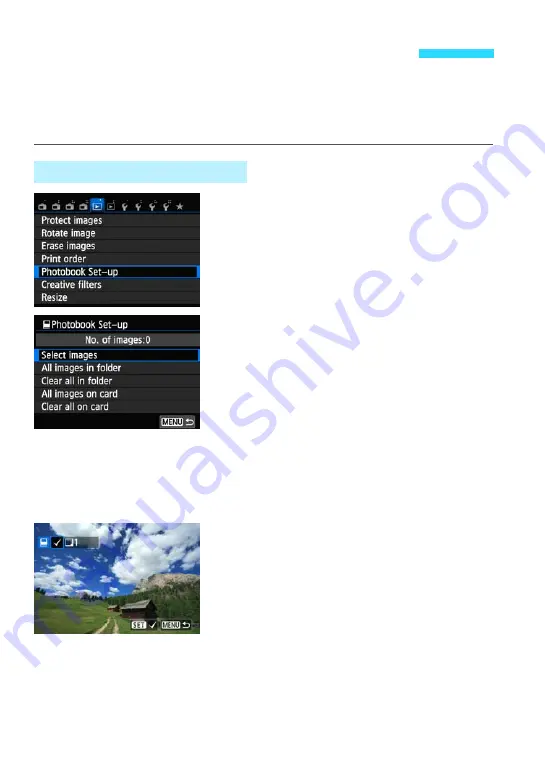
282
When you select images to use in photobooks (up to 998 images) and use
EOS Utility (EOS software) to transfer them to a computer, the selected
images will be copied into a dedicated folder. This function is useful for
ordering photobooks online.
1
Select [Photobook Set-up].
Under the [
x
1
] tab, select [
Photobook
Set-up
], then press <
0
>.
2
Select [Select images].
Select [
Select images
], then press
<
0
>.
An image will be displayed.
To select images on a three-image
display, touch the LCD monitor with two
fingers spread apart, then pinch the
fingers together on the monitor. To return
to the single-image display, touch the
LCD monitor with two fingers together,
then spread the fingers apart on the
monitor.
3
Select the image to be specified.
Press the <
Y
> <
Z
> keys to select the
image to be specified, then press <
0
>.
Repeat this step. The number of images
which have been specified will be
displayed on the upper left of the screen.
To cancel the specified image, press
<
0
> again.
Press the <
M
> button to return to the
screen in step 2.
p
Specifying Images for a Photobook
Specify One Image at a Time
Summary of Contents for EOS M2
Page 1: ...INSTRUCTION MANUAL E EOS M2 W ...
Page 134: ......
Page 174: ......
Page 228: ......
Page 284: ......
Page 355: ...MEMO 355 ...
Page 356: ...MEMO 356 ...
Page 363: ...MEMO 363 ...






























