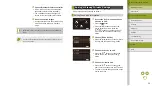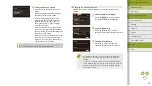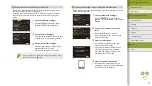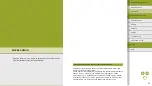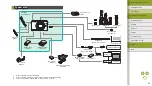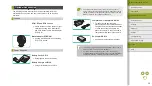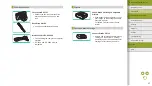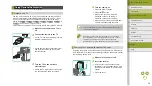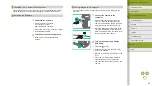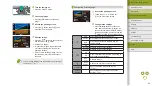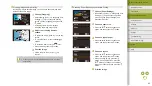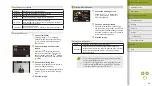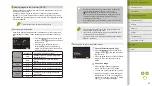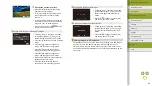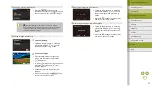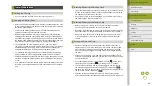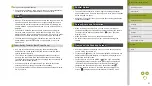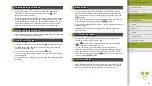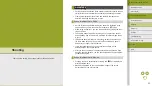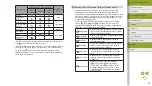44
Index
Appendix
Errors and Warnings
Troubleshooting
Settings
Playback
Shooting
Setup and Basics
Learning About the Camera
Accessories
Wireless Features
Wireless Features/Accessories
Printing Movie Scenes
1
Access the printing screen.
●
Follow steps 1 – 6 in “Easy Print”
screen is displayed.
2
Choose a printing method.
●
Press the / buttons to choose [ ],
and then press the button. On the next
screen, press the / buttons to choose
an option, and then press the button to
return to the printing screen.
3
Print the image.
Movie Printing Options
Single
Prints the current scene as a still image.
Sequence
Prints a series of scenes, a certain interval apart, on a
single sheet of paper. You can also print the folder number,
file number, and elapsed time for the frame by setting
[Caption] to [On].
●
To cancel printing in progress, press the button, choose [OK],
and then press the button again.
●
You can also access the screen in step 1 by pausing on a scene
to print, pressing the / buttons to choose [ ] in the movie
control panel, and then pressing the button.
Available Layout Options
Default
Matches current printer settings.
Bordered
Prints with blank space around the image.
Borderless Borderless, edge-to-edge printing.
N-up
Choose how many images to print per sheet.
ID Photo
Prints images for identification purposes.
Only available for images with a recording pixel setting of L
and an aspect ratio of 3:2.
Fixed Size
Choose the print size.
Choose from 3.5 x 5 in., postcard, or wide-format prints.
Printing ID Photos
1
Choose [ID Photo].
●
Following steps 1 – 4 in “Choosing
Paper Size and Layout before Printing”
43), choose [ID Photo] and press
the button.
2
Choose the long and short side
length.
●
Press the / buttons to choose an
item, and then press the button. On
the next screen, press the / buttons
to choose the length, and then press the
button.
3
Choose the printing area.
●
Press the / buttons on the screen in
step 2 to choose [Cropping].
●
Follow step 2 in “Cropping Images before
area.
4
Print the image.