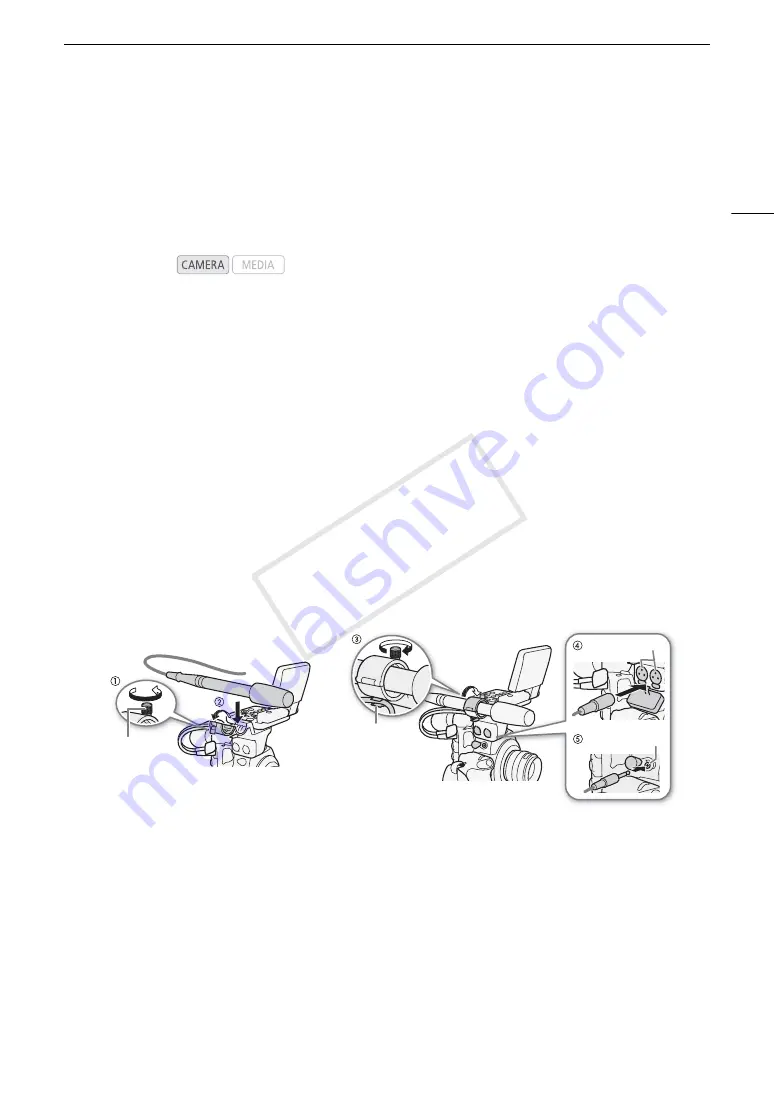
91
Recording Audio
Recording Audio
The camcorder features two-channel linear PCM audio recording and playback with a sampling frequency of
48 kHz. You can record audio using commercially available microphones (XLR terminal, MIC terminal) or line
input (XLR terminal). You can select the audio input independently for channel 1 and channel 2.
An audio signal will also be output with the video signal from the HD/SD SDI terminal. You can record this audio
signal on an external recorder.
Connecting an External Microphone or External Audio Input Source to the Camcorder
In order to use the XLR terminals, the monitor unit must be attached to the camcorder. The monitor unit features
two XLR terminals (CH1/CH2) that can be used to record audio independently to the two audio channels.
In addition to XLR microphones, you can also attach to the camcorder’s MIC terminal commercially available
condenser microphones with their own power supply and a
∅
3.5 mm mini-stereo plug*. If the monitor unit is
attached to the camcorder, you can use the microphone holder on the monitor unit.
* For PAL recordings, use commercially available microphones with a cable no longer than 3 m.
Follow the procedure below to attach a microphone (refer also to the following illustration). To connect an
external device to the camcorder, plug the device’s cable into the camcorder’s XLR terminal (
햵
).
1 Loosen the microphone lock screw (
햲
), open the microphone holder and insert the microphone (
햳
).
2 Tighten the lock screw and put the microphone cable through the microphone cable clamp under
the microphone holder (
햴
).
3 Plug the microphone cable into the desired XLR terminal (
햵
) or the MIC terminal (
햶
).
Operating modes:
Microphone
lock screw
MIC terminal
Cable clamp
XLR terminals
COP
Y
Summary of Contents for EOS C300
Page 1: ...HD Camcorder PUB DIE 0440 000A COPY ...
Page 10: ...10 COPY ...
Page 22: ...Names of Parts 22 COPY ...
Page 50: ...Remote Operation Via the Wi Fi Remote Application 50 COPY ...
Page 138: ...Clip Operations 138 COPY ...
Page 150: ...Saving Clips to a Computer 150 COPY ...
Page 158: ...Photo Operations 158 COPY ...
Page 196: ...Specifications 196 COPY ...






























