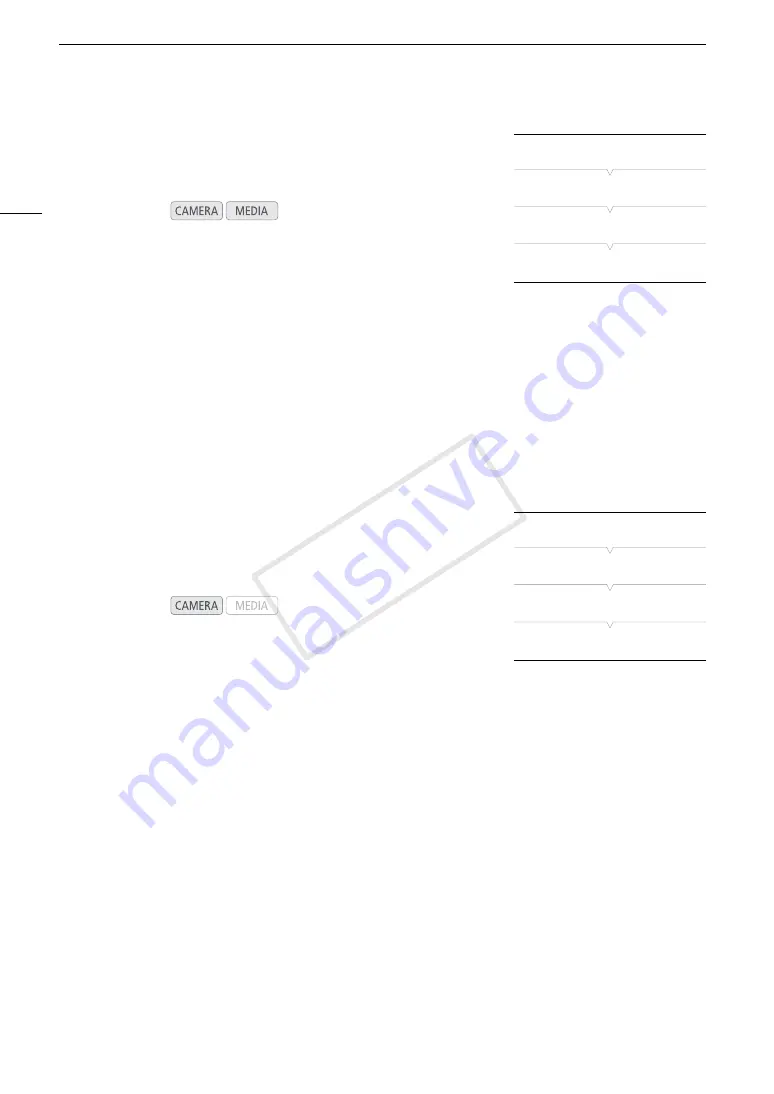
Video Scopes
100
Configuring the Vectorscope
The camcorder’s vectorscope function offers 2 modes. You can also
change the gain.
1 Open the [Vectorscope] submenu.
[
w
Other Functions]
>
[WFM (LCD)]
>
[Vectorscope]
2 Select the desired option and then press SET.
• If you do not need to change the gain, you do not need to perform steps 3 and 4.
3 Open the vectorscope [Gain] submenu.
[
w
Other Functions]
>
[WFM (LCD)]
>
[Gain] (under [Vectorscope])
4 Select [1x] or [5x] and then press SET.
Options
Configuring the Edge Monitor
Using this video scope allows you to focus with more precision. You can
use the edge monitor along with the other focus assistance functions
(
A
78). The edge monitor features 2 modes.
1 Open the [Edge Monitor] submenu.
[
w
Other Functions]
>
[WFM (LCD)]
>
[Edge Monitor]
2 Select the desired option and then press SET.
• If you do not need to change the gain, you do not need to perform steps 3 and 4.
3 Open the edge monitor [Gain] submenu.
[
w
Other Functions]
>
[WFM (LCD)]
>
[Gain] (under [Edge Monitor])
4 Select the desired gain value and then press SET.
Options
Operating modes:
[Spot]:
The color signal of the area in the red frame is displayed in red on top of the [Normal] mode waveform.
[Normal]: Displays the vectorscope.
Operating modes:
[Type 1]:
The waveform that represents the focus of the entire picture is displayed in green. In addition, the waveform
of the area in the three red frames is displayed in red on top of the previous waveform.
[Type 2]:
This mode displays the edge monitor with the waveform monitor in [Line+Spot] mode. The waveform
monitor appears on the left in green while the edge monitor appears on the right in blue. The waveform of
the area in the red frame is displayed in red on top of the edge monitor waveform.
[
w
Other Functions]
[WFM (LCD)]
[Vectorscope]
[Normal]
[
w
Other Functions]
[WFM (LCD)]
[Edge Monitor]
[Type 1]
COP
Y
Summary of Contents for EOS C300
Page 1: ...HD Camcorder PUB DIE 0440 000A COPY ...
Page 10: ...10 COPY ...
Page 22: ...Names of Parts 22 COPY ...
Page 50: ...Remote Operation Via the Wi Fi Remote Application 50 COPY ...
Page 138: ...Clip Operations 138 COPY ...
Page 150: ...Saving Clips to a Computer 150 COPY ...
Page 158: ...Photo Operations 158 COPY ...
Page 196: ...Specifications 196 COPY ...






























