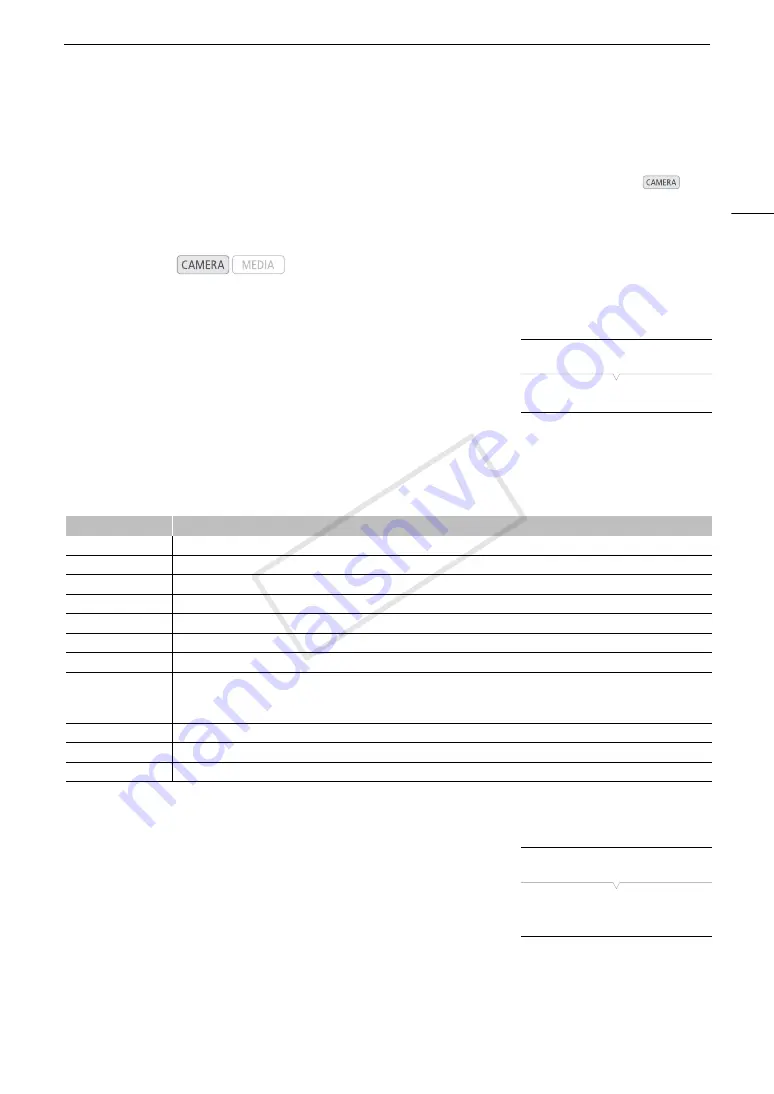
123
Customizing Functions and Onscreen Displays
Customizing Functions and Onscreen Displays
Customize the camcorder to match your shooting style and needs. Use the [
w
Other Functions]
>
[Custom Function] setting to adjust how some of the camcorder’s controls and functions operate in
mode. Similarly, use the [
£
LCD/VF Setup]
>
[Custom Display 1] or [Custom Display 2] setting to customize
the onscreen displays that appear during recording. You can save these preferences along with other menu
settings to an SD card and use them again later (
A
Customizing Functions
The following table describes which functions can be customized using
[Custom Function].
1 Open the [Custom Function] submenu.
[
w
Other Functions]
>
[Custom Function]
2 Select the desired function.
3 Change the setting option and then press SET.
Customizable Functions with [Custom Function]
Customizing Onscreen Displays
For details on which onscreen displays can be customized, refer to
Onscreen Displays
(
A
55). For details on the setting options, refer to
[Custom Display 1] and [Custom Display 2]
(
A
1 Open the [Custom Display 1] or [Custom Display 2] submenu.
[
£
LCD/VF Setup]
>
[Custom Display 1] or [Custom Display 2]
2 Select the desired onscreen display.
3 Change the setting option and then press SET.
Operating modes:
Menu item
Description
[Shockless WB]
Creates a softer transition when the white balance is changed.
#
[AE Response]
Controls the camcorder’s response ([Fast], [Normal] or [Slow]) when you change the automatic exposure setting.
[Control Dial]
Selects the function of the control dial on the camcorder.
[Grip Ctrl Dial]
Selects the function of the control dial on the grip unit.
[Control Dial Dir.]
Changes the direction of the adjustment when operating the control dial on the camcorder.
[Grip Ctrl Dial Dir.]
Changes the direction of the adjustment when operating the control dial on the grip unit.
[SELECT Dial Dir.]
Changes the direction of the adjustment when operating the SELECT dial.
[F. Assist. B&W]
Automatically switches the screen to B&W while the focus assist functions (peaking and magnification) are activated.
You can have the screen switch to B&W when only the peaking is activated, when only the magnification is activated or
when both are activated.
[Scan Reverse Rec]
Inverts the recorded image horizontally and/or vertically.
[Character Rec]
When this function is set to [On], all of the onscreen displays will be recorded to the clip exactly as they appear on the screen.
[
C
START/STOP]
Selects whether the START/STOP button will be active or locked too when the
Q
switch is set to
C
(key lock) (
A
53).
[
w
Other Functions]
[Custom Function]
[
£
LCD/VF Setup]
[Custom Display 1]
[Custom Display 2]
COP
Y
Summary of Contents for EOS C300
Page 1: ...HD Camcorder PUB DIE 0440 000A COPY ...
Page 10: ...10 COPY ...
Page 22: ...Names of Parts 22 COPY ...
Page 50: ...Remote Operation Via the Wi Fi Remote Application 50 COPY ...
Page 138: ...Clip Operations 138 COPY ...
Page 150: ...Saving Clips to a Computer 150 COPY ...
Page 158: ...Photo Operations 158 COPY ...
Page 196: ...Specifications 196 COPY ...






























