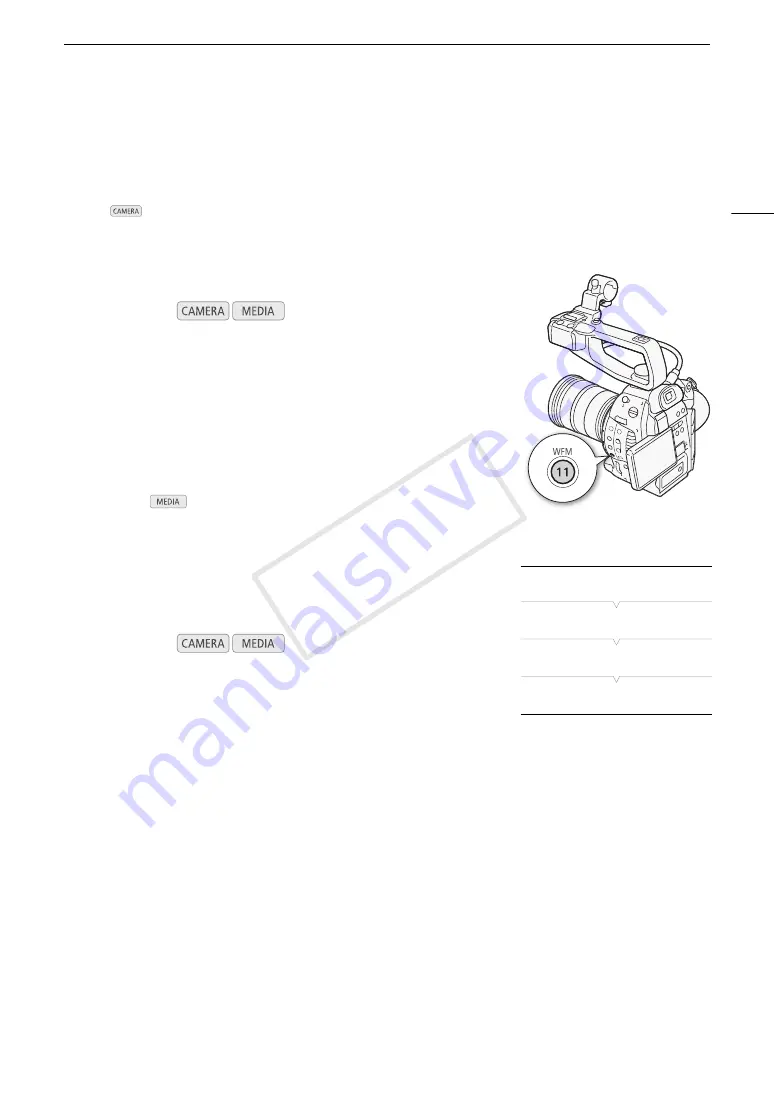
81
Video Scopes
Video Scopes
The camcorder can display a simplified waveform monitor or an edge monitor* to help you focus. The video
scopes appear only on the LCD screen. They do not appear in the viewfinder or on an external monitor.
* The edge monitor looks at the focus of the entire picture and displays the results as a waveform. The edge monitor is available
only in
mode.
Displaying a Video Scope
Press the WFM button.
• The waveform monitor will appear in a window on the lower right of the
screen.
• You can press the WFM button repeatedly to activate the video scopes
in the following sequence.
Waveform monitor
Edge monitor*
Off
• Alternatively, you can display the video scopes using [
w
Other
Functions]
>
[WFM (LCD)]
>
[Setting]. Select [WFM] for the waveform
monitor or [Edge Mon.]* for the edge monitor.
* Not available in
mode.
Configuring the Waveform Monitor
The camcorder’s waveform monitor function offers 5 modes. You can also
change the gain.
1 Open the [Waveform Monitor] submenu.
[
w
Other Functions]
>
[WFM (LCD)]
>
[Waveform Monitor]
2 Select the desired option and then press the joystick.
• If you do not need to change the gain, you do not need to perform steps 3 and 4.
3 Open the waveform monitor [Gain] submenu.
[
w
Other Functions]
>
[WFM (LCD)]
>
[Gain] (under [Waveform Monitor])
4 Select [1x] or [2x] and then press the joystick.
Options
Operating modes:
Operating modes:
[Line]:
Sets the waveform monitor to line display mode.
[Line+Spot]:
The waveform of the area in the red frame is displayed in red on top of the [Line] mode waveform.
[Field]:
Sets the waveform monitor to field display mode.
[RGB]:
Functions like an RGB parade scope.
[YPbPr]:
Functions like a YPbPr parade scope.
[
w
Other Functions]
[WFM (LCD)]
[Waveform Monitor]
[Line]
COP
Y
Summary of Contents for EOS C100
Page 1: ...Instruction Manual HD Camcorder PUB DIE 0429 001C COPY ...
Page 10: ...10 COPY ...
Page 44: ...Adjusting the Black Balance 44 COPY ...
Page 112: ...Clip Operations 112 COPY ...
Page 120: ...Saving Clips to a Computer 120 COPY ...
Page 128: ...Photo Operations 128 COPY ...






























