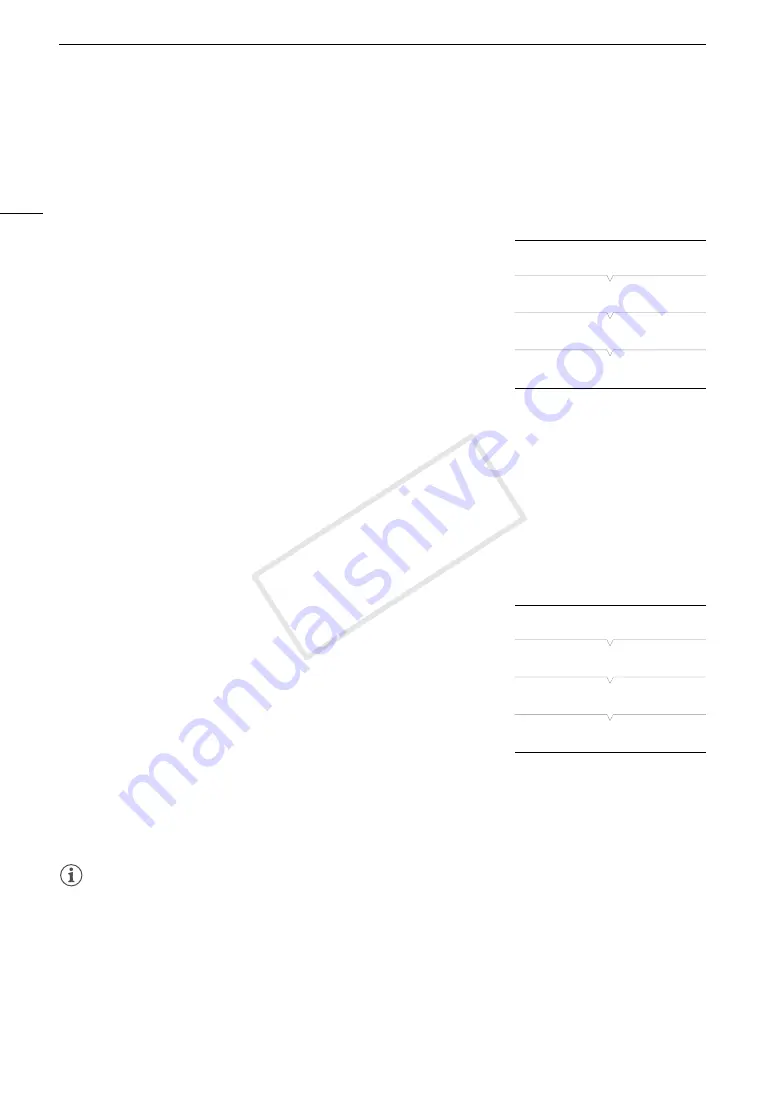
Clip Operations
110
• The clip will be played back as it is converted. While the clip is being converted, you can press the joystick to
cancel.
4 When the confirmation message appears, press the joystick.
• The selected clip is converted to an SD movie on the destination card and the screen changes back to the
clip index screen.
Converting a Selection of Clips to Standard Definition
1 From the index screen of the source card, open the clip selection index
screen.
[
w
Other Functions]
>
[Clips]
>
[Convert HD
`
SD]
>
[Select]
2 Using the joystick, bring the orange selection frame to a clip you wish to
convert and then press the joystick.
• A checkmark
"
will appear next to the clip's thumbnail to indicate it
was selected. Press the joystick again to remove the checkmark.
• Repeat this step to select all the clips you wish to convert. The total
number of selected clips will appear at the bottom of the screen, next to the
"
icon.
3 After selecting all the desired clips, press the MENU button.
• The estimated total size of the converted SD movies and the available space on the destination card will be
displayed on the screen.
4 Select [OK] and then press the joystick.
• Select [Cancel] instead to return to the clip selection screen.
• The selected clips will be played back as they are converted. While the clips are being converted, you can
press the joystick to cancel.
5 When the confirmation message appears, press the joystick.
Converting All Clips to Standard Definition
1 From the index screen of the source card, open the [Clips Convert
HD
`
SD All] screen.
[
w
Other Functions]
>
[Clips]
>
[Convert HD
`
SD]
>
[All]
• The estimated total size of the converted SD movies and the available
space on the destination card will be displayed on the screen.
2 Select [OK] and then press the joystick.
• All of the clips on the source card will be converted to SD movies on
the destination card.
• Select [Cancel] instead to cancel the operation.
• The clips will be played back as they are converted. While the clips are being converted, you can press the
joystick to cancel.
3 When the confirmation message appears, press the joystick.
NOTES
• The maximum total playback time of the clips to be converted to standard definition is 12 hours.
• The bit rate of converted SD movies is 9 Mbps.
• Clips recorded with the 24P frame rate cannot be converted to standard definition.
• Clips are played back as they are converted to standard definition. If you set an assignable button to
[Hea], [Headphone -], [S] or [Speaker -] (
A
87), you can press the button to adjust the
headphone volume or built-in speaker during the conversion.
• Clips cannot be converted to standard definition when the SD card already contains the maximum number of
folders or clips (
A
[
w
Other Functions]
[Clips]
[Convert HD
`
SD]
[Select]
[
w
Other Functions]
[Clips]
[Convert HD
`
SD]
[All]
COP
Y
Summary of Contents for EOS C100
Page 1: ...Instruction Manual HD Camcorder PUB DIE 0429 001C COPY ...
Page 10: ...10 COPY ...
Page 44: ...Adjusting the Black Balance 44 COPY ...
Page 112: ...Clip Operations 112 COPY ...
Page 120: ...Saving Clips to a Computer 120 COPY ...
Page 128: ...Photo Operations 128 COPY ...






























