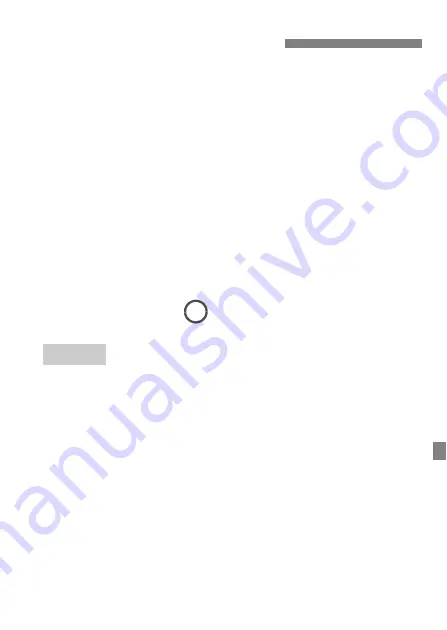
101
Windows
Open the Windows [
Command Prompt
], then type ipconfig/all and
press the <
Enter
> key.
The IP address assigned to the computer is displayed, as well as the
subnet mask, gateway, and DNS server information.
Mac OS
In Mac OS X, open the [
Terminal
] application, enter ifconfig -a, and
press the <
Return
> key. The IP address assigned to the computer is
indicated in the [
en0
] item by [
inet
], in the format “***.***.***.***”.
* For information about the [
Terminal
] application, refer to the Mac OS X help.
To avoid using the same IP address for the computer and other
devices on the network, change the rightmost number when
configuring the IP address assigned to the camera in the processes
described on page 106.
If security settings have not been properly set, the following problems
may occur.
Unauthorized network access
Third parties with malicious intent may gain unauthorized access to
the network you are using to steal, modify, or destroy information.
Additionally, you could fall victim to other types of unauthorized
access such as impersonation (where someone assumes an identity
to gain access to unauthorized information) or springboard attacks
(where someone gains unauthorized access to your network as a
springboard to cover their tracks when infiltrating other systems).
To prevent these types of problems from occurring, be sure to
thoroughly secure your network.
Checking Network Settings
Security
Example: 192.168.1.10
Summary of Contents for EOS-7D
Page 1: ...ENGLISH Wired LAN Instruction Manual INSTRUCTION MANUAL EOS 1D X Mark II G ...
Page 20: ...20 ...
Page 38: ...38 ...
Page 58: ...58 ...
Page 71: ...71 7 Terminating the Connection and Reconnecting ...
Page 74: ...74 ...
Page 75: ...75 8 Checking and Operating Connection Settings ...
Page 87: ...87 9 Troubleshooting Guide ...
Page 102: ...102 ...
Page 103: ...103 10 Reference ...
Page 110: ...110 ...
Page 111: ...111 ...
Page 112: ...112 ...
Page 115: ...115 ...






























