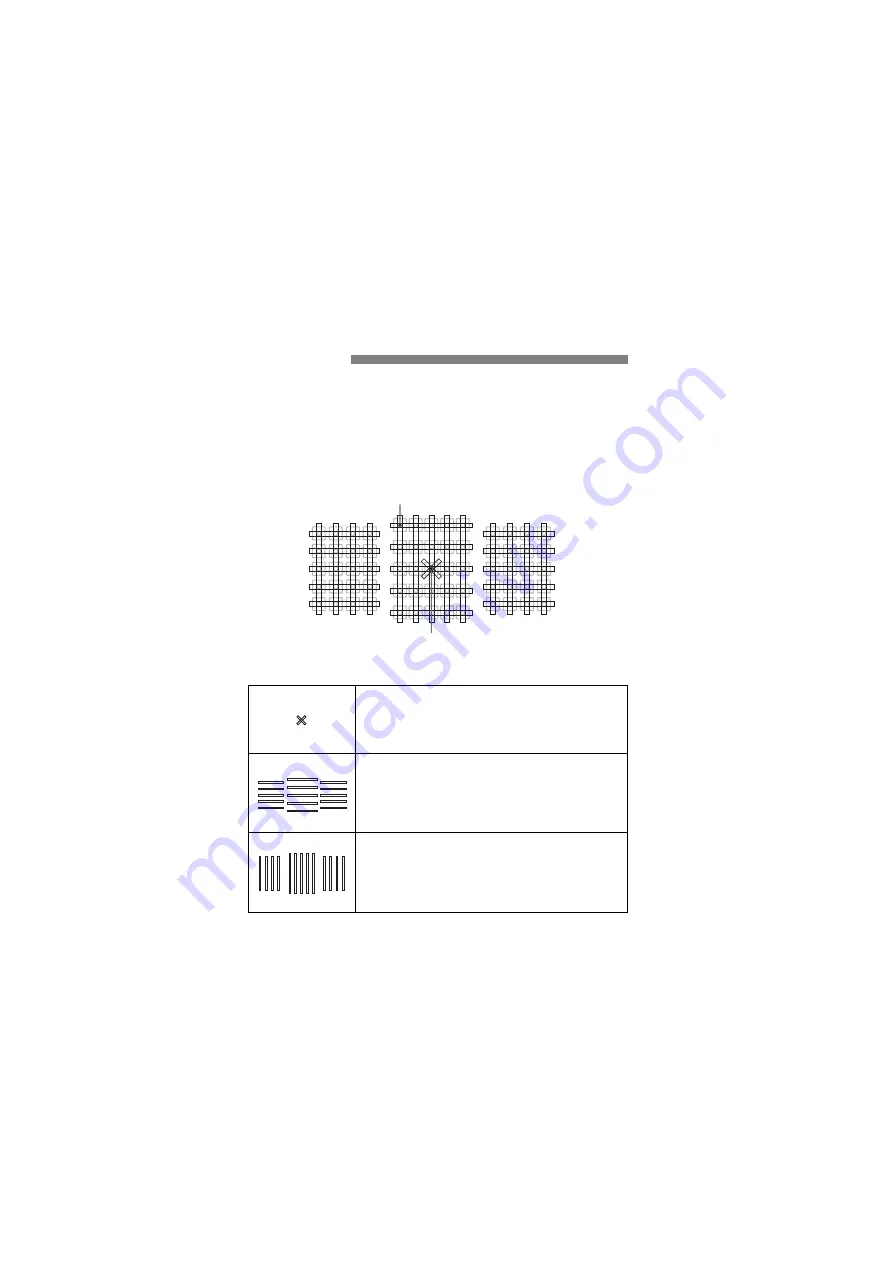
82
The camera’s AF sensor has 65 AF points. The illustration below shows
the AF sensor pattern corresponding to each AF point. With f/2.8 or
larger maximum aperture lenses, high-precision AF is possible with the
center AF point.
Depending on the lens attached to the camera, the number of
usable AF points and AF pattern will differ. For details, see pages
83-86.
AF Sensor
The focusing sensor is geared to obtain higher precision
focusing with f/2.8 or larger maximum aperture lenses. A
diagonal cross pattern makes it easier to focus on
subjects difficult for AF. It is provided at the center AF
point.
The focusing sensor is geared for f/5.6 or larger
maximum aperture lenses. Since it has a horizontal
pattern, it can detect vertical lines. It covers all 65 AF
points. The center AF point and the adjacent AF points at
the top and bottom are compatible with f/8 or larger
maximum-aperture lenses.
The focusing sensor is geared for f/5.6 or larger
maximum aperture lenses. Since it has a vertical pattern,
it can detect horizontal lines. It covers all 65 AF points.
The center AF point and the adjacent AF points on the
left and on the right are compatible with f/8 or larger
maximum-aperture lenses.
Diagram
Cross-type focusing: f/5.6 ve f/5.6 horizontal
Dual cross-type focusing:
f/2.8 right di f/2.8 left diagonal
f/5.6 ve f/5.6 horizontal
Summary of Contents for EOS 7D Mark II (G)
Page 179: ......






























