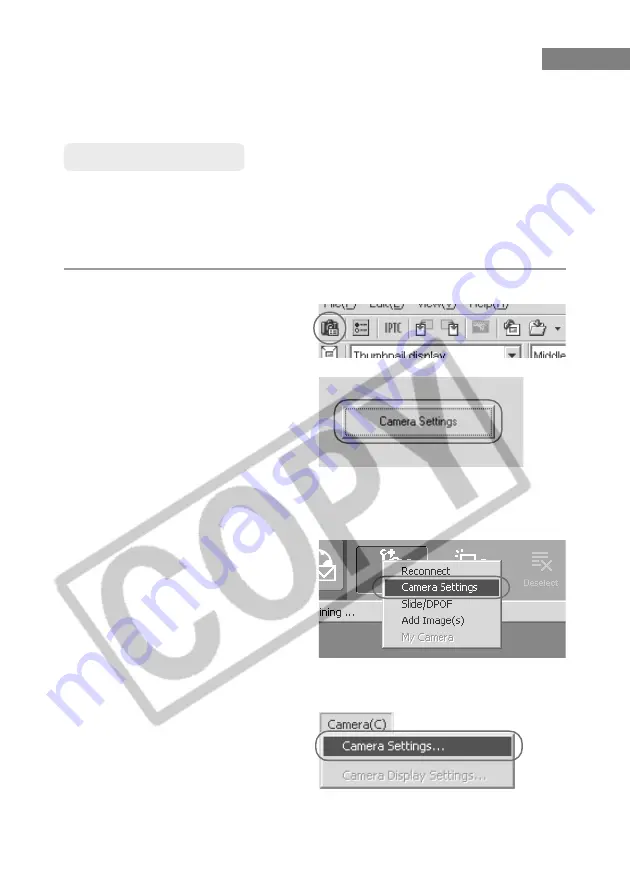
4-2
Specifying the Camera Settings
In the Camera Settings dialog box, you can specify Basic Settings such as Owner’s Name,
and Date and Time, and you can also use the Personal Functions and Parameters to specify
Detailed Settings of the camera functions.
Basic Settings
Use the procedure described here to apply the owner name and date/time settings to the
camera. The owner name, and date and time that were applied on the camera are recorded
with the photographed images and also used as IPTC information (
➞
3-29).
You can also format (initialize) CF cards and check the camera properties data and the status
of the battery and the CF card.
Display the [Camera Settings] dialog box.
●
To display this dialog box from File
Viewer Utility, click the [Camera
Settings] button in the main
window.
●
To display this dialog box from the
WIA Driver, select [EOS-1DS] in
Windows Explorer, and then select
[Properties] from the [File] menu.
\
The [EOS-1DS Properties] dialog
box appears.
●
Select the [Camera Settings] tab,
and then click the [Camera
Settings] button.
●
To display this dialog box from
ZoomBrowser EX, click the [Set]
button in the Camera window and
select [Camera Settings] from the
menu that appears. See Chapter 8
“Working with Images in
ZoomBrowser EX” for information
on how to display the Camera
window.
●
To display this dialog box from
RemoteCapture, select [Camera
Settings] from the [Camera] menu
in the Shooting window.
\
The [Basic Settings] tab sheet in the [Camera Settings] dialog box appears.






























