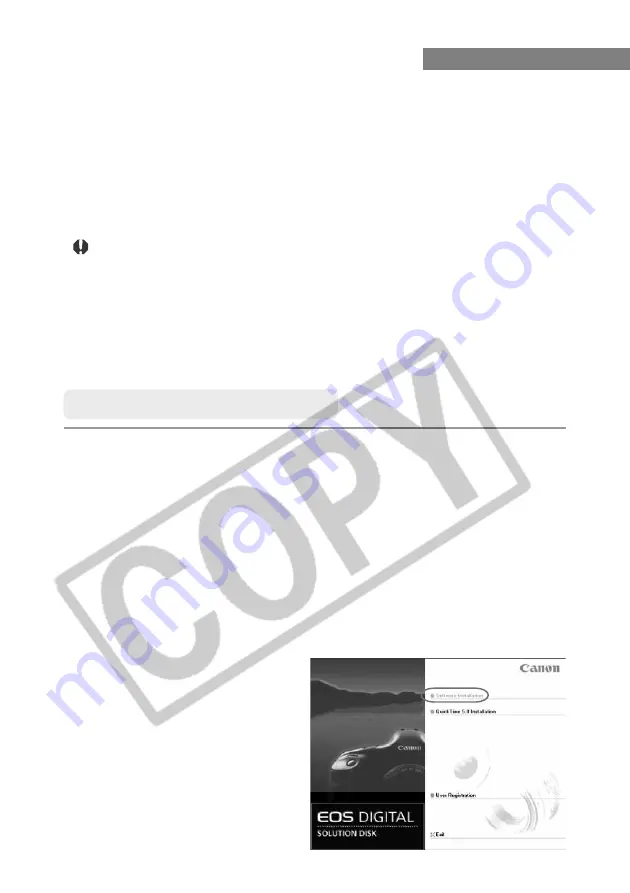
1-2
Installing the Software
●
You must follow the procedure given below to install the software.
1. Install the software from the EOS DIGITAL SOLUTION DISK
2. Take the EOS DIGITAL SOLUTION DISK out of the CD-ROM drive.
3. Install Photoshop 5.0 LE
4. Connect the camera and complete the installation.
\
When you connect the camera to your computer, the driver is automatically installed
and driver installation ends. (On Windows 98 SE and Windows 2000, the TWAIN
Driver is installed, and on Windows Me and Windows XP, the WIA Driver is installed.)
●
The driver is required for the communications between the camera and
computer.
When you use the SOLUTION DISK software to communicate between the camera
and computer, be sure to install the driver shown below appropriate to your
operating system.
• Windows 98 SE/Windows 2000: TWAIN Driver
• Windows Me/Windows XP: WIA Driver
●
Do not connect the camera to your computer before you have installed the
software as this will prevent successful software installation.
Installing the Software
1
Start up your computer.
●
If you are using Windows 2000 or Windows XP Professional, log on with
[Administrator] privileges.
●
Close any programs that are running before you begin installing the software.
2
Load the SOLUTION DISK into the CD-ROM drive.
\
The Installer panel automatically appears.
●
If the Installer panel does not appear, double-click [My Computer] on desktop (if you
are using Windows XP, click the [Start] button
s
[My Computer]), then right-click the
icon for the CD-ROM drive containing the SOLUTION DISK, select [Open] in the
displayed menu, and double-click the [Setup] icon.
3
Click [Software Installation].
\
The preparation of installation
starts.



























