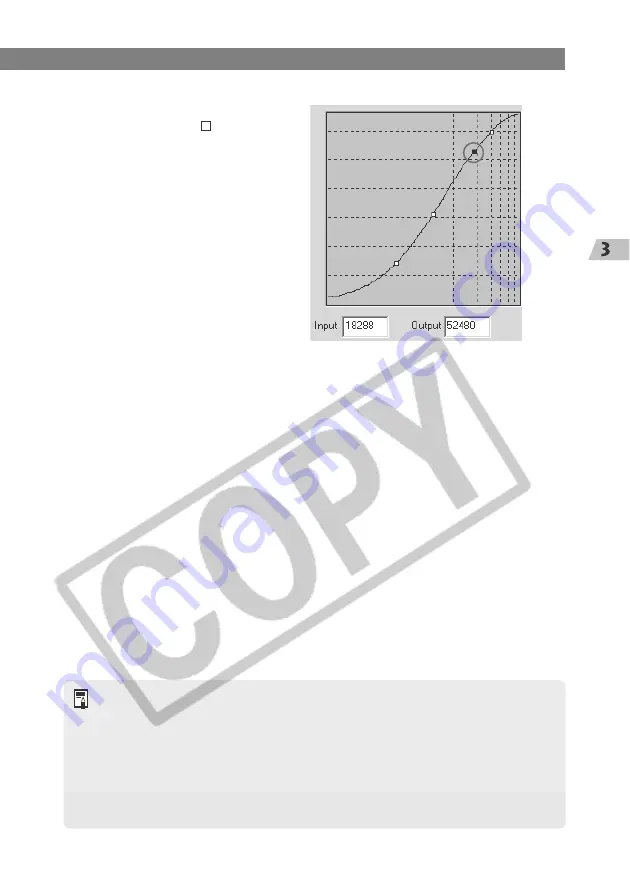
3-23
W
orking with Images in File V
iewer Utility
Processing RAW Images
3
Adjust the tone curve.
●
Position the mouse cursor over one
of the 4 points < > on the tone
curve, and drag the point to the
desired location to adjust the tone
curve.
Horizontal axis: Input level
Vertical axis: Output level
●
Adjusted points are shown with
<
■
>.
●
You can also set the points being
adjusted by entering values directly
into the [Input] and [Output] boxes.
●
When the [Linear] checkbox is clicked in the [RAW Image Processing settings] tab
sheet in the [Preferences] dialog box, tone curve adjustment cannot be performed.
(
➞
3-40)
●
Once you have adjusted the tone curve for channel G, you can then apply the
settings of channel G to all the channels by selecting [RGB] in the [Tone curve
settings] list box.
●
Windows/Macintosh compatibility for tone curve data
Tone curve data saved on your computer is compatible between Windows and
Macintosh.
4
Press the [Preview] button.
\
The adjusted image is shown in the Preview window.
5
Check the settings on the image.
●
Check the adjusted image shown in the Preview window and repeat steps 3 and 4 to
make further adjustments.
●
Clicking the [Shot Settings] button restores the settings to the values used when the
shot was taken.
●
Clicking the [Save] button saves the adjusted tone curve on your computer. Select
the destination folder and then save the tone curve data. You can then register the
saved tone curve on the camera using parameter setting. (
➞
4-24)
●
You can load the tone curve data saved on your computer by clicking the [Read]
button.
6
Click the [Apply] button.
●
This applies the adjusted tone curve to the image and closes the [Adjust Tone Curve]
dialog box to end the procedure.






























