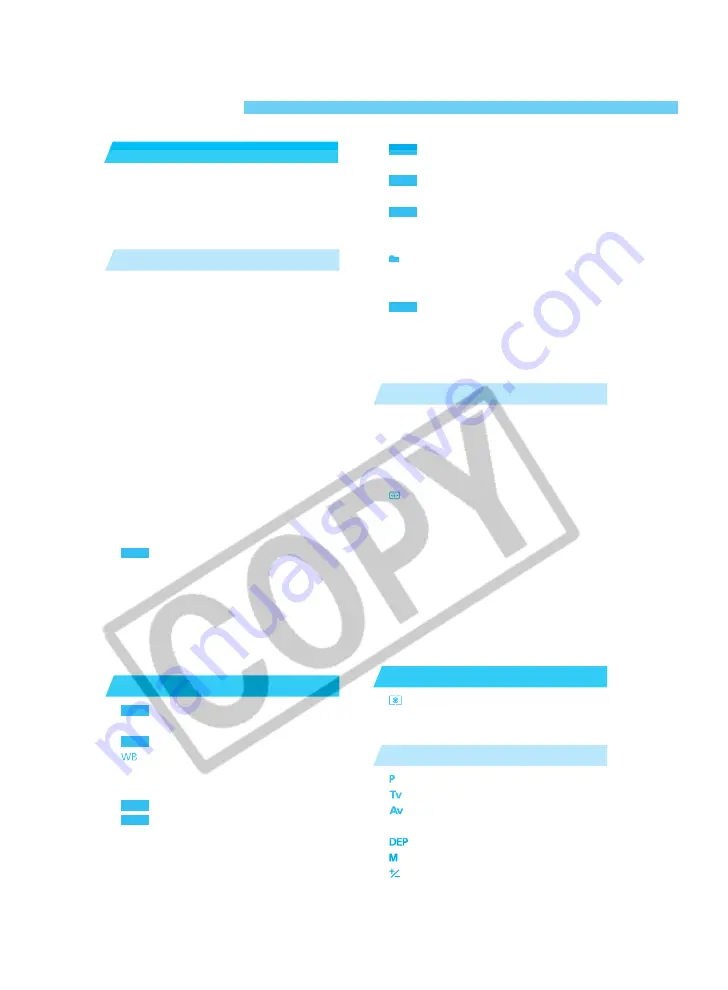
4
Equipment Check List ....................................... 3
Handling Cautions ........................................... 10
Quick Start Guide ............................................ 12
Nomenclature .................................................. 14
Conventions Used in these Instructions .......... 20
Recharging the Battery ................................... 22
Installing and Removing the Battery ............... 23
Installing the Battery .................................... 23
Checking the Battery Level .......................... 23
Removing the Battery .................................. 24
Using an AC Outlet ......................................... 25
Mounting and Detaching a Lens ..................... 26
Mounting a Lens .......................................... 26
Detaching the Lens ...................................... 26
Installing and Removing the CF Card ............. 27
Installing a CF Card ..................................... 27
Removing the CF Card ................................ 28
Basic Operation .............................................. 29
Main Switch .................................................. 29
Shutter Button .............................................. 29
Using the Electronic Dials ............................ 30
Vertical Shooting .......................................... 31
Menu Operations ................................. 32
Basic Menu Navigation ................................ 32
Detailed Menu Navigation ............................ 32
About the LCD Monitor ................................. 34
Reverting to the Default Settings ................. 34
Dioptric Adjustment ......................................... 35
Holding the Camera ........................................ 35
Attaching the Neck Strap and Hand Strap ...... 36
Image-Recording Quality ..................... 38
About Processing ......................................... 39
Simultaneous Capture in RAW and JPEG Formats ..... 40
Selecting the White Balance .................... 41
About White Balance .................................... 41
White Balance Settings ................................... 42
Custom White Balance ........................ 43
Setting the Color Temperature ............. 44
Selecting Personal White Balance .................. 45
White Balance Auto Bracketing ....................... 46
Canceling White Balance Auto Bracketing ... 47
Selecting the Color Maxtrix .................. 48
Setting the ISO Speed .................................... 49
Selecting the Processing Parameters ... 50
About Processing Parameters ..................... 51
Reviewing Images ................................ 52
Image Review .............................................. 52
Changing the Review Time .......................... 53
Creating and Selecting a Folder ................. 54
Creating a Folder with the Camera .............. 54
Selecting a Folder ........................................ 55
File Numbering Methods ...................... 56
Auto Reset ................................................... 56
Continuous Numbering ................................ 57
Manual Reset ............................................... 58
Creating a Folder with a Personal Computer ...... 58
AF Mode Selection .......................................... 60
One-Shot AF for Still Subjects ..................... 61
Focusing an Off-Center Subject ................... 61
AI Servo AF for Moving Subjects ................. 62
Area AF Ellipse and AF Points ........................ 63
AF Point Selection ...................................... 64
Basic Procedure for AF Point Selection .... .. 64
Automatic Selection ..................................... 65
Manual Selection ......................................... 65
AF Point Registration and Switching ............... 68
Registering an AF Point ............................... 68
Switching to the Registered AF Point ............ 69
AF Point Activation Area ................................. 70
AF Sensitivity and the Lens’ Maximum Aperture .... 71
When Autofocus Fails (Manual Focusing) ...... 73
Manual Focusing .......................................... 74
Selecting a Metering Mode ....................... 76
Metering Modes .............................................. 76
Multi-Spot Metering ...................................... 78
Program AE ................................................. 82
Shutter-Priority AE .................................... 84
Aperture-Priority AE .................................. 86
Depth-of-field Preview ..................................... 87
Depth-of-field AE ..................................... 88
Manual Exposure ........................................ 90
Setting Exposure Compensation ............... 92
1
Before You Start .......................... 21
Contents
2
Settings for Images ..................... 37
Introduction
3
Using Autofocus (AF) ................. 59
4
Metering Modes ........................... 75
5
Exposure Control ........................ 81
MENU
MENU
MENU
MENU
MENU
MENU
MENU
MENU
MENU
Summary of Contents for EOS-1D
Page 80: ...80 ...
Page 152: ...152 ...



















