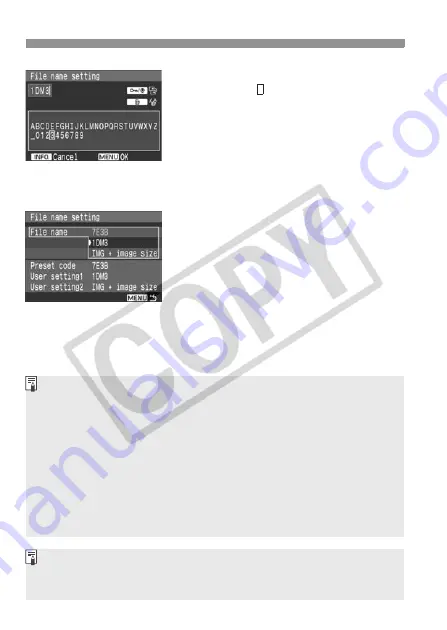
78
3
Changing the File Name
Operate the <
5
> dial or <
9
> to
move the and select the desired
character. Then press <
0
> to enter
it.
Enter the required number of
alphanumeric characters, then press
the <
M
> button.
X
The new file name will be registered
and the screen in step 2 will reappear.
4
Select the registered file name.
Turn the <
5
> dial to select [
File
name
], then press <
0
>.
Turn the <
5
> dial to select the
registered file name.
If User setting2 has been registered,
select “*** (the 3 characters
registered) + image size.”
About User setting2
When you select the “*** + image size” registered with User setting2 and
take pictures, the image size character will be automatically appended as
the file name’s fourth character from the left. The meaning of the file name
characters is as follows:
“***
L
” =
3
(JPEG Large),
1
“***
M
” =
4
(JPEG Medium1)
“***
N
” =
5
(JPEG Medium2)
“***
S
” =
6
(JPEG Small),
9
When the image is transferred to a personal computer, the automatically
appended fourth character will be included. You can then see the image size
without having to open the image. The image type (RAW, sRAW, JPEG) can
be distinguished with the extension.
The first character cannot be an underscore “_”.
The extension will be “.JPG” for JPEG images and “.CR2” for RAW and
sRAW images.






























