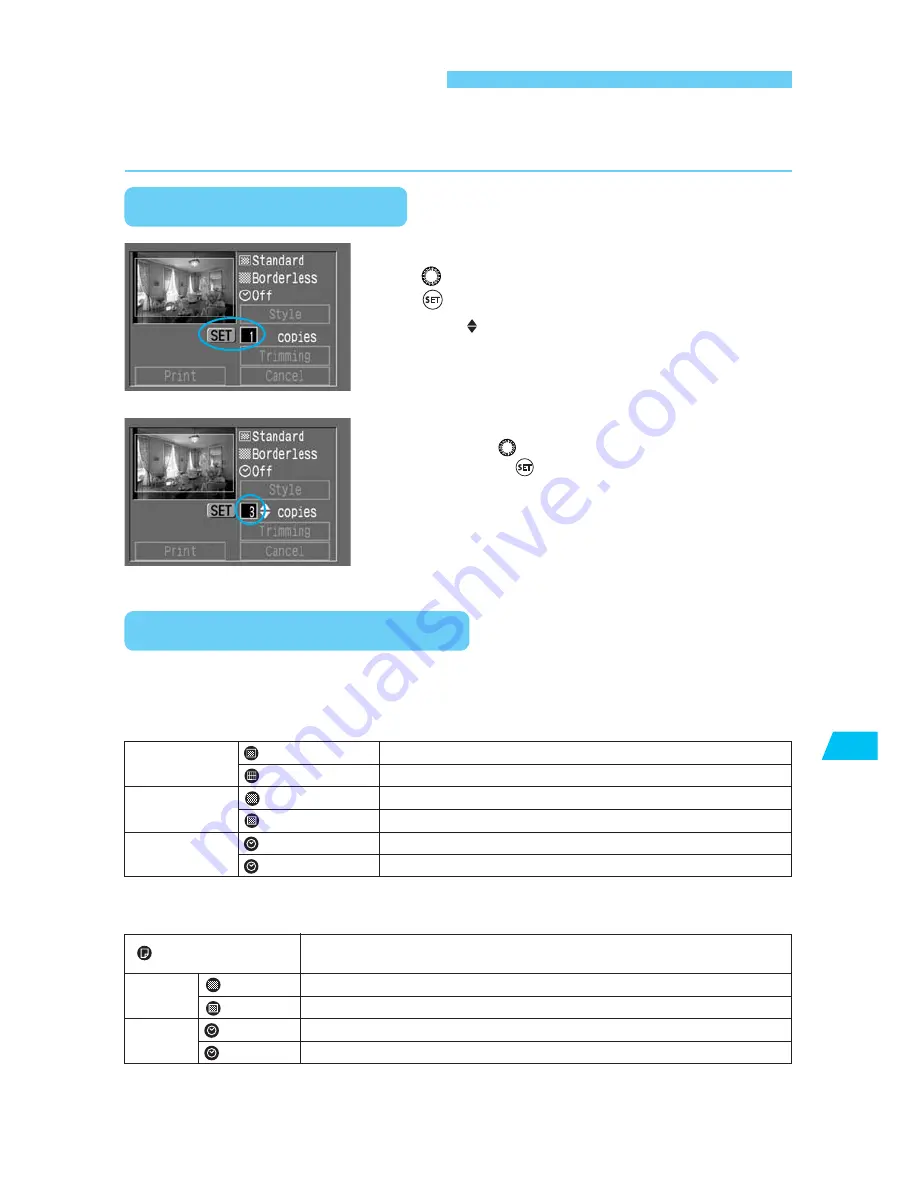
127
Direct Printing from the Camera
9
Printing Options
For direct printing, you can set the number of copies, the printing style, and the printing area
(trimming).
Setting the Quantity
On the direct printing screen, turn the
<
> dial to select [copies], then press
<
>.
s
The < > icon will appear beside [
copies
].
1
Set the number of copies.
•
Turn the <
> dial to set the number of copies,
then press <
>.
•
You can set any number from 1 to 99.
2
Setting the Printing Style
The available [
Style
] settings will differ depending on the type of printer connected to the
camera.
With a card photo printer:
* Displayed only when credit card-size paper is used for printing.
With a BJ printer:
Image Display
Borders
Date Imprint
Single image
Multiple images*
Borderless
Bordered
Off
On
A single image will be printed on the paper.
Eight images of the same shot will be printed on the paper.
The image will be printed on the entire paper without borders.
The print will have borders.
The print will not have a date imprinted.
The date recorded for the image will be imprinted.
Select the paper size: [
Card#1
], [
Card#2
], [
Card#3
], [
LTR
], or [
A4
]. Refer to
the BJ printer’s manual for the selectable paper sizes.
Borders
Date
Borderless
Bordered
Off
On
Paper
The image will be printed on the entire paper without borders.
The print will have borders.
The print will not have a date imprinted.
The date recorded for the image will be imprinted.
















































