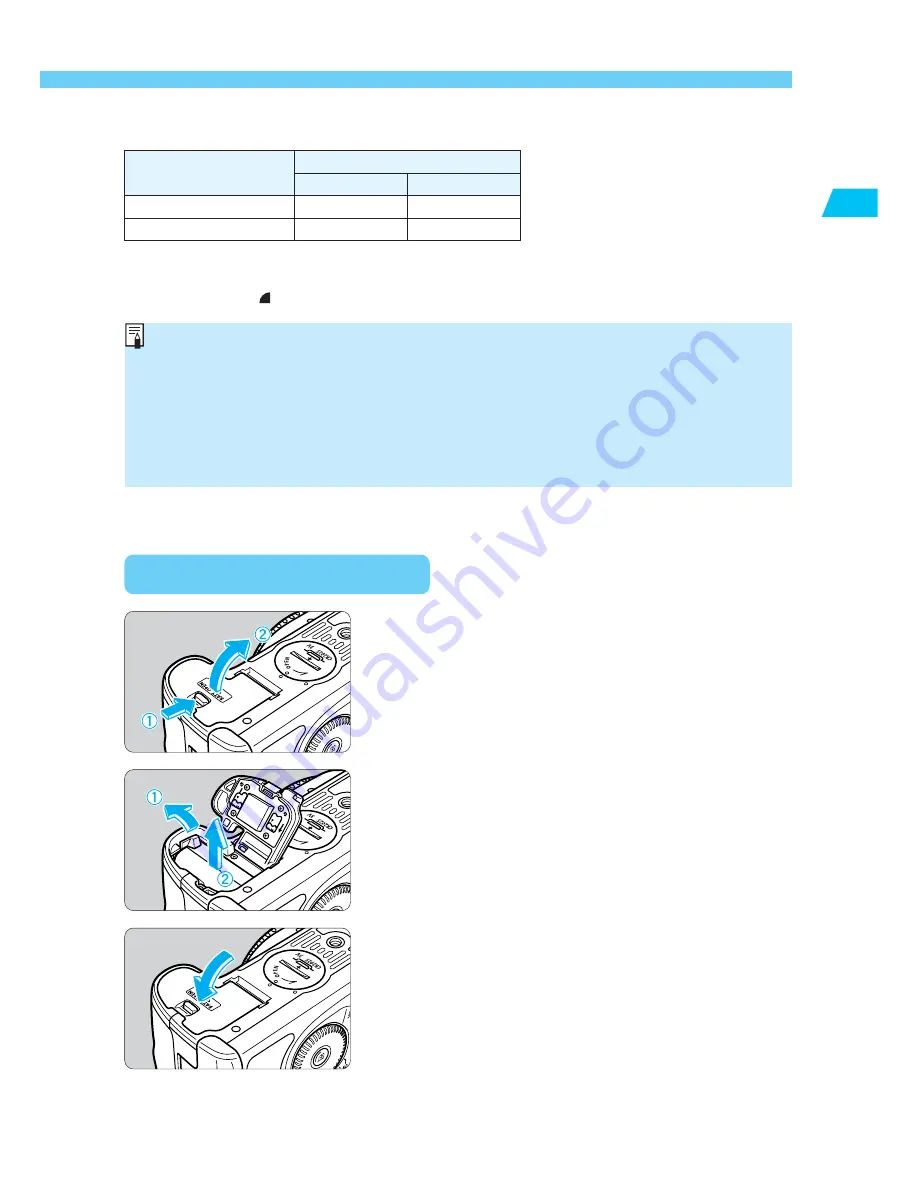
25
Bef
ore Y
ou
Star
t
1
Installing and Removing the Battery
Removing the Battery
Open the battery compartment cover.
•
Slide the lever in the direction shown by the arrow
in the diagram, and open the cover.
1
Remove the battery pack.
•
Slide the battery lock lever in the direction shown by
the arrow, and remove the battery.
2
Close the cover.
•
Press the cover closed until it clicks shut.
3
•
The number of shots may be less than indicated in some cases, due to differences in
operating conditions.
•
The number of shots is reduced by frequent use of the LCD monitor.
•
Holding the shutter button halfway down for long periods to use the AF function
without taking a shot can reduce the number of shots.
•
Regarding the battery life (number of shots) with Battery Grip BG-ED3
(optional), refer to the BG-ED3’s instructions.
•
The figures above are based on Canon’s standard testing conditions (w/fully charged
battery, EF 50mm f/1.4 USM lens, image review [
ON
], review time of [
2 sec.
], and image
quality at [
Large
])
Battery Life
Temperature
Shooting conditions
No flash use
50% flash use
Normal (20
°
C/68
°
F)
Approx. 650
Approx. 500
Low (0
°
C/32
°
F)
Approx. 500
Approx. 400






























