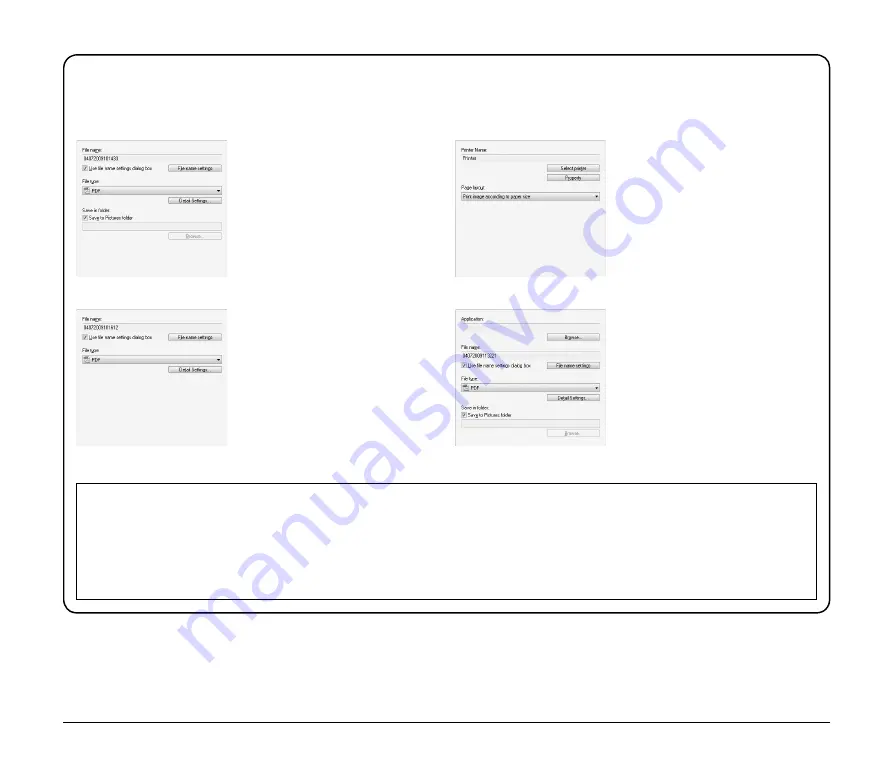
22
Output Method Settings
CaptureOnTouch provides four output methods for processing scanned images. The output settings that appear differ depending on the
output method selected.
[Save to folder]
[Print]
Save scanned images to a specified
folder. When this method is selected,
you must configure settings for the
image file to be saved.
Print scanned images to a specified
printer. When this method is selected,
you must specify the printer to which
images will be printed.
[Attach to E-mail]
[Send to application]
Start an e-mail application and attach
scanned images to a new e-mail.
When this method is selected, you
must configure settings for the image
file to be attached.
The supported e-mail applications are
Windows Mail and Outlook Express
(both OS standard applications),
MAPI-compatible (Microsoft
Messaging Application Programming
Interface) e-mail applications.
Open scanned images with a
specified application. When this
method is selected, you must click the
[Browse] button and specify the
executable file (.exe) for an
application that can open the image
file. In addition, configure settings for
the image file to be saved.
When Using PaperPort
• The PaperPort application supplied with this unit uses the [Documents] folder by default. When sending the image file to PaperPort and
specifying the save destination, be sure to specify the [Documents] folder or a folder within the [Documents] folder. Specifying any other
folder may result in an error.
• If you want to specify a folder other than the [Documents] folder, use [Folder Manager] in PaperPort to register that folder beforehand.
• In Windows Vista, the documents folder and pictures folder are located on the same level in the folder hierarchy. As a result, be sure to
register the pictures folder using [Folder Manager] in PaperPort if you want to specify that folder.















































