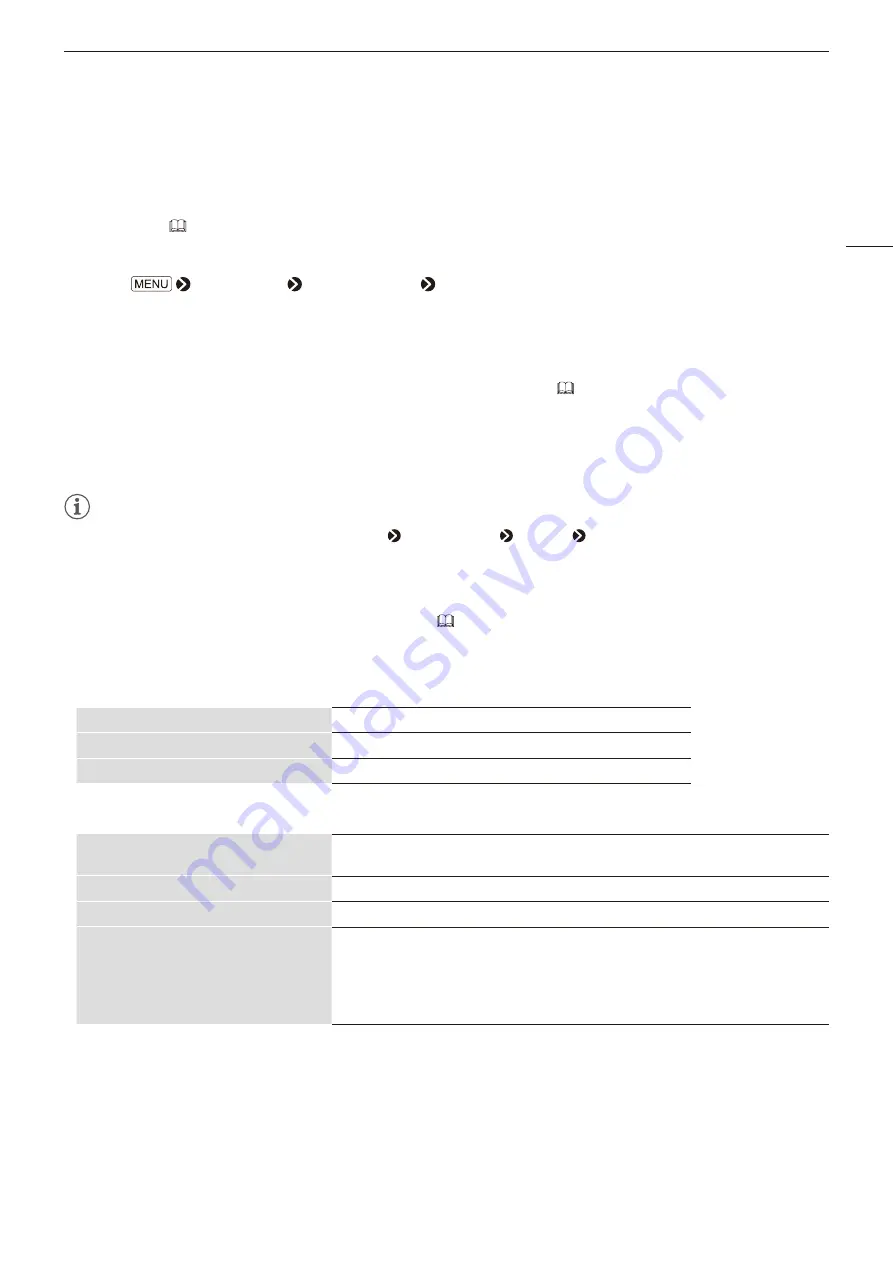
Operating the Video Display
9
Export/Import
You can export/import LUT and CDL parameters as well as OSD menu settings.
LUT Import ( 26)
1 Insert the USB memory stick containing the LUT file into the USB port of the video display.
2 Select
[Adjustment] [Detail Settings] [LUT Import].
3 Select the LUT file to import.
• In the [Filename] field, search and display a file with extension ".clut" and ".cube" in the root folder.
4 Select the LUT type.
• Refer to the "Concept Drawing of Display Image Processing and LUT" (
5 Select the LUT No. to save the LUT.
6 Select [Execute].
• When the confirmation screen appears, select [OK]. Import starts.
Note
• Import of [3D-LUT] can also be set from [Adjustment] [CDL/User LUT] [3D-LUT] [LUT Import].
• The LUT file (.clut format) is proprietary to Canon Video Display. Refer to the Canon website for the file format and how to create
the LUT file.
• Up to 1000 LUT import files are recognized.
• You can delete the imported LUT, as well as rename the LUT (
The configuration of LUT files (cube format) is shown below.
LUT filename
Type of characters that can be used
One-byte alphabetical characters and numbers only
No. of characters that can be used
Up to 64 characters (including the extension)
Extension
.cube
LUT file format
TITLE
ASCII 24 characters can be used.
* Displayed in the OSD menu of the display as a selection item. (Up to 24 characters)
LUT_3D_SIZE
Specify one from 9/17/33/65.
Table Data
Specify Red, Green and Blue.
LUT_1D_SIZE
DOMAIN_MIN
DOMAIN_MAX
LUT_1D_INPUT_RANGE
LUT_3D_INPUT_RANGE
Unsupported.
• For the line feed code, use “CR (carriage return)”, “LF (line feed)”, or “CR+LF”.
• For the character code, use “Shift-JIS”, “EUC-JP”, or “UTF-8 (with/without BOM)”.
• Files in which both 1D-LUT and 3D-LUT are written are not supported.










































