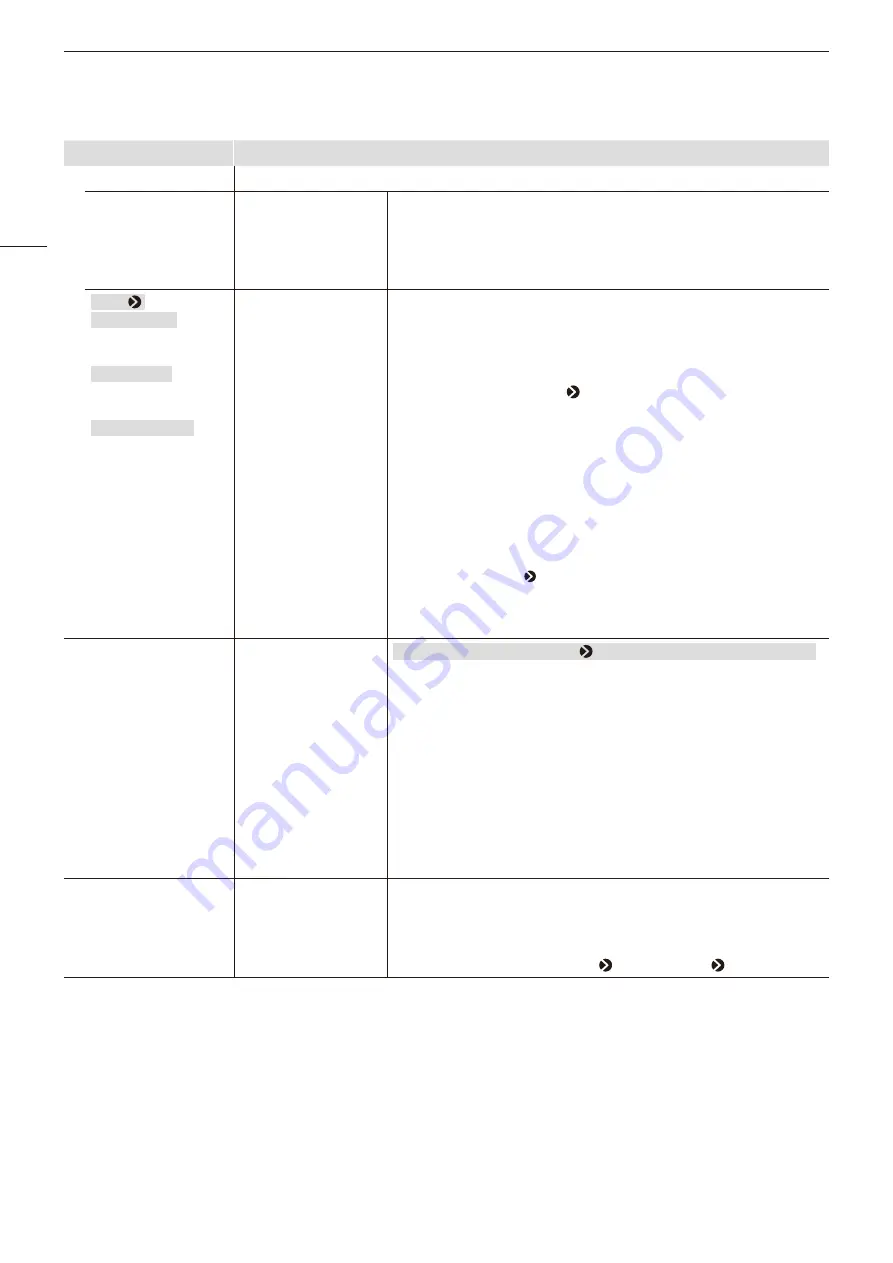
OSD Menu
36
Sub Menu
Setting Options
Picture Mode
Set [Picture Mode] by individual channel.
Type
Normal
4K/2K
Automatic
[Normal]: Sets one [Picture Mode].
[4K/2K]: Sets [Picture Mode] by individual 4K or 2K signal screen.
[Automatic]: [Picture Mode] is set according to the SDI signal. The set
[Picture Mode] is changed to in the order camera metadata
→
Payload
→
resolution (4K/2K).
[Type]
When [Normal]
Picture Mode
When [4K/2K]
Resolution 4K, 2K
When [Automatic]
Resolution 4K, 2K
Payload
UHD/PQ,
UHD/HLG, UHD,
709/PQ,
709/HLG, 709,
VANC, Unknown
Camera
CINEMA EOS
SYSTEM,
ARRI, VARICAM
ITU-R BT.709
ITU-R BT.2020
Adobe RGB
DCI-P3
User 1 (2020 PQ)
User 2 (2020 HLG)
User 3 (DCI PQ)
User 4 (DCI PQ D65)
User 5 ~ User 9
CINEMA EOS SYSTEM
ACESproxy (ver. 1.0.1)
— (Not set)
Set the [Picture Mode] for each screen.
[ACESproxy (ver. 1.0.1)]: Can be set when [Type] is [Normal].
[—] (Not set): Cannot automatically change image quality to suit input
signal. Can be set when other than [Resolution 4K] and [Resolution
2K] are selected in [Type] [Automatic].
• Colorimetry Bit/Transfer Characteristics of the SDI Payload ID supports the signal
in conformity with the following standard.
SMPTE ST 2082-10:2018 (12G-SDI)
SMPTE ST 2081-10:2018 (6G-SDI)
SMPTE ST 425-1:2017 (3G-SDI Single Link / Square Division)
SMPTE ST 425-3:2019 (3G-SDI Dual Link(2SI) )
SMPTE ST 425-5:2019 (3G-SDI Quad Link(2SI) )
SMPTE ST 292-1:2018 (HD-SDI)
• Settings that can be set differ according to the input signal.
- [Input Configuration] [HDMI]: [4K/2K] and [Automatic] cannot be set in [Type].
Single Input Dual View
Automatic, Off
When other than [Image Division] [Multi View (Quad)] or [Multi View (Dual)]
The image from the input signal can be reduced and shown in
dual-screen.
[Automatic]: When the [Picture Function Settings] Sub Menu items are set
to [On], identical images are automatically shown and dual-screen
comparison can be made. 4K images are shown in reduced size.
Relevant [Picture Function Settings] Sub Menu items:
[Peaking], [False Color], [Range Check], [2020 Outside of Gamut
View], [Monochrome], [Blue Only], [Red Off], [Green Off], [Blue Off],
and [Compare View]
• Cannot be used when an unsupported video signal is input.
Separator
White
Half
Black
Off
In the following cases, screen borders will be displayed.
- When [Multi View (Quad)] or [Multi View (Dual)] is selected
- When [Single Input Dual View] is set to [Automatic] and the images are
shown next to each other for image comparison
- When [Picture Function Settings] [Compare View] [Enable] is [On]
















































