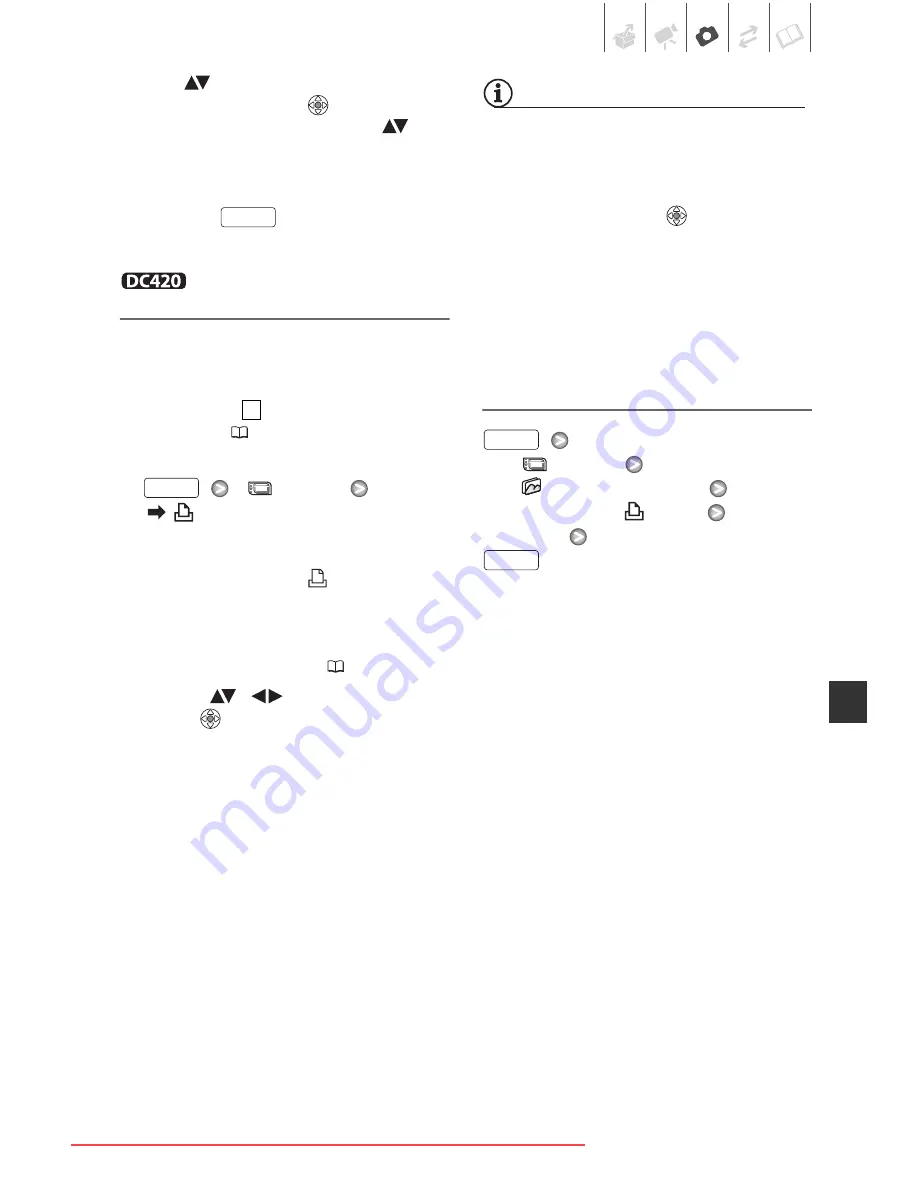
Photos
• 61
3 Set (
) the number of copies
desired and press
.
To cancel the print order, set (
) the
number of copies to 0.
4 Repeat steps 1-3 to mark
additional images with print orders
or press
twice to close the
menu.
Printing the Still Images Marked
with Print Orders Using Direct Print
1
Connect the camcorder to the
printer using the supplied USB
cable.
Connection
. Refer to
Connection
Diagrams
(
63).
2
Open the print menu.
[
MENU]
[
PRINT]
• The print menu appears.
• If there are no photos marked with
print orders, [SET
ORDER] appears.
• Depending on the connected
printer, you may be able to change
some print settings (
58).
3
Select (
,
) [PRINT] and
press .
Printing starts. The print menu
disappears when the printing is
completed.
NOTES
• To cancel the printing, refer to page 60.
•
Restarting Printing:
Open the print settings
menu as explained in step 2. In the print
settings menu, select [PRINT]* or
[RESUME] and press
. The remaining
images will be printed.
Printing cannot be restarted when the
print order settings have been changed
or if you deleted a still image with print
order settings.
* In case the print order was interrupted
after the first still image.
Erasing All Print Orders
[
MENU]
[
STILL IMG OPER.]
[ERASE ALL
ORD]
[YES]
FUNC.
2
FUNC.
FUNC.
FUNC.
Downloaded From VideoCamera-Manual.com Manuals






























