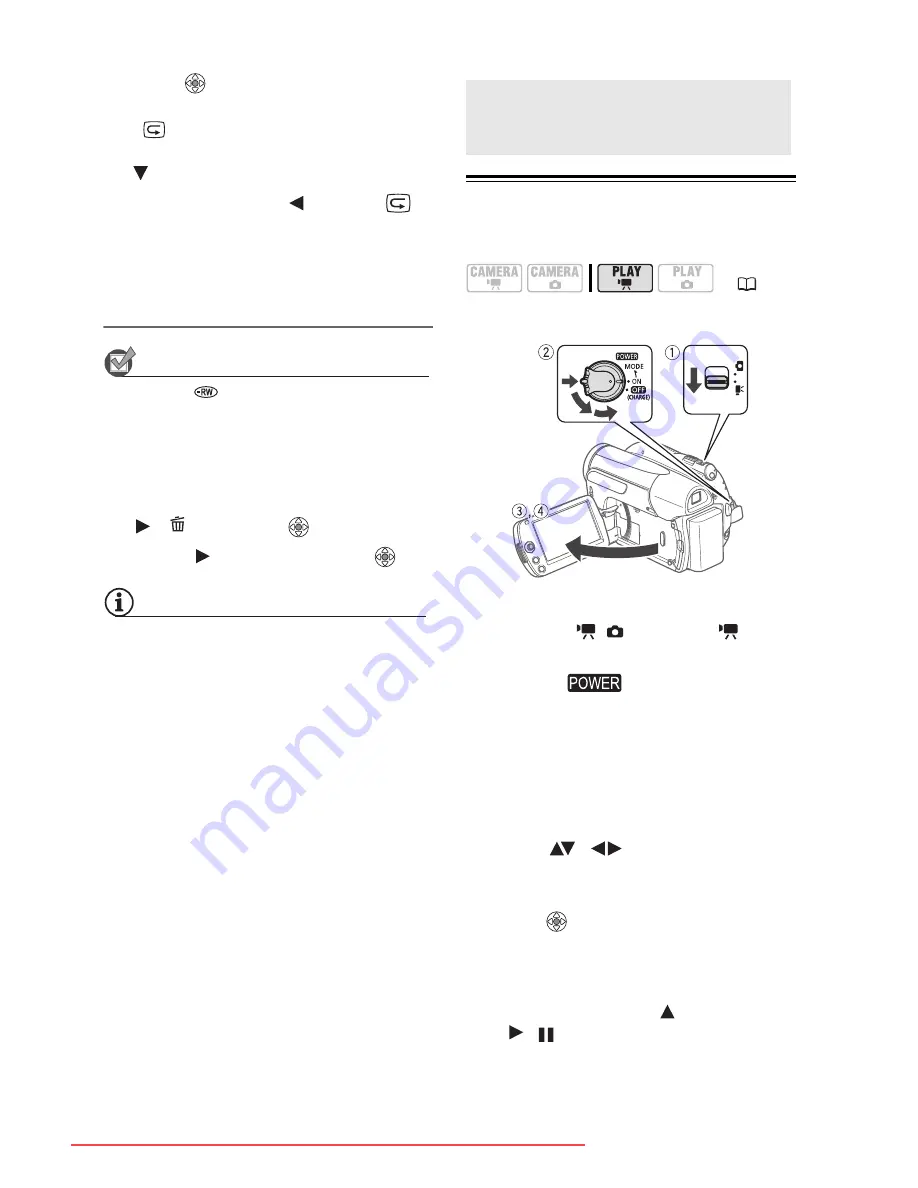
32 •
Video
1
Press
to display the joystick
guide.
If
does not appear on the joystick
guide, repeatedly push the joystick
(
) toward [NEXT] to display it.
2
Push the joystick (
) toward
.
The camcorder plays back the last
scene (but without sound) and
returns to record pause mode.
Deleting a Scene After Recording It
POINTS TO CHECK
Disc type:
DVD-RW
After recording a scene:
1
Review the scene as described in
the previous section.
2
While reviewing the scene, select
(
)
and press
.
3
Select (
) [YES] and press
.
NOTES
• Avoid any other operations on the
camcorder while the scene is being
deleted.
• You will not be able to delete the last
scene if after the scene was recorded
you changed the operating mode, turned
off the camcorder or removed the disc.
Basic Playback
Playing Back the Video
1
Move the
/
switch to
(movies).
2
Turn the
switch to ON, then
turn it toward MODE and release it
to set the camcorder in PLAY
mode.
• The green PLAY indicator will turn
on.
• The scene index screen appears.
3
Move (
,
) the selection
frame to the scene you want to
play back.
4
Press
to begin the playback.
• Playback will start from the scene
selected and continue until the end
of the last scene recorded.
• Push the joystick (
) toward
/
to pause the playback.
Basic Playback
(
19)
Downloaded From VideoCamera-Manual.com Manuals






























