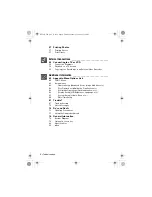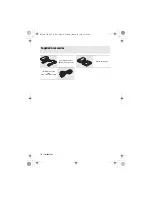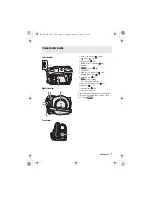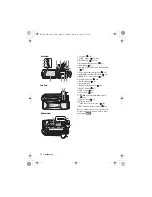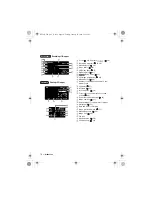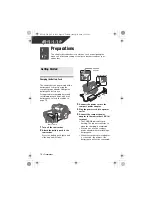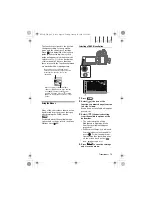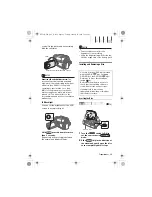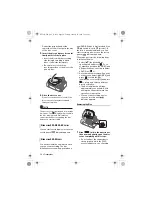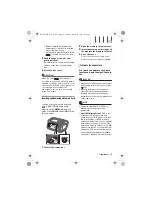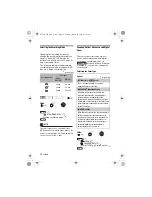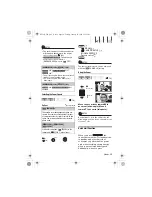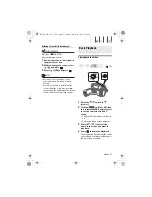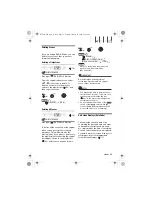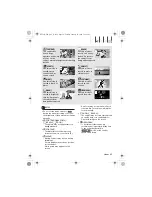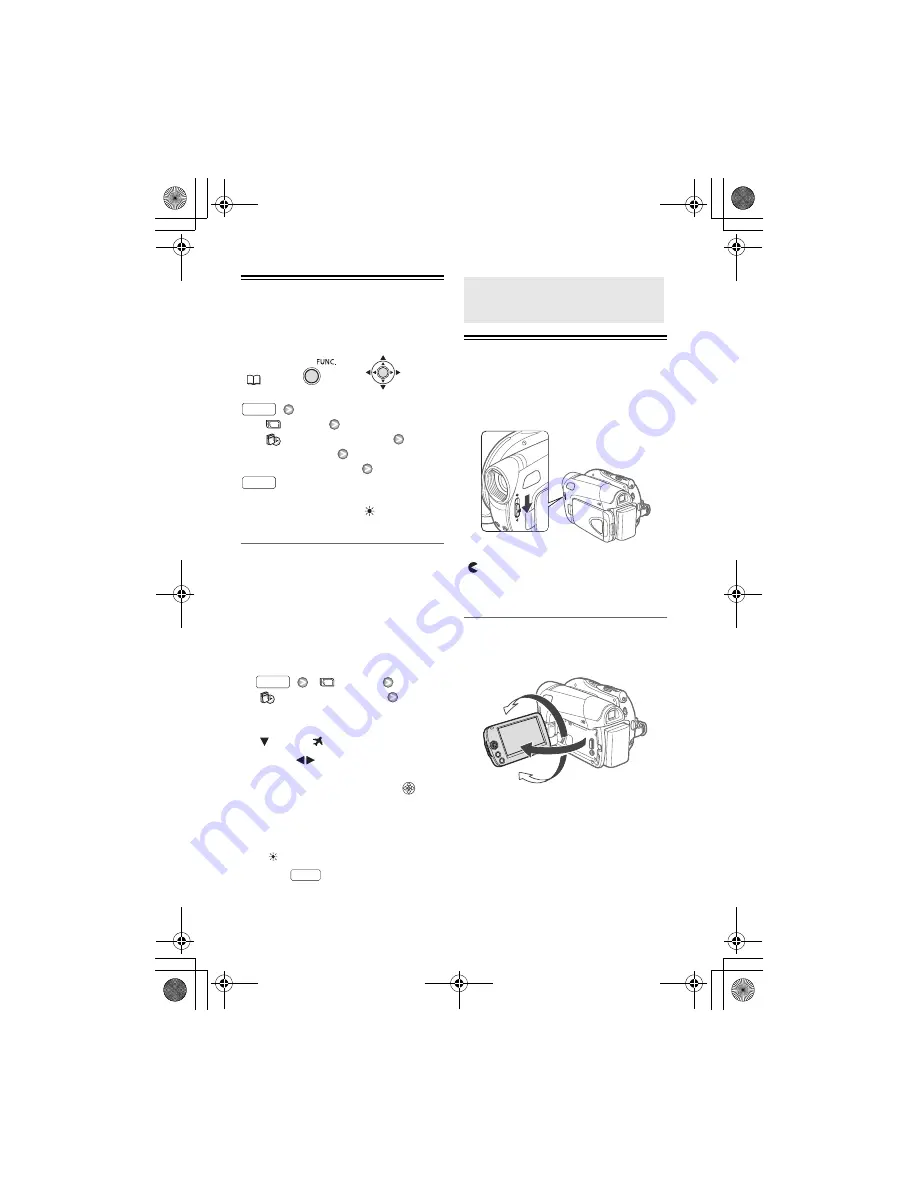
22 •
Preparations
Changing the Time Zone
Change the time zone to match your
location. The default setting is Paris.
[
MENU]
[
DATE/TIME SETUP]
[T.ZONE/DST]
Desired time zone*
* To adjust for daylight saving time, select the
area name marked with a
.
World Time Zones
Once you have set the time zone, date
and time, you do not need to reset the
clock every time you travel to another
time zone. Select the time zone to
match the local time at your destination,
referring to the date and time displayed
on the screen.
1
Open the date and time setup
screen.
[
MENU]
[
DATE/TIME SETUP]
[T.ZONE/DST]
2
Move the orange selection frame
(
) to the
time zone.
3
Select (
) the area that
corresponds to the local time at
your destination and press
.
• Refer to the changing date and
time displayed on the screen.
• To adjust for daylight saving time,
select the area name marked with a
.
4
Press
to close the menu.
Getting Ready to Start Recording
Opening the Lens Cover and Adjusting
the LCD screen
Before you start recording, open the
lens cover.
Move the lens cover switch down to
to open the lens cover.
Rotating the LCD Panel
Open the LCD panel 90 degrees.
You can rotate the panel 90 degrees
downward.
You can rotate the panel 180 degrees
toward the lens (allowing the subject to
monitor the LCD screen while you use
the viewfinder). This is the only case
where you can use the viewfinder and
the LCD screen simultaneously.
Rotating the LCD panel 180 degrees
can be useful when you wish to include
FUNC.
(
20)
FUNC.
FUNC.
FUNC.
FUNC.
Getting Ready to Start
Recording
180°
90°
D126_NTSC_PAL_E.book Page 22 Tuesday, January 15, 2008 12:15 PM