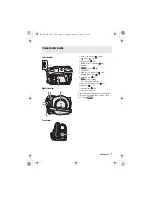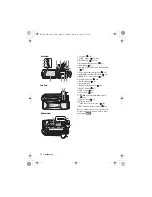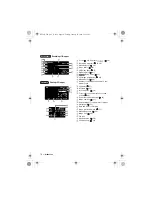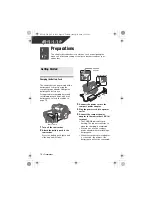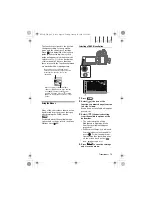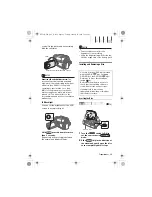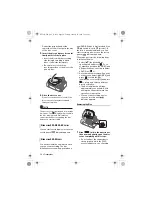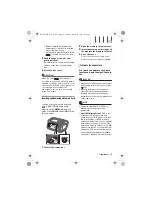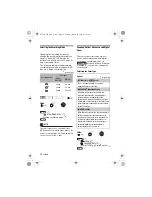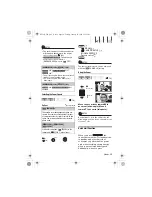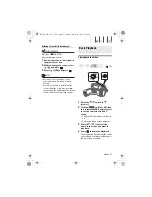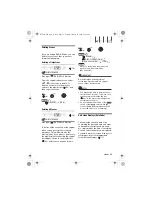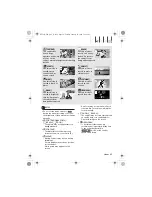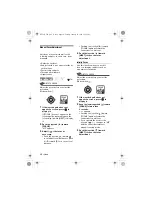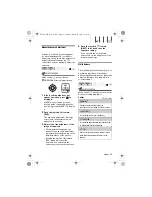Preparations
• 25
• Retract the grip belt under the
camcorder so it will not get in the
way of the disc cover.
• It may take a moment after sliding
for the disc cover to open.
2
Grab the edge of the disc and
gently pull it out.
Be careful not to touch the recording
surface of the disc or the pick up
lens.
3
Close the disc cover.
IMPORTANT
When you slide
after making a
recording, important file allocation data is
updated on the disc before the disc cover
opens. While the DISC access indicator is
on or flashing do not subject the
camcorder to shocks such as forcefully
laying it on a table.
Inserting and Removing a Memory Card
You can use commercially available
SDHC (SD High Capacity)
memory cards,
SD memory
cards or MultiMedia Cards (MMC) with
this camcorder.
1
Turn off the camcorder.
2
Open the memory card slot cover.
3
Insert the memory card straight all
the way into the memory card slot.
4
Close the cover.
Do not force the cover closed if the
memory card is not correctly inserted.
First push the memory card once
to release it, and then pull the card
out.
IMPORTANT
• Make sure to initialize all memory cards
before using them with this camcorder
(
56).
• Memory cards have front and back
sides that are not interchangeable.
Inserting a memory card facing the
wrong direction can cause a malfunction
of the camcorder.
NOTES
• Compatibility with all SD, SDHC or
MMC memory cards cannot be
guaranteed.
•
About SDHC Memory Cards:
SDHC is the
new type of SD memory card with
capacities over 2 GB. Please note that
the specifications of SDHC memory
cards are different from those of regular
SD memory cards and you will not be
able to use memory cards of over 2 GB
with devices that do not support SDHC.
However, SDHC devices (including this
camcorder) are backward compatible
and support regular SD memory cards.
OPEN
OPEN
T
O
REMOVE
THE
MEMORY
CARD
D126_NTSC_PAL_E.book Page 25 Tuesday, January 15, 2008 12:15 PM