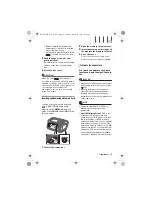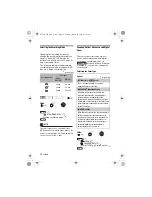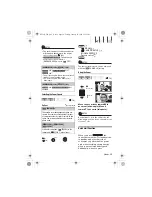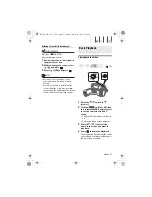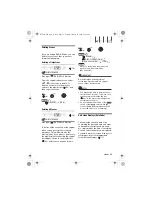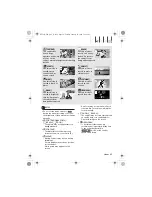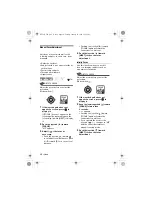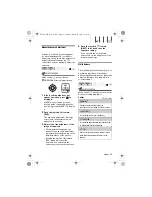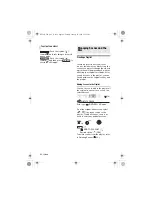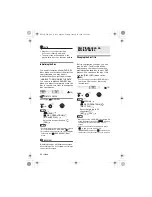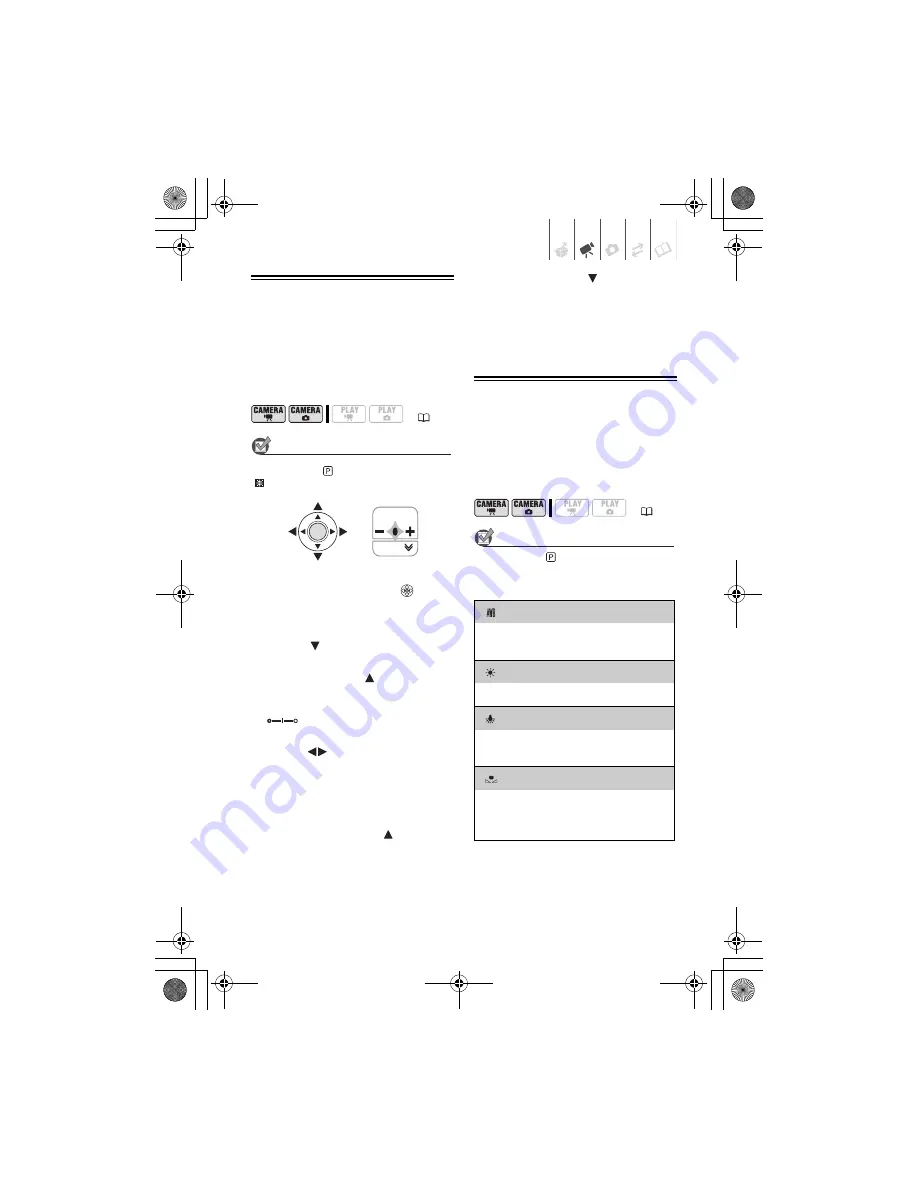
Video
• 39
Manual Exposure Adjustment
At times, backlit subjects may appear
too dark (underexposed) or subjects
under very strong lights may appear too
bright or glaring (overexposed). To
correct this, you can manually adjust the
exposure.
POINTS TO CHECK
Mode switch:
(except for the
[
FIREWORKS] recording program).
1
If the joystick guide does not
appear on screen, press
to
display it.
If [EXP] does not appear on the
joystick guide, repeatedly push the
joystick (
) toward [NEXT] to display
it.
2
Push the joystick (
) toward
[EXP].
The exposure adjustment indicator
and the neutral value “±0”
appear on the screen.
3
Adjust (
) the brightness of the
image as required.
• The adjustment range and the
length of the exposure adjustment
indicator will vary depending on the
initial brightness of the picture.
• Pushing the joystick (
) toward
[EXP] again will cancel the
exposure lock and return the
camcorder to automatic exposure.
4
Push the joystick (
) toward
[NEXT] to lock and save the
exposure setting.
If you operate the zoom during
exposure lock, the brightness of the
image may change.
White Balance
The white balance function helps you to
accurately reproduce colors under
different lighting conditions so that white
objects will always look truly white in
your recordings.
POINTS TO CHECK
Mode switch:
(except for the Special
Scene recording programs)
Options
Default value
(
18)
NEXT
EXP
(
18)
[
AUTO]
Settings are automatically set by the
camcorder. Use this setting for outdoor scenes.
[
DAYLIGHT]
For recording outdoors on a bright day.
[
TUNGSTEN]
For recording under tungsten and tungsten type
(3-wavelength) fluorescent lighting.
[
SET]
Use the custom white balance setting to make
white subjects appear white under colored
lighting.
D126_NTSC_PAL_E.book Page 39 Tuesday, January 15, 2008 12:15 PM