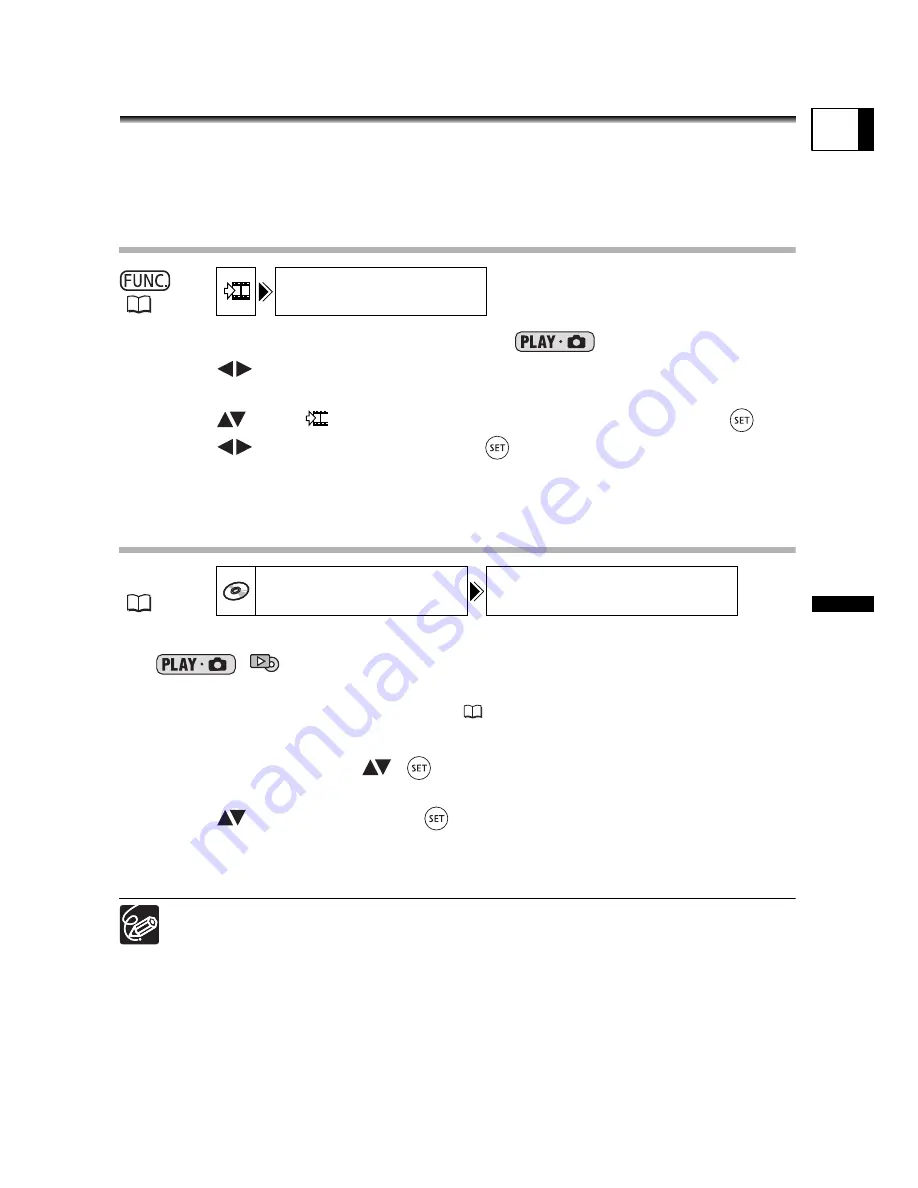
95
Edi
ting Function
s
S
till I
m
age Op
tio
n
s
E
Converting Still Images into
Photomovie Scenes
Still images are recorded using JPEG compression, but a DVD player only recognizes the
MPEG standard. That is why in order to display your still images as scenes in your DVD,
first you have to create a Photomovie scene – a slideshow of all still images on the disc,
where each image will be displayed for approx. 3 seconds.
Converting a Single Image
1. Set the camcorder to view still images (
).
2. Select (
) the still image you want to convert to a scene and press
the FUNC. button.
3. Select (
) the [
CONVERT TO SCENE] symbol and press (
).
4. Select (
) [EXECUTE] and press (
) to convert the still image.
The image will be added as a new scene to the original recordings index.
5. Press the FUNC. button to close the menu.
Converting All Images
1. Set the camcorder to view still images recorded on the disc
(
/
).
If you want to add still images recorded on the memory card to your Photomovie
scene, copy them to the disc in advance (
94).
2. Press the MENU button.
3. Use the multi selector (
,
) to select the [DISC OPERATIONS]
menu and then select the [PHOTOMOVIE] option.
4. Select (
) [YES] and press (
) to create the Photomovie.
5. Press the MENU button to close the menu.
The slideshow will be added as a new scene to the original recordings index.
If during the creation of a Photomovie scene the disc becomes full, the
operation will be canceled.
Even after being converted to Photomovie scenes, the original still images will
remain recorded on the disc without change.
(
60)
CONVERT TO SCENE
MENU
(
79)
DISC OPERATIONS
PHOTOMOVIE
















































