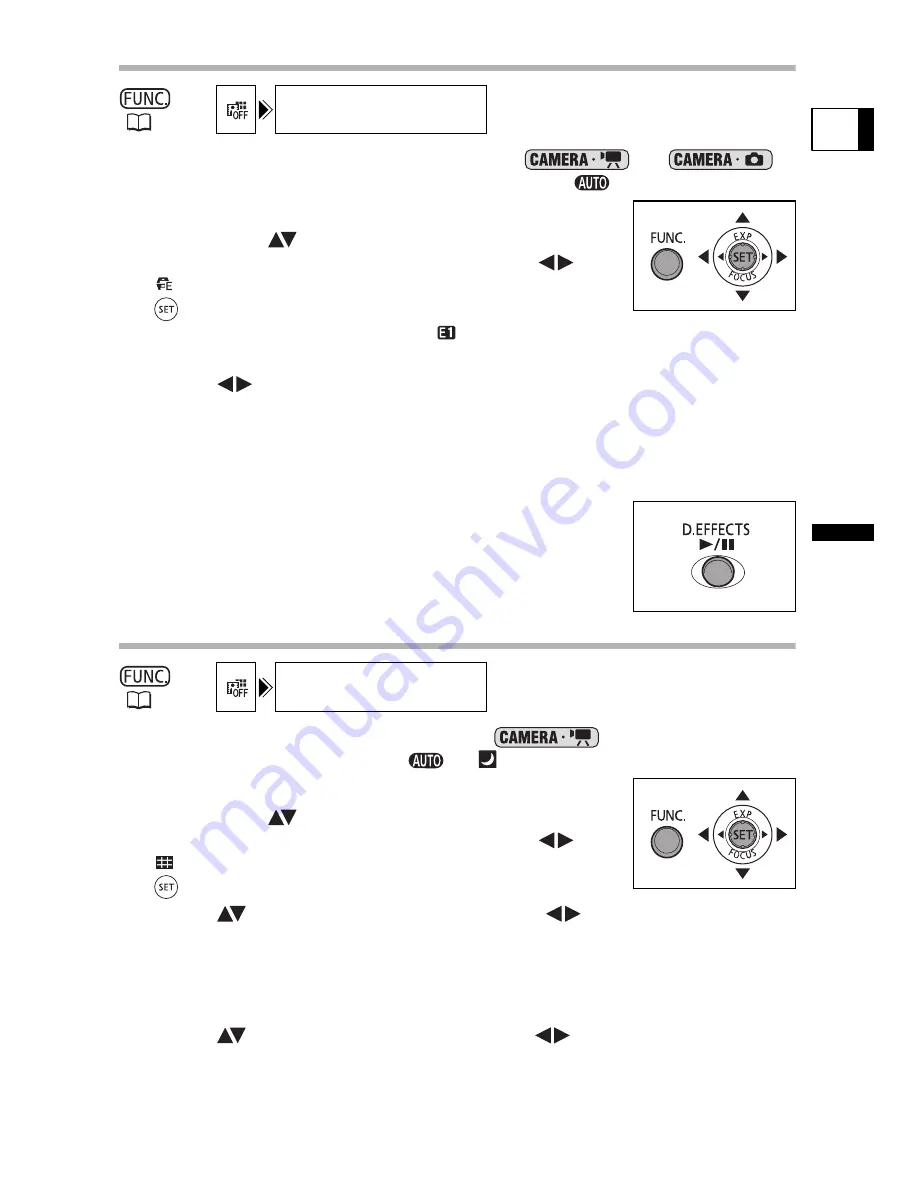
73
Advance
d
Feat
u
res
Chan
ging
the FUNC
. Set
tings
E
Selecting an Effect
1. Set the camcorder to a recording mode (
or
)
and set the mode dial to a position other than
.
2. Press the FUNC. button.
3. First, select (
) the current digital effects symbol
from the left side column and then select (
) the
[
EFFECT] option from the bottom bar and press
(
).
When recording still images, only the [
BLK&WHT] effect is available. Select it and
continue directly to step 5.
4. Select (
) an effect from the list.
The selected effect will be demonstrated on the current screen and will also be shown
in a small animation at the right corner of the bottom bar.
5. Press the FUNC. button to save the setting and close the menu.
The symbol of the selected effect appears.
6. Press the D.EFFECTS button.
• The symbol changes to green and the effect is activated.
• Pressing the D.EFFECTS button again deactivates the effect.
Using the Multi-Image Screen
1. Set the camcorder to record movies (
) and turn the mode
dial to a position other than
or
.
2. Press the FUNC. button.
3. First, select (
) the current digital effects symbol
from the left side column and then select (
) the
[
MULTI-S] option from the bottom bar and press
(
).
4. Select (
) the [S.SPEED] option and set (
) the transition speed.
• Manual: For capturing images manually.
• Fast: Every 4 frames
• Moderate [MOD.]: Every 6 frames
• Slow: Every 8 frames
5. Select (
) the [S.SPLIT] option and set (
) the number of split
images to capture.
(
60)
D.EFFECT OFF
(
60)
D.EFFECT OFF
















































