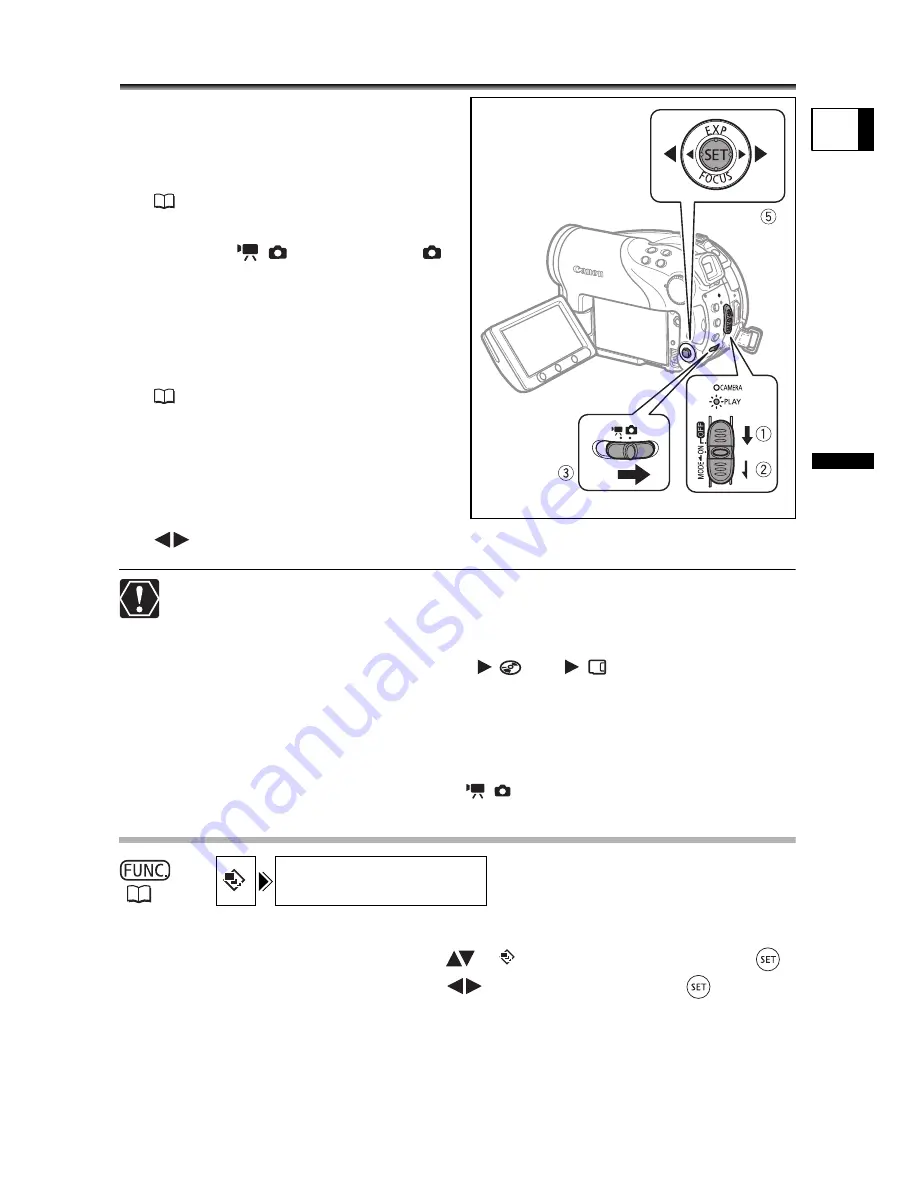
41
Basic F
unct
ions
Playba
ck
E
Viewing Still Images
1. Move the power switch to ON.
2. Slide down the power switch
towards MODE and release it to
set the camcorder in PLAY mode
(
12).
The green PLAY indicator will turn on.
3. Move the
/
switch to the
(Still images) position.
4. If necessary, change the media
for the still images using the
procedure described in the
Recording Still Images
section
(
36).
As long as you do not change the media
selection, the camcorder will show the
still images recorded on the media that
was selected last.
5. Use the multi selector to move
(
) between images.
The following may not be displayed correctly: Images not recorded with this
camcorder, images edited on or uploaded from a computer (except for the
sample images for the Card Mix function), and images whose file names have
been changed.
When the disc/card access display (“
” or “
”) appears on screen
and when either the DISC access or CARD access indicator is on or flashing do
not perform the following actions. Doing so may result in permanent data loss.
- Do not open the disc or memory card cover and do not remove the disc or
memory card.
- Do not disconnect the power source or turn off the camcorder.
- Do not change the position of the
/
switch or the operating mode.
Slideshow
1. Press the FUNC. button.
2. Use the multi selector to select (
) [
SLIDESHOW] and press (
).
3. Use the multi selector to select (
) [START] and press (
).
Press the FUNC. button to stop the slideshow.
(
60)
SLIDESHOW
















































