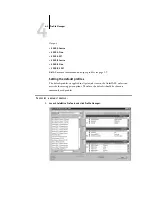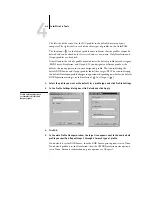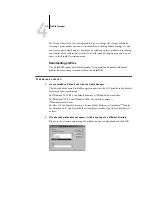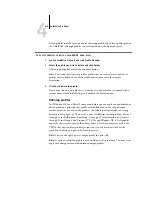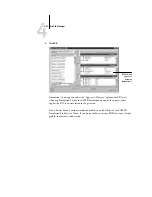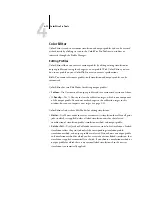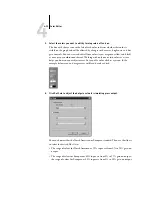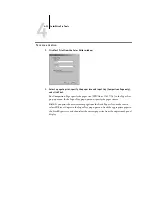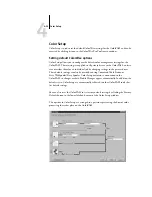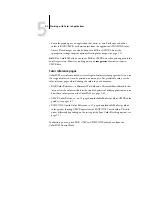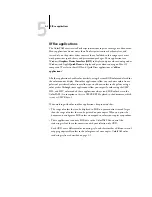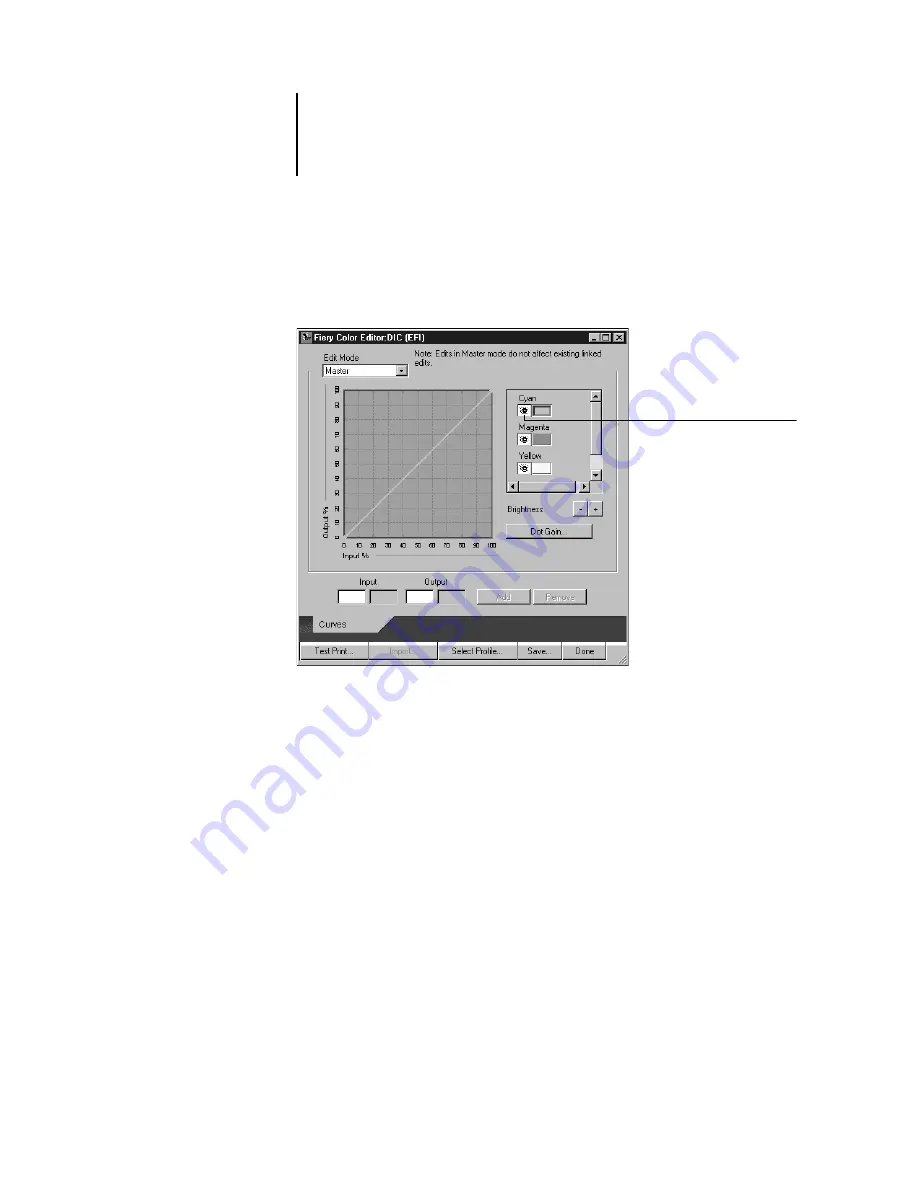
4
4-14
ColorWise Pro Tools
4.
For a simulation profile, choose Master from the Edit Mode menu. For an output
profile, choose Custom from the Edit Mode menu.
(See page 4-18 for instructions for using Quick or Full mode.)
You can use this dialog box to view or edit profiles. The graph allows you to view and
manipulate color output values.
N
OTE
:
When editing an output profile in Custom mode, the Import button at the
bottom of the Color Editor window lets you import a calibration target file (.trg)
created on another ColorPASS using the previous version of ColorWise. The current
version of ColorWise does not allow you to save a target separately; rather, it saves the
target in conjunction with an output profile.
Eye icons indicate cyan,
magenta, and yellow are
visible and can be edited
Summary of Contents for ColorPASS-Z5000
Page 1: ...ColorPASS Z5000 COLOR GUIDE I N C L U D E S F I E R Y S O F T W A R E ...
Page 2: ......
Page 6: ......
Page 96: ......
Page 148: ......
Page 160: ......
Page 172: ......
Page 175: ...Plate 1 Sunlight split into spectral colors by prism Plate 2 CIE chromaticity diagram ...
Page 179: ...Plate 5 Additive color model Plate 6 Color monitor ...
Page 180: ...Plate 7 Subtractive color model ...
Page 185: ...Plate 8 Color wheel Plate 9 Complements split complements and triads ...
Page 198: ......
Page 206: ......
Page 208: ......