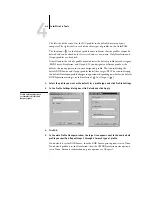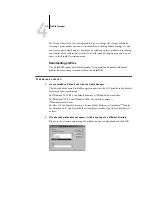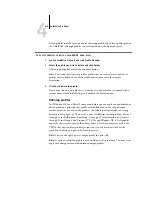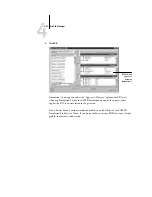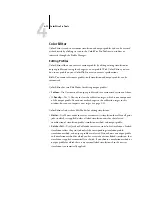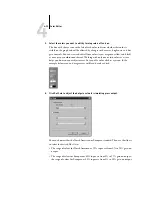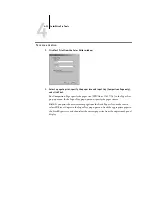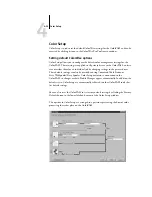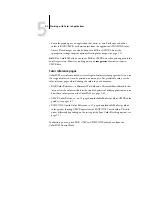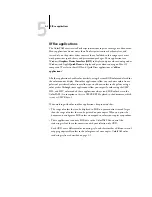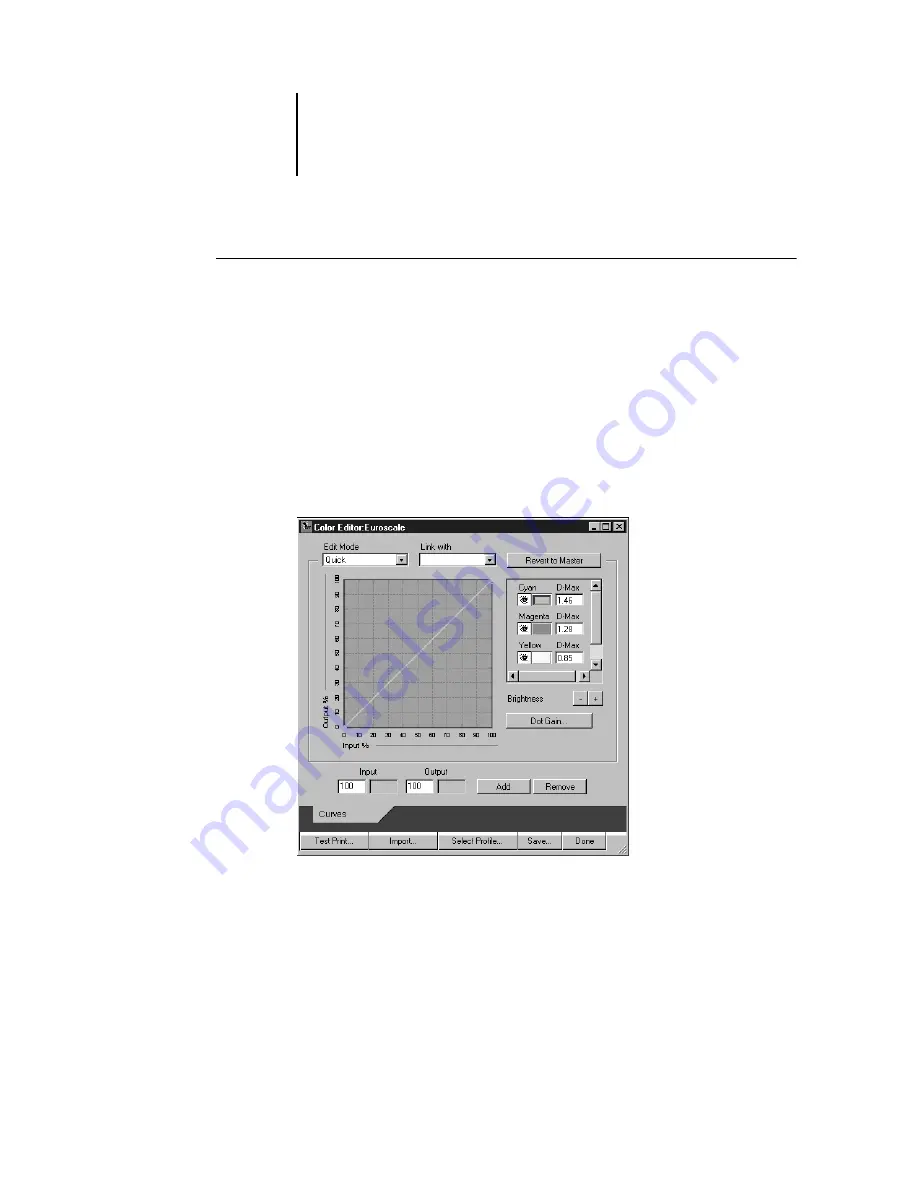
4
4-18
ColorWise Pro Tools
T
O
EDIT
A
SIMULATION
IN
Q
UICK
OR
F
ULL
MODE
:
1.
Launch ColorWise Pro Tools and click the Color Editor.
2.
Choose Simulation from the View pop-up menu, choose the simulation profile to edit,
and click Select.
N
OTE
:
You can also open the Profile Manager, select a simulation profile, and click
Edit.
3.
Choose Quick or Full from the Edit Mode menu, and choose an output profile with
which your edited simulation will be linked from the Link with menu.
The edited simulation will be linked with the output profile you select from the “Link
with” menu.
N
OTE
:
When editing a simulation profile in Quick mode, the Import button at the
bottom of the Color Editor window lets you import a custom Quick Simulation
created on another ColorPASS using the previous version of ColorWise. The current
version of ColorWise does not allow you to save custom Quick or Full Simulations
independently; rather, they are saved as components of the same profile.
Summary of Contents for ColorPASS-Z5000
Page 1: ...ColorPASS Z5000 COLOR GUIDE I N C L U D E S F I E R Y S O F T W A R E ...
Page 2: ......
Page 6: ......
Page 96: ......
Page 148: ......
Page 160: ......
Page 172: ......
Page 175: ...Plate 1 Sunlight split into spectral colors by prism Plate 2 CIE chromaticity diagram ...
Page 179: ...Plate 5 Additive color model Plate 6 Color monitor ...
Page 180: ...Plate 7 Subtractive color model ...
Page 185: ...Plate 8 Color wheel Plate 9 Complements split complements and triads ...
Page 198: ......
Page 206: ......
Page 208: ......