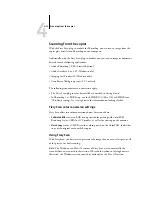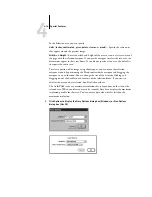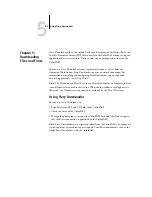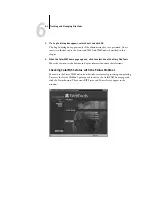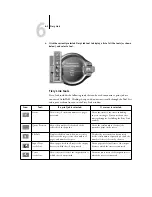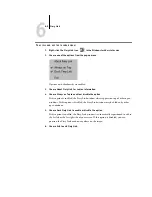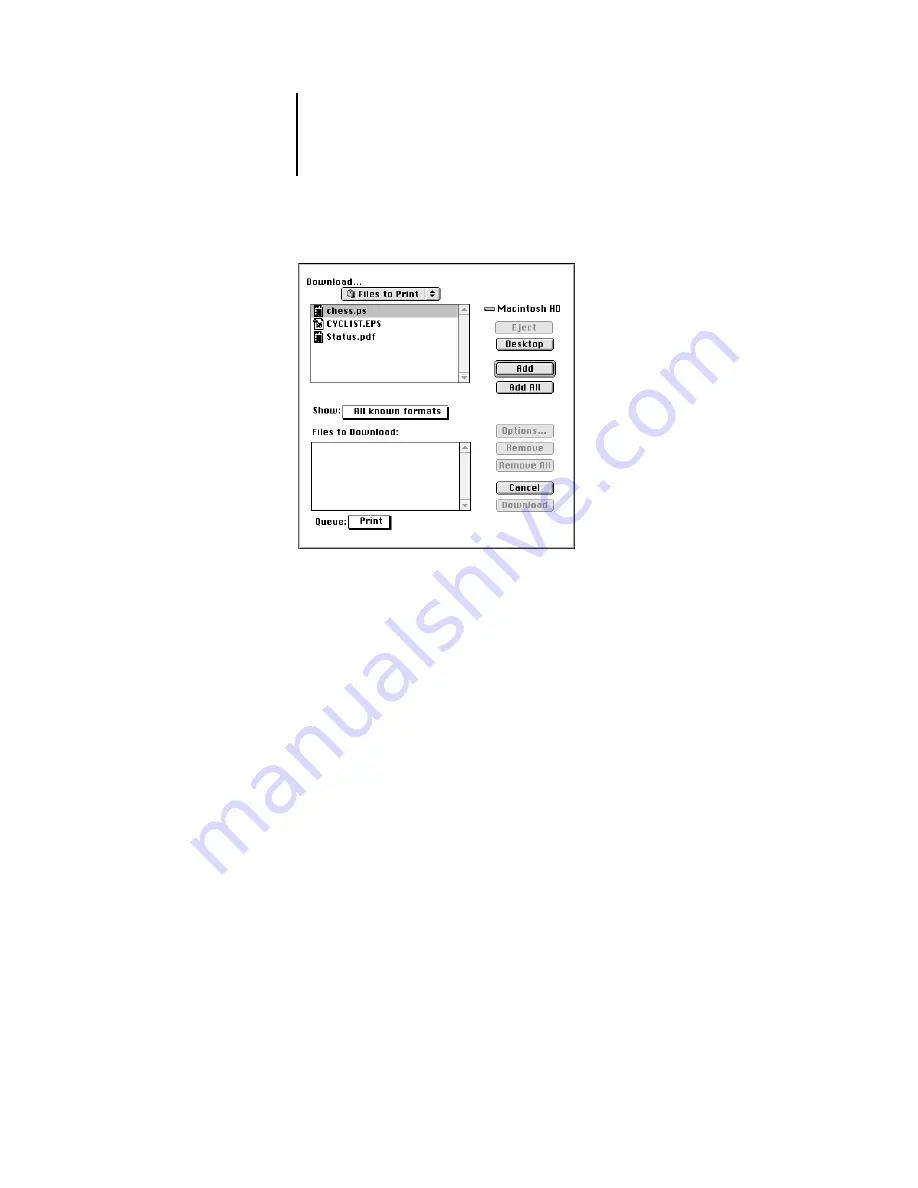
5
5-5
Using Fiery Downloader
4.
Choose the file type to display from the Files of type (Windows) or Show (Mac OS)
menu.
You can leave this at the default
All Known Formats
or choose
All Files
. All Known
Formats lists all files in formats supported by Fiery Downloader.
You can download files and fonts in the same batch. If the fonts are used by files in the
same batch, the fonts should be downloaded first.
5.
Choose the Connection Type (Windows) or Queue (Mac OS) to which you will download
the files.
The options available to you in this menu depend on the setup at your site. The
potential selections are Print Queue (Windows) or Print (Mac OS), Hold Queue
(Windows) or Hold (Mac OS), and Direct Connection (Windows) or Direct
(Mac OS). If your administrator has not enabled one or more of these connections,
you cannot select it.
PDF files cannot be printed with the Direct connection. If you choose the Direct
connection, the job is spooled to the Print queue and then printed. If the Print queue
is not enabled, the job is spooled to the Hold queue and must be released for printing
by the operator.