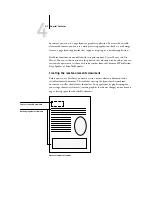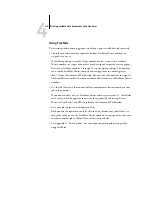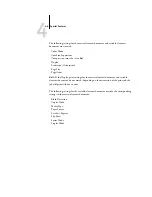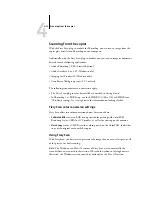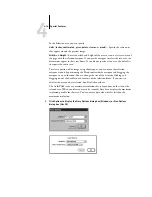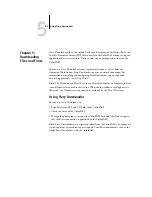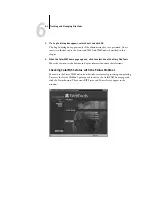4
4-14
Special Features
In the Selection area, you can specify:
Units
(
inches, centimeters, picas, points, ciceros,
or
pixels
)—Specify the ruler units
that appear around the preview image.
Width
and
Height
—Enter the width and height of the area to scan; or, select an area of
the page with the selection marquee. If you use the marquee to select the scan area, the
dimensions appear in these text boxes. If you do not specify a scan area, the default is
to acquire the entire scan.
To select a portion of the image using the marquee, you can move the selection
marquee around by positioning the Hand tool inside the marquee and dragging the
marquee to a new location. You can change the size of the frame by clicking and
dragging one of the handles on the corners of the selection frame. If you want to
deselect the area you have selected, double-click anywhere.
The ColorPASS scans at a maximum resolution that is dependent on the size of the
selected area. When you select an area to be scanned, Fiery Scan displays the maximum
resolution possible for that area. You can enter a dpi value which is less than the
maximum resolution.
2.
Click Options to display the Fiery Options dialog box (Windows) or Scan Options
dialog box (Mac OS).