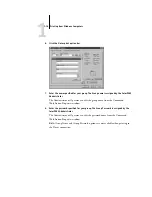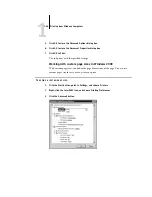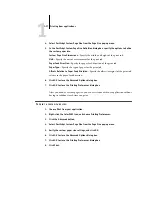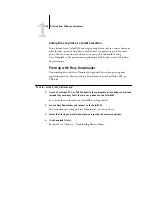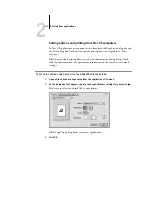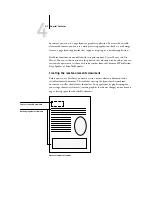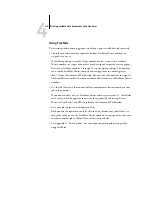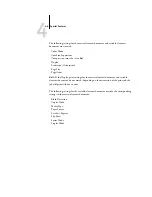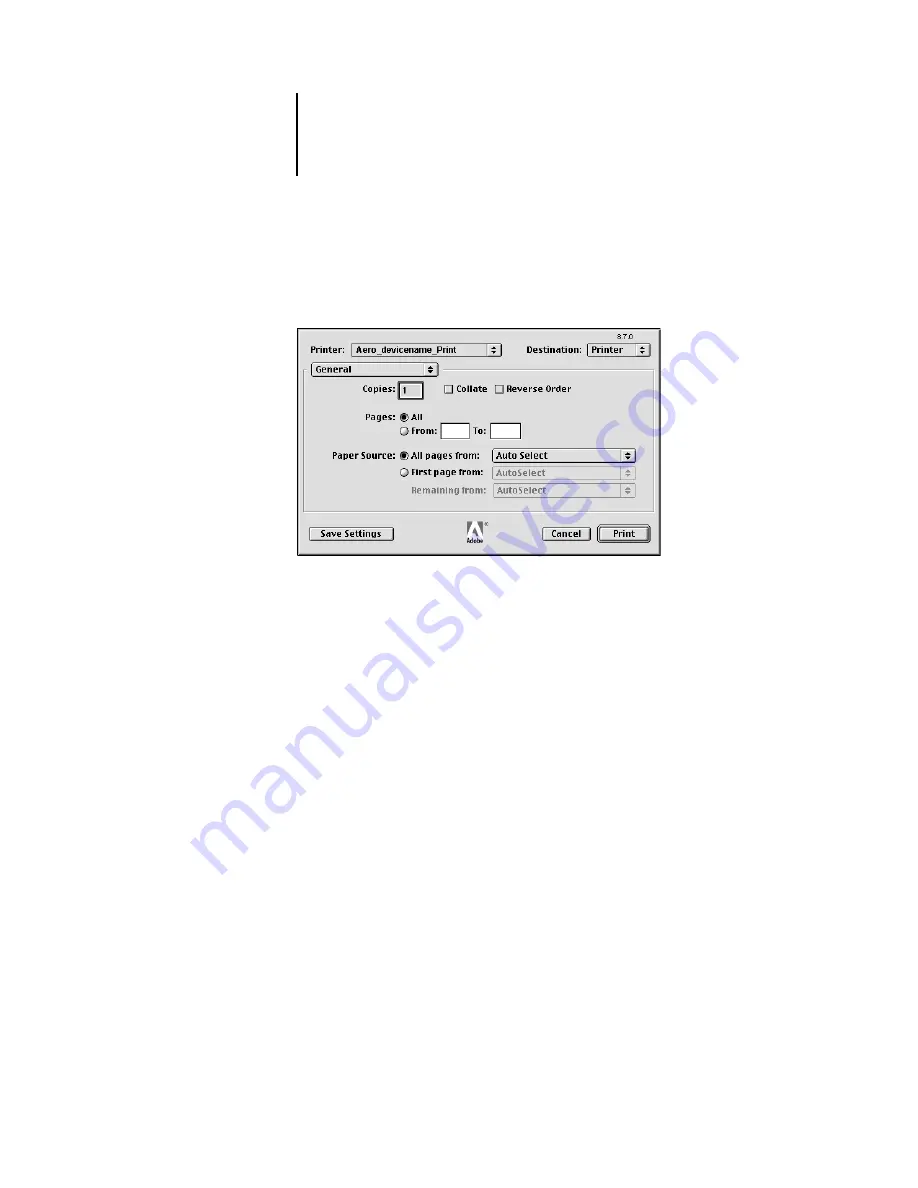
2
2-4
Printing from Mac OS Computers
4.
Choose Print from the application’s File menu.
Make sure the ColorPASS is selected as your printer and specify settings for the print
options displayed.
N
OTE
:
Print dialog boxes vary across applications.
From the
Paper Source
pop-up menu, choose the paper drawer for the job. For
example, you can specify that the job should be printed on pages in Drawer 1.
N
OTE
:
If paper loaded in the selected drawer is a different size, orientation, and/or
media type than that of the job you are sending, the ColorPASS displays an error
message and the job will not print. You should then load the correct paper in the
selected drawer or cancel the job. One exception is that when the Paper Source option
is set to SB-Size Set at Copier, no error message is displayed. Be sure to load the
appropriate paper in the SB (Stack Bypass) tray and select the correct paper size from
the copier’s control panel.