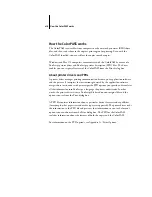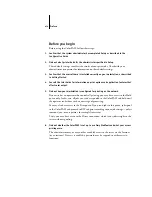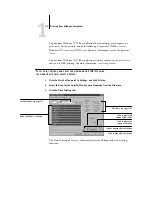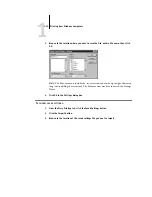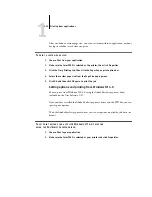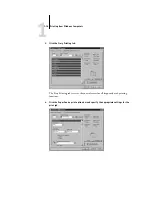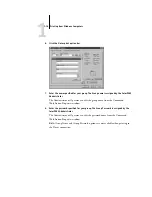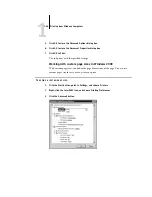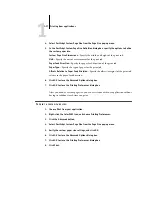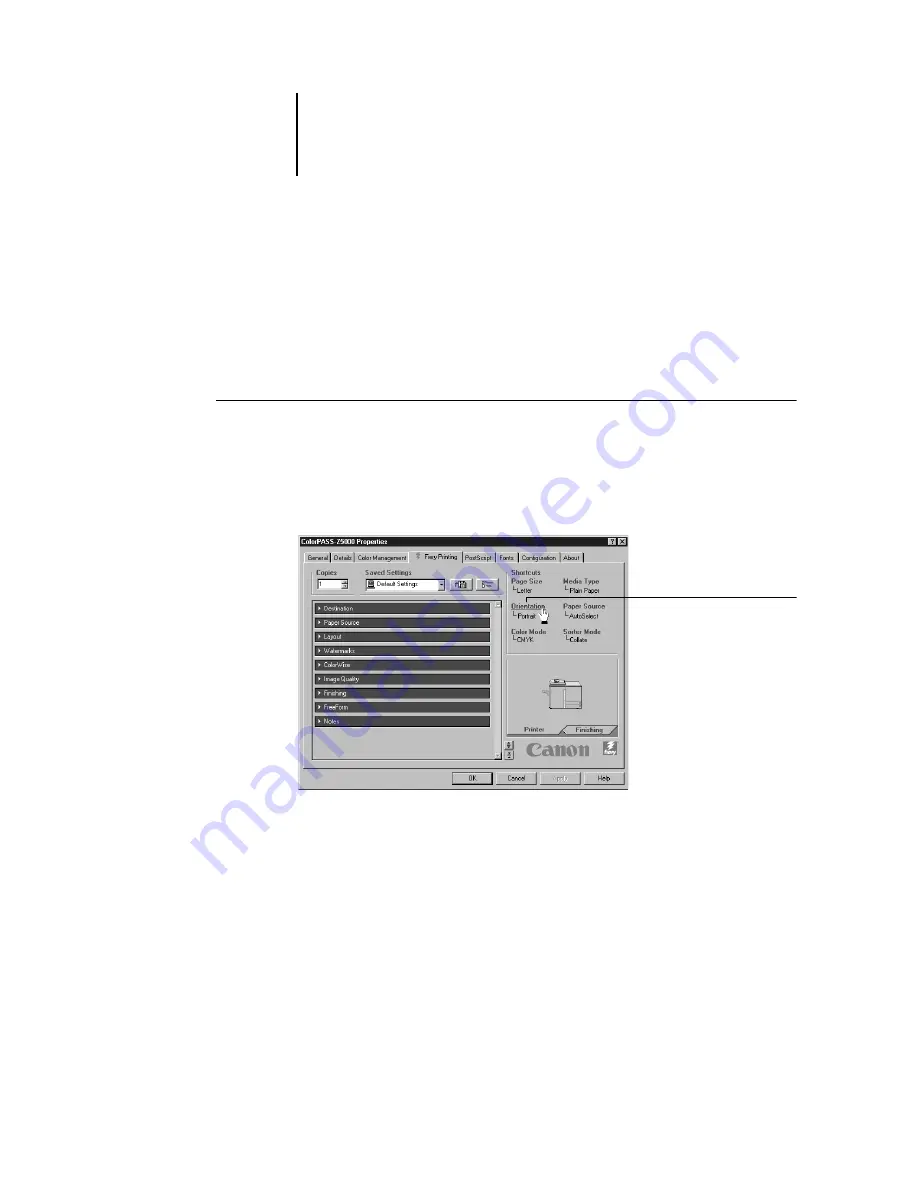
1
1-12
Printing from Windows Computers
Using Shortcuts
The Shortcuts section of the driver interface displays the current settings for some of
the most common print options. You can access and change these settings quickly and
easily using the Shortcuts. You can also access some page layout and finishing options
by clicking the Finishing tab, then right-clicking the image of the page directly below
Shortcuts.
T
O
SET
OPTIONS
USING
S
HORTCUTS
:
1.
From the Fiery Printing tab, place your cursor over the print option you want to set.
When your cursor is directly over the print option name, the cursor turns into a hand
and the option name is underlined; see the Orientation print option in the example
below.
2.
Click the selected print option and specify the appropriate settings.
Alternatively, you can right-click the print option and specify the settings directly.
3.
Click OK.
N
OTE
:
If you set the Color Mode to CMYK, the Print Mode setting in the ColorWise
print option bar is automatically set to Standard.
Selected print option