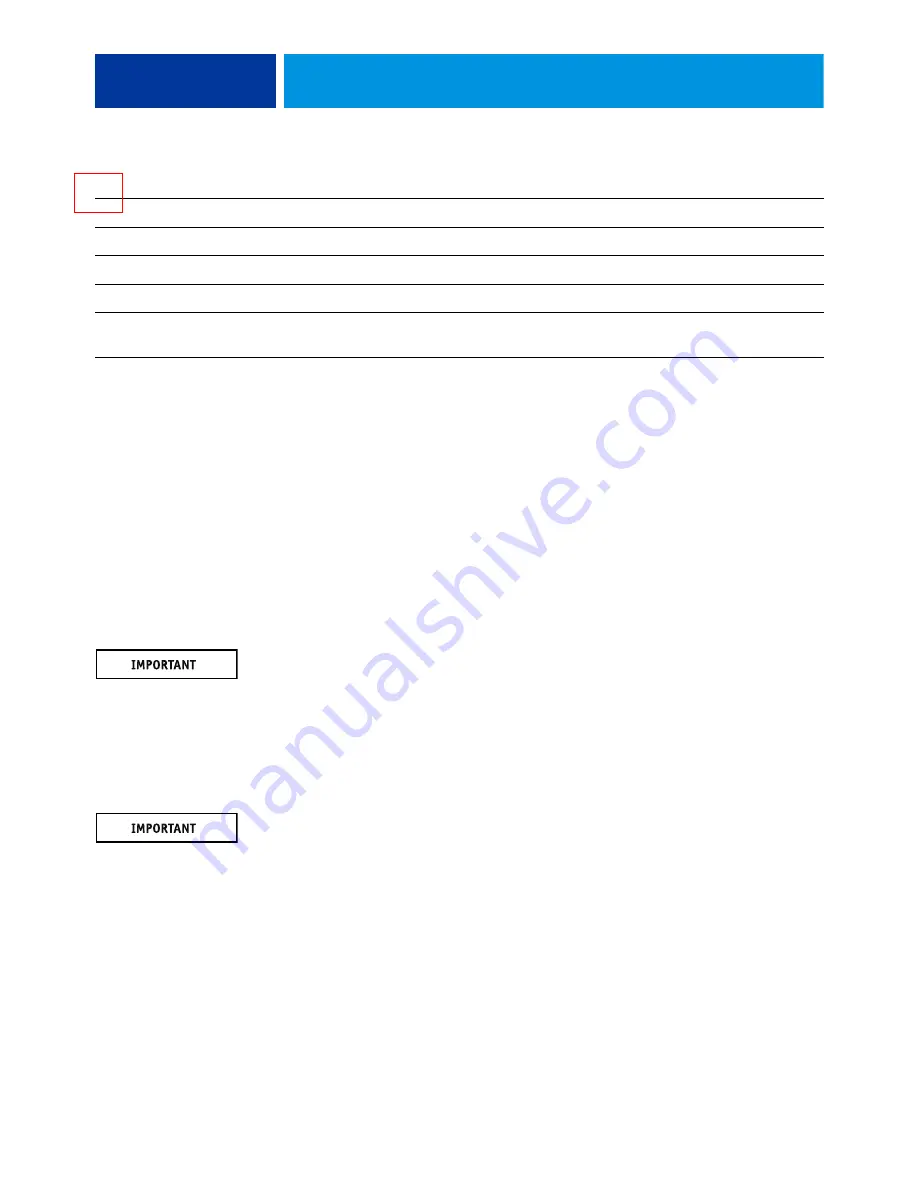
S
ERVICE
P
ROCEDURES
48
F
IGURE
13:
Power and data cable connections in the ColorPASS
Accessing internal components
This section describes how to shut down and open the ColorPASS. Always use the following
procedures when opening the ColorPASS for inspection or service.
Shutting down the system
You can shut down the ColorPASS from the ColorPASS Control Panel or the copier touch
panel. When shutting down the ColorPASS, do the following:
• Remove the power cable from the back panel before removing or connecting interface
cables or accessing the internal components.
• Remember that when the ColorPASS is powered off, network access to the copier is
interrupted. Always obtain permission from the network administrator before you take the
ColorPASS off the network.
• If you are cycling power, wait at least 10 seconds before powering back on.
• If you are unable to shut down the ColorPASS through the Control Panel or the copier
touch panel, power off by holding down the power button on the front of the ColorPASS
for up to eight seconds.
• Using the reset button may cause the system to operate unpredictably. Use the reset
button on the front of the ColorPASS only if the system is unresponsive to keyboard or
mouse actions.
5. Speaker cable
Front panel
Motherboard connector J40 (see detail above)
6. Front panel fan cable
Front panel fan
Motherboard connector FAN 4 (see detail above)
7. DVD drive power/data combo cable
DVD drive
Motherboard connector SATA 0 (see detail above)
8. Hard disk drive data cable
Hard disk drive
Motherboard connector SATA 1 (see detail above)
9. CPU fan cable
CPU fan
Motherboard connector FAN 1 (If present, keep the
cable cover on the CPU fan cable.)
Cable key
From
To
Summary of Contents for ColorPASS-GX400
Page 144: ......
















































