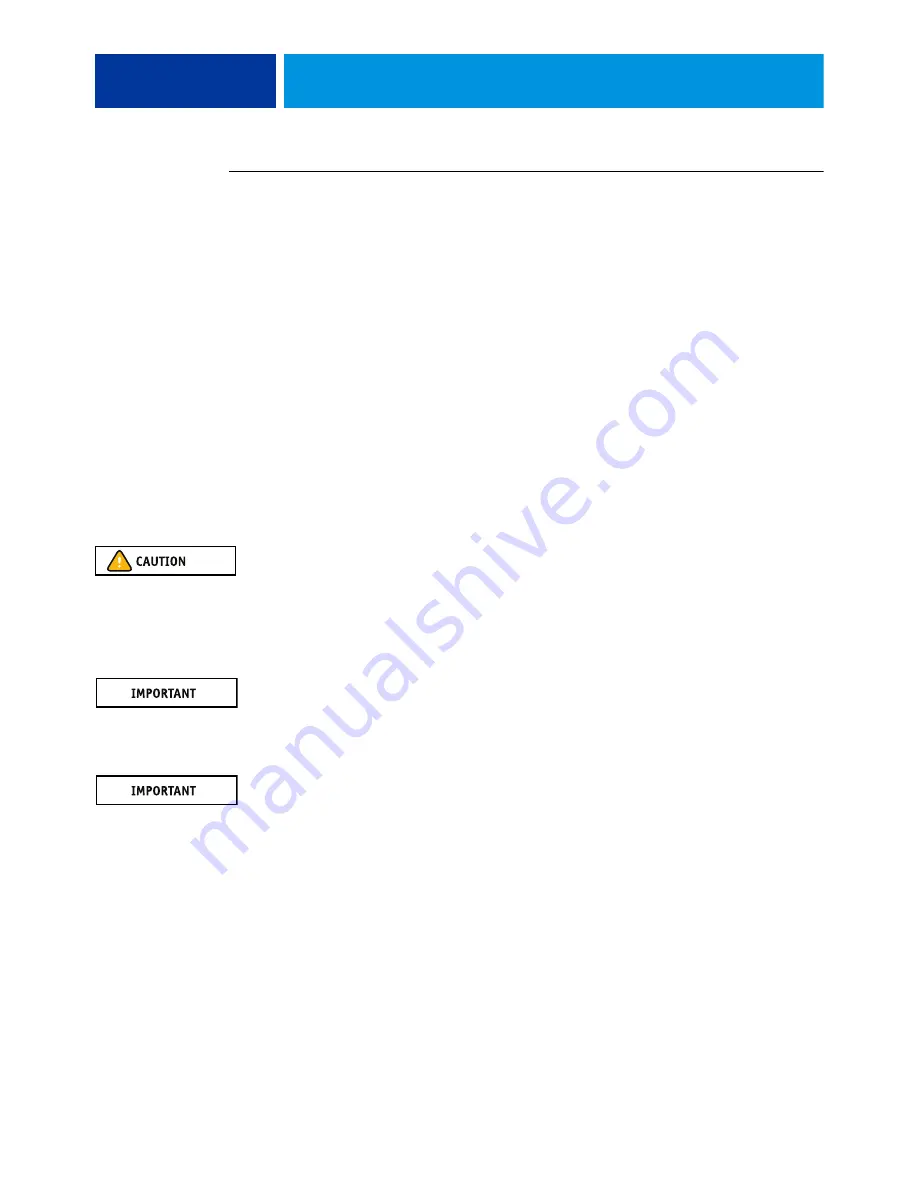
S
ERVICE
P
ROCEDURES
81
T
O
REPLACE
THE
CPU
COOLING
ASSEMBLY
N
OTE
:
Before you install the cooling assembly, completely remove any thermal compound
residue on the surface of the CPU and the base of the heatsink, and then apply a fresh thermal
compound square to the base of the heatsink. When installing the thermal compound square,
make sure to remove the plastic backing
on both sides
of the square. Avoid creating any
bubbles or wrinkles on the square. Bubbles and wrinkles reduce the heat-transfer efficiency of
the cooling assembly.
1 Prepare the CPU cooling assembly for installation.
• Make sure that the motherboard is placed on a padded, static-free work surface.
• Apply a fresh thermal compound square, as described in the note above.
• Align the cooling assembly so that when it is installed, the fan cable easily reaches the CPU
fan power connector FAN 1 on the motherboard.
2 Place the cooling assembly on the CPU.
• Make sure that the thermal pad on the underside of the heatsink is positioned on top of
the CPU.
Be sure to remove any protective material that may be covering the surface of the thermal
pad. Otherwise the CPU may overheat.
• Align the four screws with the four screw posts.
Tighten the screws. Partially tighten all the screws before tightening any one screw all the way.
3 Connect the CPU fan cable to the motherboard connector FAN 1.
If you are installing a new CPU, secure slack in the fan cable using a tie-wrap. The tie-wrap
prevents the fan cable from interfering with the CPU fan. Also, make sure the connector on
the cable is securely connected to the motherboard.
4 If you replaced the CPU with a new CPU, clear the CMOS as follows:
You must clear the CMOS after installing a new CPU to ensure compatibility between the
new component and the previous settings stored in the BIOS. Make sure that the power cable
is removed from the power outlet before clearing the CMOS.
• Remove the battery (see
).
• Wait two minutes to allow the motherboard electrical components to fully discharge.
• Reinstall the battery.
5 If you installed a new CPU and cleared the CMOS, make sure to reset the time and date in
Setup (see Configuration and Setup, which is part of the user documentation set).
6 Reassemble the ColorPASS and verify its functionality (see
).
Summary of Contents for ColorPASS-GX400
Page 144: ......















































