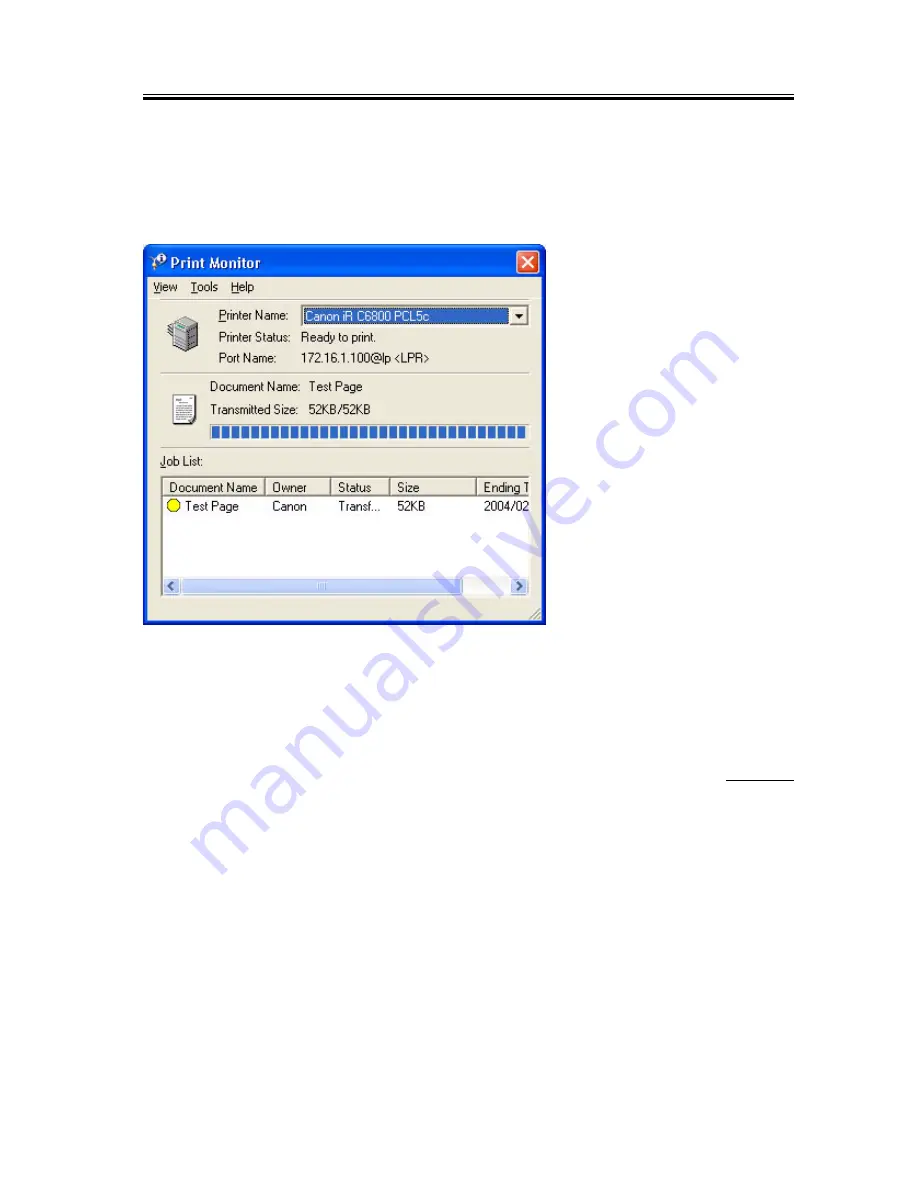
Chapter 3
3-31
Monitor Screen
- The monitor to screen (Print Monitor) is displayed to suit the print instructions sent to the printer, showing the
job status from the client and the status of the printer connected by way of the port monitor. The program used for
the Print Monitor screen is part of the port monitor.
Print Mnitor Screen
F-3-52
3.2.9
Installing Canon LPR2
0005-3101
If you are using standard TCP/IP port, you need not install Canon LPR2
If the limits imposed by the user environment preclude the use of the standard TCP/IP port and, as a result. you need
to select Canon LPR2, install it as follows:
1) Set the User Software CD-ROM in the CD-ROM drive. When the PCL CD-ROM Setup screen has appeared, click
the close box to close the screen.
Note:
If the PCL CD-ROM Setup screen does not appear when you have set the User Software CD-ROM, go to step 2).
2) Click [start] and then [My Computer].
Summary of Contents for Color Network Multi-PDL Printer Kit-C1
Page 1: ...Mar 18 2004 Service Manual Canon Color Color Network Multi PDL Printer Kit C1 ...
Page 2: ......
Page 6: ......
Page 9: ...Contents Chapter 4 Maintenance 4 1 Notes when service 4 1 4 1 1Points to Note 4 1 ...
Page 10: ......
Page 11: ...Chapter 1 Specifications ...
Page 12: ......
Page 14: ......
Page 21: ...Chapter 2 Functions ...
Page 22: ......
Page 24: ......
Page 32: ......
Page 33: ...Chapter 3 Installation ...
Page 34: ......
Page 42: ...Chapter 3 3 6 F 3 4 2 Select and click Network and Internet Connections F 3 5 ...
Page 44: ...Chapter 3 3 8 F 3 8 6 Check the name of the network interface card and TCP IP F 3 9 ...
Page 71: ...Chapter 3 3 35 7 See that the installation starts F 3 58 8 Click Finish F 3 59 ...
Page 78: ...Chapter 3 3 42 F 3 71 2 Select and click Printers and Other Hardware F 3 72 ...
Page 84: ...Chapter 3 3 48 F 3 80 ...
Page 89: ...Chapter 3 3 53 F 3 84 2 Select and click Network and Internet Connections F 3 85 ...
Page 91: ...Chapter 3 3 55 F 3 88 6 Check the name of the network interface card and TCP IP F 3 89 ...
Page 130: ...Chapter 3 3 94 F 3 160 ...
Page 135: ...Chapter 3 3 99 F 3 164 2 Select and click Network and Internet Connections F 3 165 ...
Page 137: ...Chapter 3 3 101 F 3 168 6 Check the name of the network interface card and TCP IP F 3 169 ...
Page 169: ...Chapter 3 3 133 F 3 229 7 Click OK F 3 230 ...
Page 177: ...Chapter 3 3 141 F 3 240 ...
Page 182: ...Chapter 3 3 146 F 3 244 2 Double click the Network icon ...
Page 185: ...Chapter 3 3 149 F 3 247 2 Double click the System icon ...
Page 186: ...Chapter 3 3 150 F 3 248 3 Make the following selections Device Manager CDROM CD ROM DRIVE ...
Page 213: ...Chapter 3 3 177 F 3 291 2 Double click the System icon ...
Page 214: ...Chapter 3 3 178 F 3 292 3 Make the following selections Device Manager CDROM CD ROM DRIVE ...
Page 238: ...Chapter 3 3 202 F 3 332 2 Double click the Network icon ...
Page 241: ...Chapter 3 3 205 F 3 335 2 Double click the System icon ...
Page 242: ...Chapter 3 3 206 F 3 336 3 Make the following selections Device Manager CDROM CD ROM DRIVE ...
Page 262: ......
Page 263: ...Chapter 4 Maintenance ...
Page 264: ......
Page 265: ...Contents Contents 4 1 Notes when service 4 1 4 1 1 Points to Note 4 1 ...
Page 266: ......
Page 268: ......
Page 269: ...Mar 18 2004 ...
Page 270: ......
















































