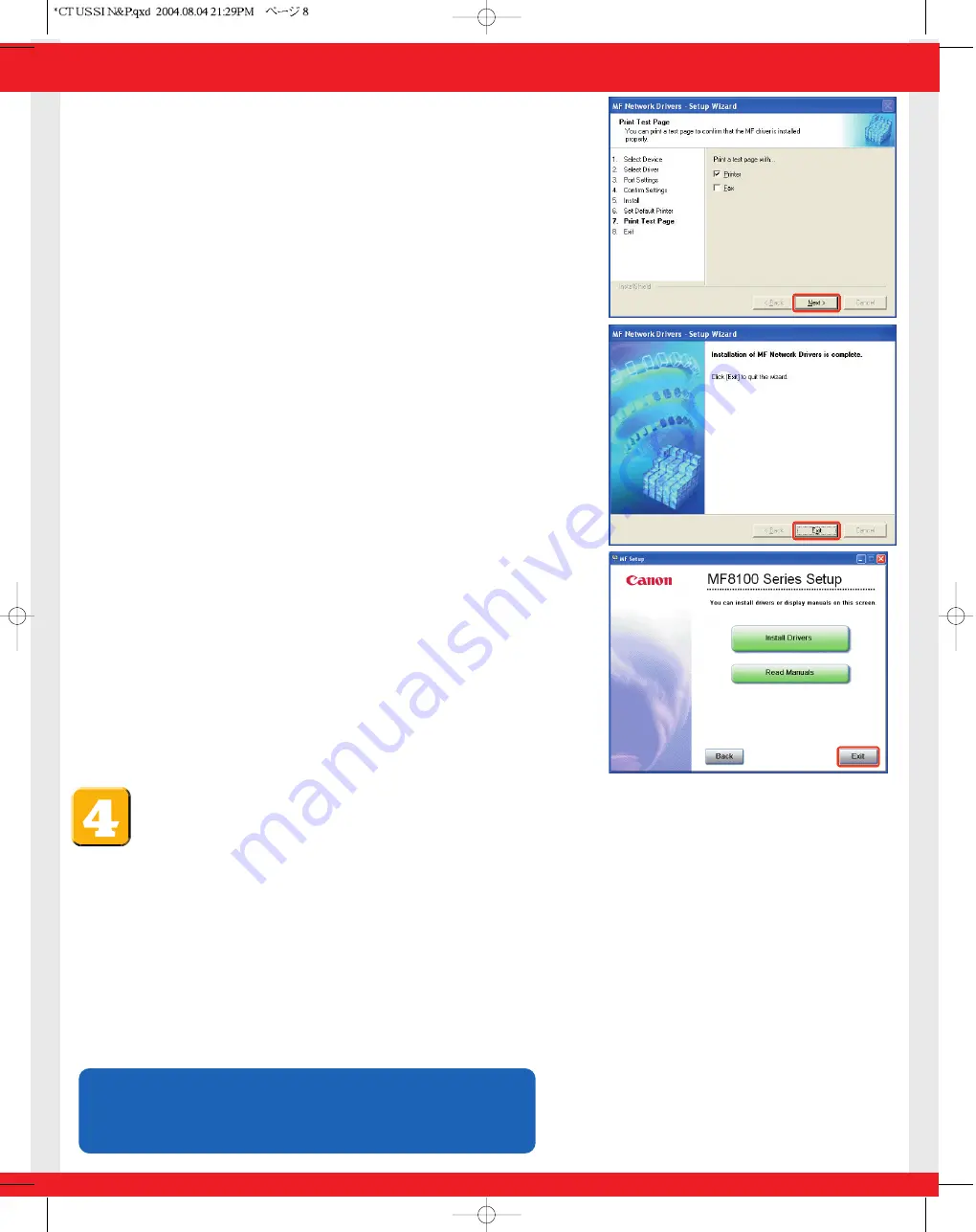
Congratulations! You have now completed the machine setup for
networking and printing.
Where to go from here...
For basic operations of all functions of your machine, see the
Basic Guide
.
For details on sending and receiving faxes, see the
Facsimile Guide
.
For information on the driver software, see the
Software Guide
(included in the User Software
CD).
For details on the network function of the machine, see the
Network Guide
(included in the
User Software CD).
For information on remotely monitoring and controlling machine functions through a
network, see the
Remote UI Guide
(included in the User Software CD).
Part no. FA7-6663 (000)
©2004 Canon Inc.
Canon and imageCLASS are trademarks of Canon Inc.
All other products and brand names are registered
trademarks or trademarks of their respective owners.
Specifications subject to change without notice.
PRINTED IN CHINA
For installation help and operational instructions, call us at:
1-800-828-4040
1-800 OK CANON
U.S.A. CUSTOMERS
CANADA CUSTOMERS
10
Select the driver type (
Printer
and/or
Fax
)
➝
click [Next] to
print/fax a test page (optional).
11
When the installation is complete, click [Exit] to close the MF
Network Drivers - Setup Wizard screen.
12
Click [Exit] to close the MF Setup screen. Remove the User
Software CD from the CD-ROM drive and store it in a safe
place.








