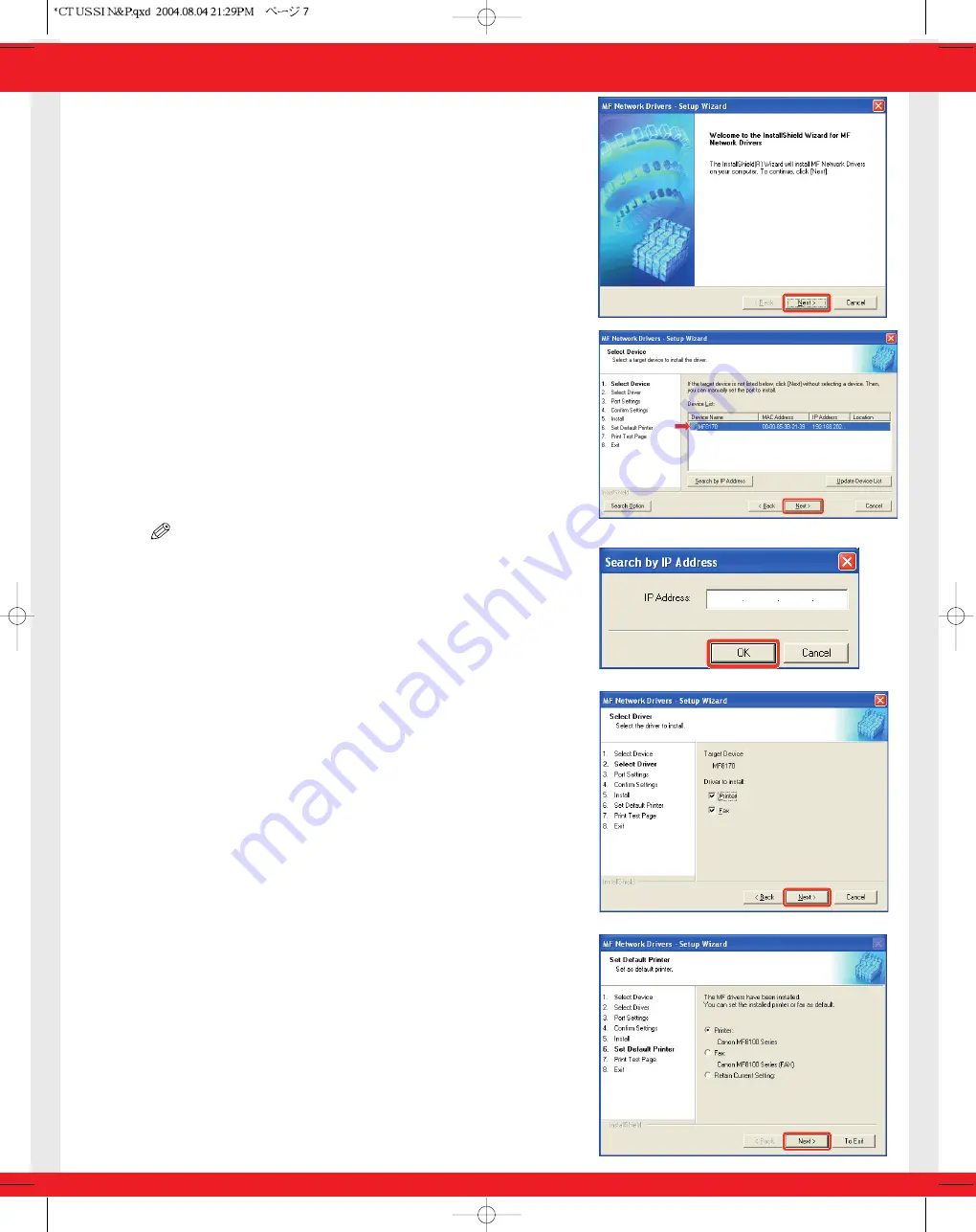
6
When the MF Network Drivers - Setup Wizard screen
appears, click [Next] and follow the instructions on the
screen.
7
Select the target machine in the Device List
➝
click [Next].
NOTE
• If the target machine is not listed in the Device List, click [Search by IP
Address] and enter the IP address
➝
click [OK]. If you do not know the
machine’s IP address, see “Checking Network Settings” on the previous
page.
8
Select the driver(s) to install
➝
click [Next]. Follow the
instructions on the screen to start installation.
9
After the drivers are installed, select the default printer
➝
click [Next].








