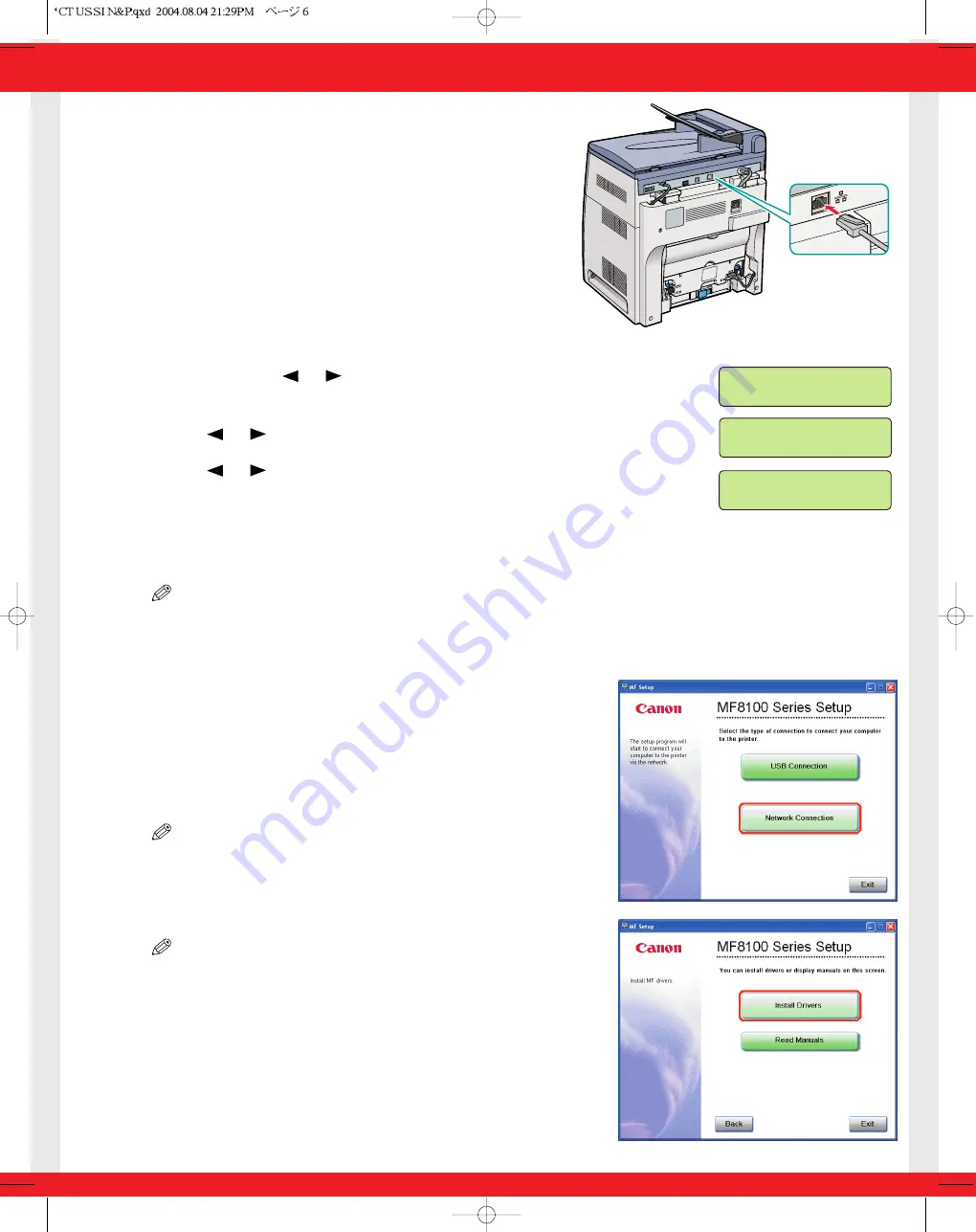
Connecting the Machine to a Network
1
Connect a Category 5 rated (Cat 5) twisted-pair LAN
cable to the 10Base-T/100Base-TX port on the back
of the machine. Connect the other end of the cable
to a network router or a hub.
Checking Network Settings
1
Press [Menu]
➝
or to
select
<6.NETWORK SETTINGS>
on the LCD
➝
press [Set].
2
Press or to
select
<2.VIEW IP ADDRESS>
➝
press [Set].
3
Press
or
to select the desired setting
➝
press [Set].
4
Press [Stop/Reset] to return to the standby display.
Installing Driver Software
NOTE
• For Windows 2000/XP, log on as Administrator to install the software.
• The screenshots below are from Windows XP. However, the installation procedure is essentially the same for other versions
of Windows.
1
Turn on your computer.
2
Quit any open applications, including virus checking software.
3
Insert the User Software CD into the CD-ROM drive.
4
When the MF Setup screen appears, click [Network
Connection].
NOTE
• If the MF Setup screen is not displayed, on the Windows desktop, click [start]
➝
[My Computer]. Open the CD-ROM icon, then double-click [Setup
(Setup.exe)].
5
Click [Install Drivers].
NOTE
• You can click [Read Manuals] to read PDF manuals.
MENU
6. NETWORK SETTINGS
NETWORK SETTINGS
2. VIEW IP ADDRESS
VIEW IP ADDRESS
1. IP ADDRESS








