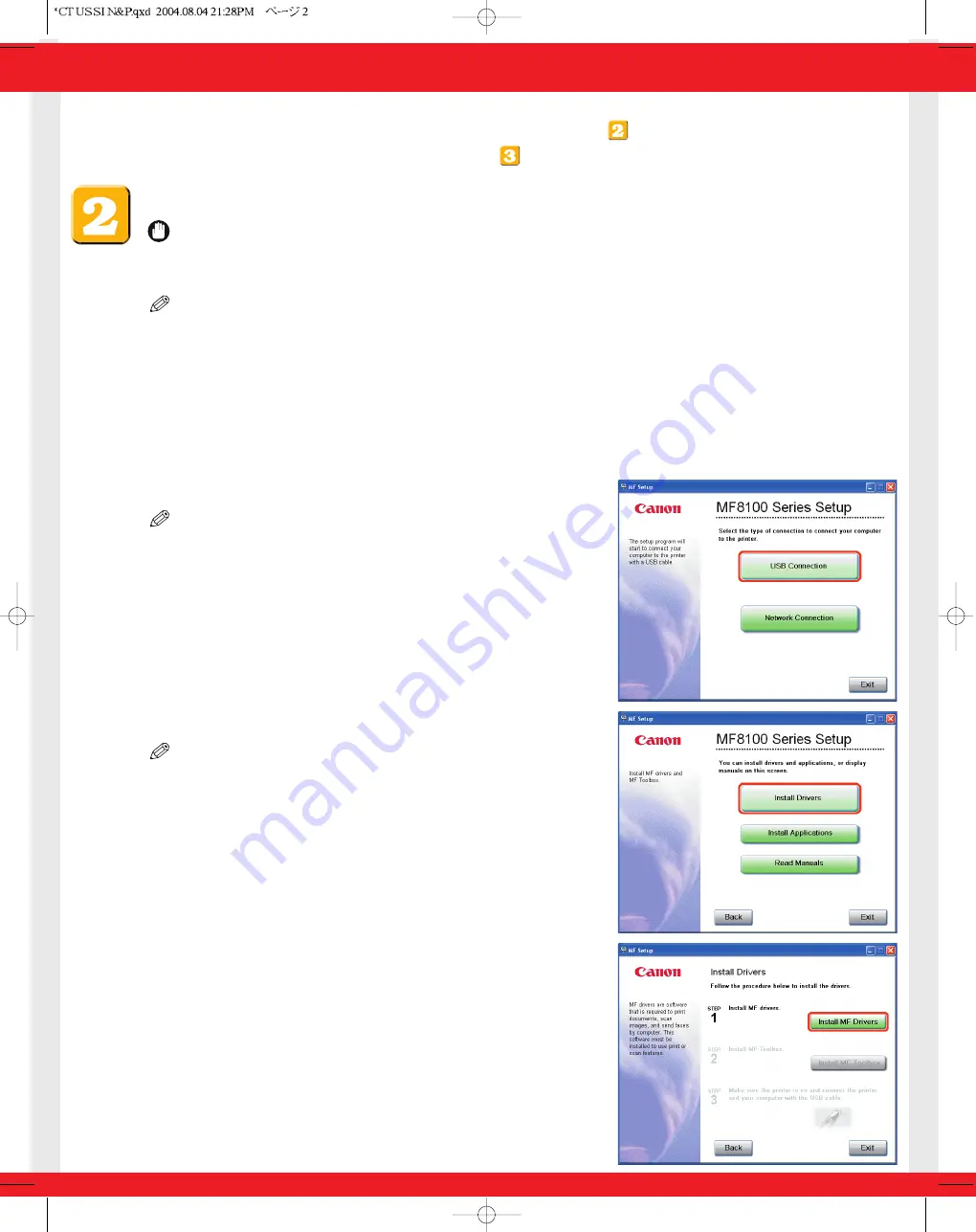
To Use the Machine as a Local Printer (USB Connection)
IMPORTANT
• DO NOT connect the USB cable before installing the software. If you connect the USB cable before installing the
software and the Found New Hardware Wizard screen appears, click [Cancel] and disconnect the USB cable.
NOTE
• For Windows 2000/XP, log on as Administrator to install the software.
• The screenshots below are from Windows XP. However, the installation procedure is essentially the same for other versions
of Windows.
1
Turn on your computer.
2
Quit any open applications, including virus checking software.
3
Insert the User Software CD into the CD-ROM drive.
4
When the MF Setup screen appears, click [USB Connection].
NOTE
• If the MF Setup screen is not displayed, on the Windows desktop,
click [start]
➝
[My Computer]. Open the CD-ROM icon, then double-click
[Setup (Setup.exe)].
5
Click [Install Drivers].
NOTE
• If you would like to install the Presto! PageManager file management
software and/or OmniPage SE OCR software, click [Install Applications] and
follow the instructions on the screen.
• You can also click [Read Manuals] on this screen to read PDF manuals.
6
Click [Install MF Drivers].
Installation Options:
•To use the machine as a local printer via USB connection, proceed to
.
•To use the machine as a network printer, proceed to
.








