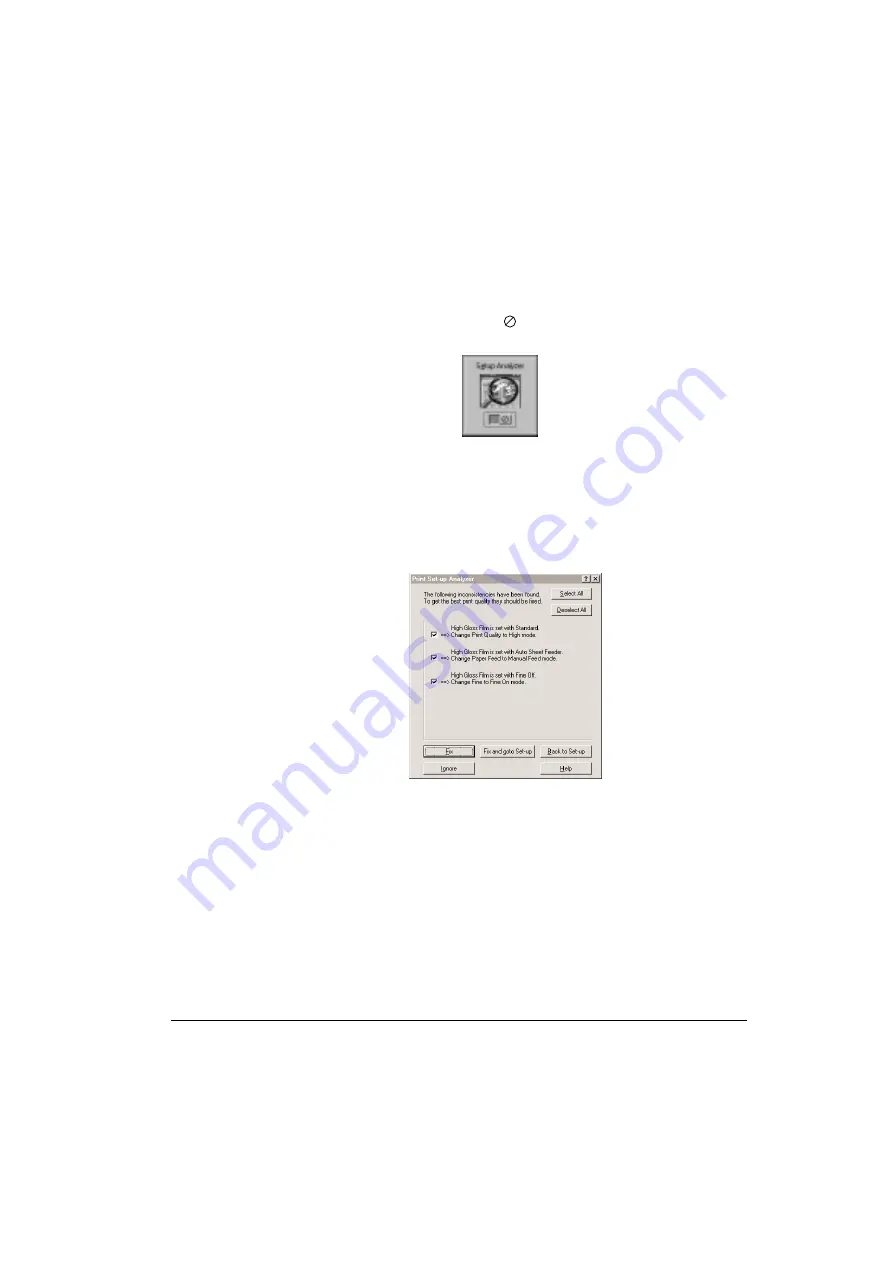
Using the Setup Analyzer
The Setup Analyzer allows the printer driver to evaluate your choice of
printing settings. On the Setting tab, you click on the green
✔
to enable
the Setup Analyzer. Click on the red
symbol to disable it.
When you exit the printer driver and accept your printing settings by
clicking the OK button, the Setup Analyzer (if enabled) checks to see if
any of your settings are contrary to the recommended settings.
If there are inconsistencies, a dialog box similar to this appears:
The inconsistencies appear with check boxes. You can use the dialog box
buttons to select or deselect the inconsistencies and/or fix or ignore the
inconsistencies.
2-10
Using the Printer With Windows
Chapter 2
Summary of Contents for Color Bubble Jet BJC-4400 Series
Page 1: ...Color Bubble Jet Printer BJC 4400 Series ...
Page 5: ...CHAPTER 1 MAJOR CHANGES ...
Page 7: ...CHAPTER 2 SERVICE MANUAL ...
Page 27: ...Part 5 Maintenance 5 33 BJC 4400 Figure 5 11 Logic Board Bottom View ...
Page 34: ...0598 SE 0 50 0 ...
Page 35: ......
Page 39: ......
Page 45: ...A 6 This page intentionally left blank ...
Page 46: ...B 1 1 2 9 3 4 5 6 7 8 FIGURE 1 TRAY B PARTS LAYOUT PARTS LIST ...
Page 48: ...B 3 2 3 1 4 7 6 5 8 FIGURE 2 FRONT COVER ...
Page 52: ...B 7 1 FIGURE 4 REAR COVER ...
Page 54: ...B 9 1 S1 2 SHEET FEEDER UNIT FIGURE 5 ...
Page 56: ...B 11 1 S3 S2 FIGURE 6 ELECTRICAL PARTS ...
Page 60: ...B 15 1 2 FIGURE 8 WASTE INK ABSORBER ...
Page 62: ...B 17 1 2 3 4 7 8 S5 6 5 9 10 FIGURE 9 CARRIAGE PART 1 ...
Page 64: ...B 19 4 3 2 1 FIGURE 10 CARRIAGE PART 2 ...
Page 68: ...B 23 1 3 2 S6 S6 FIGURE 12 MOTORS ...
Page 74: ...B 29 4 5 6 7 1 2 3 FIGURE 15 PRINTER FRAME ...
Page 78: ......
Page 79: ......
Page 87: ...C 2 This page intentionally left blank ...
Page 88: ... 50 FLOIL G311S T3 T1 T2 FIGURE 18 TOOL D 1 D TOOL ...
Page 93: ......
Page 94: ...PRINTED IN JAPAN IMPRIME AU JAPON CANON INC The printing paper contains 70 waste paper ...
Page 95: ......
Page 96: ...0199xx 0 00 O ...
Page 97: ......
Page 99: ......
Page 101: ......
Page 102: ......
Page 104: ...e Page 3 19 3ePage B 23 A 3 ...
Page 105: ......
Page 106: ......
Page 107: ...This page intentionally left blank 9 e_ Ea A 6 ...
Page 108: ...1 5 B l ...
Page 110: ...FIGURE 2 FRONT COVER 7a MIC B 3 ...
Page 114: ......
Page 116: ......
Page 118: ...FIGURE 6 ELECTRICAL PARTS a53 B l 1 ...
Page 122: ......
Page 124: ......
Page 126: ...FiGURE lo CARRIAGE PART 2 epIJ ty 5 2 B 19 ...
Page 130: ......
Page 132: ......
Page 136: ......
Page 138: ......
Page 140: ...LOGIC BOARD COMPONENT FmJRE 17 j Jpy g _ p g 2 L 0 l z n cl TOP View B 33 ...
Page 149: ...This page intentionally left blank ru _ y B 0 c 2 ...
Page 150: ...Tl T2 T3 D l ...
Page 155: ......
Page 248: ...A 6 Specifications Appendix A ...
Page 258: ...I 6 Index ...
















































