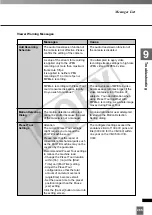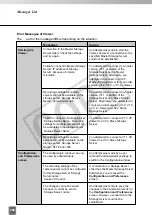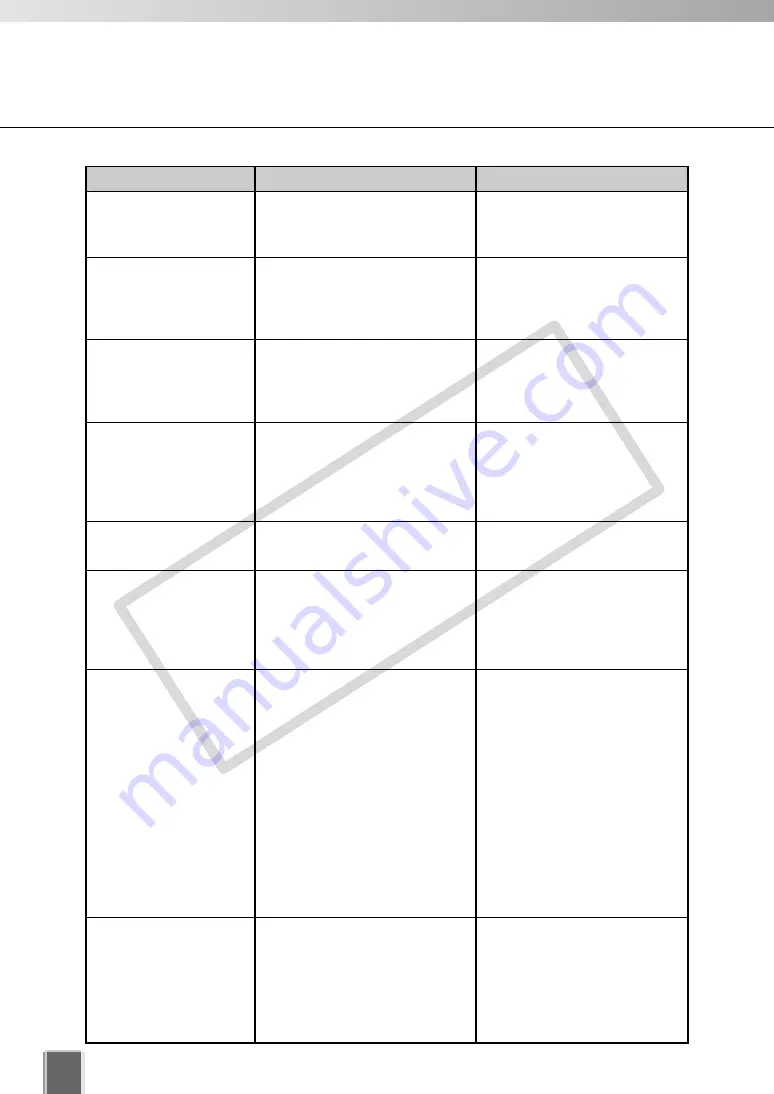
278
When sending E-mail, the
password entered for the POP
server could not be verified.
When sending E-mail, the
recording engine could not
resolve the host name of the
SMTP server.
When sending E-mail, the
recording engine could not
connect to the SMTP server.
The recording engine could not
send E-mail due to a
communication error with the
SMTP server. Please refer to the
SMTP server log for details.
This is always displayed when the
recording engine stops.
This is always displayed when the
recording engine starts. The value
in “Log Level” indicates the log
level that is currently being
configured (The default is 1).
The storage destination drive
configured for this camera server
has been deleted.
A system error occurred when
deleting the file. This file is
probably being used by the
access engine or other
application. When this file is being
used for playing a recorded video,
this error is normal.
POP password error: 0
POP response: <pop
response>
Error resolving name for
SMTP server host: port
Error: <Winsock error
code>: <Error message>
Error connecting SMTP
to server host: port
Error: <Winsock error
code>: <Error message>
Error sending E-mail.
SMTP server log follows:
<SMTP error message>
NVR recording engine
stopping
NVR Recording Engine
startup complete. Log
level = (<log level>)
Unable to register a drive
for camera
<host>:<port>.
Error deleting old file
<windows error
message>.
Check the Storage Server
configuration to see if the
entered password is correct.
Refer to the corresponding
Winsock error code in “A List of
Error Codes in Log File”
(
➝
P. 282).
Refer to the corresponding
Winsock error code in “A List of
Error Codes in Log File”
(
➝
P. 282).
Refer to the corresponding
SMTP error code in “A List of
Error Codes in Log File”
(
➝
P. 282).
No action is required.
No action is required.
Change the storage destination
drive of the camera server in
Configuration
of the Viewer.
When the drive of the camera
server remains unchanged even
after this message is displayed,
the Viewer may become unable
to connect to the Storage
Server. When this occurs, stop
the Storage Server and open
the following file using notepad
or other application to delete the
drive configuration in which the
problem is occurring.
There is no necessary action.
Messages List
Messages
Cause
Action
COP
Y
Summary of Contents for C50FSi - VB Network Camera
Page 13: ...Chapter 1 System Overview COPY ...
Page 15: ...15 1 System Overview COPY ...
Page 42: ...42 COPY ...
Page 43: ...Chapter 2 Installation COPY ...
Page 49: ...Chapter 3 Storage Server Configuration Reference COPY ...
Page 75: ...Chapter 4 Register Camera Server and Set Recording Schedule COPY ...
Page 152: ...152 COPY ...
Page 153: ...Chapter 5 Viewer Reference COPY ...
Page 155: ...155 5 Viewer Reference COPY ...
Page 218: ...218 COPY ...
Page 219: ...Chapter 6 Operation and Management COPY ...
Page 227: ...Chapter 7 Backup Scheme COPY ...
Page 243: ...Chapter 8 System Maintenance COPY ...
Page 250: ...250 COPY ...
Page 251: ...Chapter 9 Troubleshooting COPY ...
Page 290: ...290 COPY ...
Page 291: ...Appendix COPY ...
Page 301: ...301 COPY ...