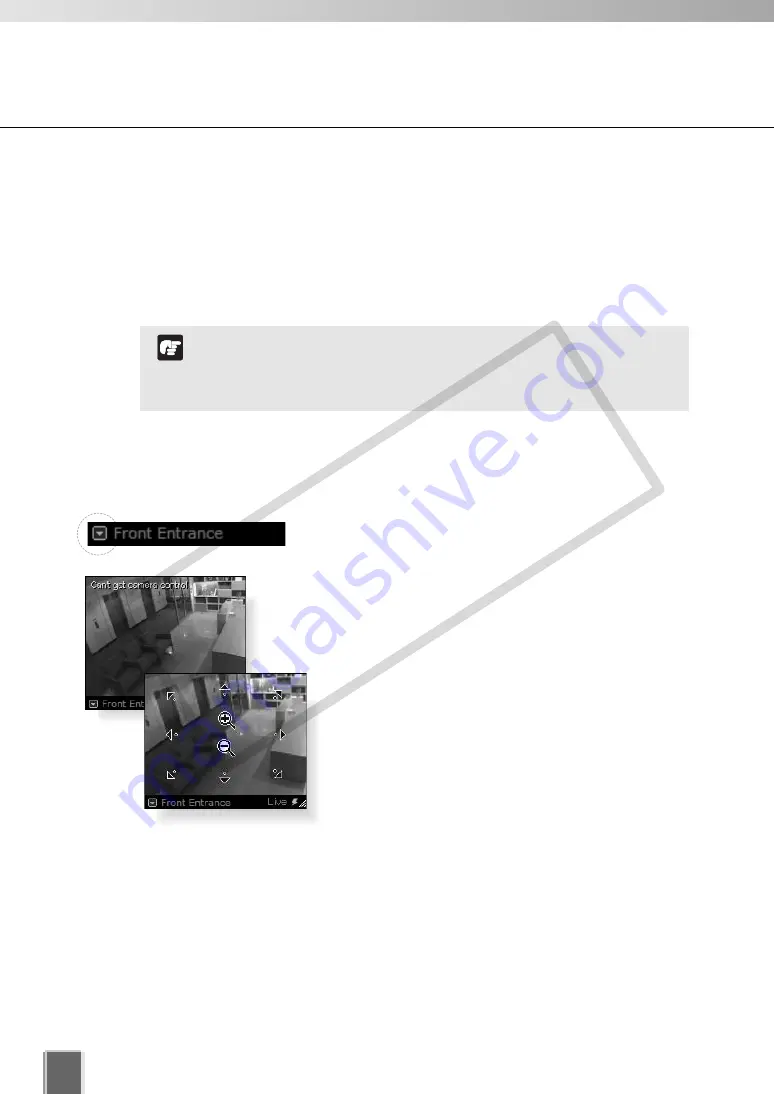
194
Arrange Video Windows
■
Pan, Tilt, Zoom Operation
This is done in one of three ways:
Directly from within the Video Window
Using the Camera Control Panel
Selecting a Preset
●
Using the Camera Directly from within the Video Window
Enable the controls by double-clicking on a live Video Window.
Alternatively, click the down-arrow at the base of the Video
Window (or right-click on the window). A drop-down menu
will appear. Select
Get Camera Control
.
If the camera is being used by the Viewers or another VB
Administration Tools associated with the Camera Server, a
“Can’t get camera control” message will appear. You may
have to wait a few moments and attempt to get control later.
Arrows will appear in the cursor position when you
have gained control of the camera. When you move
the mouse cursor over a Video Window, the mouse
cursor changes its shape. Click and drag the cursor
in the direction of the arrow for pan and tilt. When
you move the mouse cursor to the center of the
image, a zoom in or zoom out control will appear.
Hold down the mouse on “+” to zoom in.
Hold down the mouse on “-” to zoom out.
When you have finished, select
Release Camera Control
from the Video Window menu.
For VB-C50FSi and VB-C50Fi, Pan and Tilt are not available.
If a fixed camera or an external camera such as VC-C50i is
connected to VB-C50i, you cannot use pan, tilt, and zoom
operations.
Note
COP
Y
Summary of Contents for C50FSi - VB Network Camera
Page 13: ...Chapter 1 System Overview COPY ...
Page 15: ...15 1 System Overview COPY ...
Page 42: ...42 COPY ...
Page 43: ...Chapter 2 Installation COPY ...
Page 49: ...Chapter 3 Storage Server Configuration Reference COPY ...
Page 75: ...Chapter 4 Register Camera Server and Set Recording Schedule COPY ...
Page 152: ...152 COPY ...
Page 153: ...Chapter 5 Viewer Reference COPY ...
Page 155: ...155 5 Viewer Reference COPY ...
Page 218: ...218 COPY ...
Page 219: ...Chapter 6 Operation and Management COPY ...
Page 227: ...Chapter 7 Backup Scheme COPY ...
Page 243: ...Chapter 8 System Maintenance COPY ...
Page 250: ...250 COPY ...
Page 251: ...Chapter 9 Troubleshooting COPY ...
Page 290: ...290 COPY ...
Page 291: ...Appendix COPY ...
Page 301: ...301 COPY ...






























