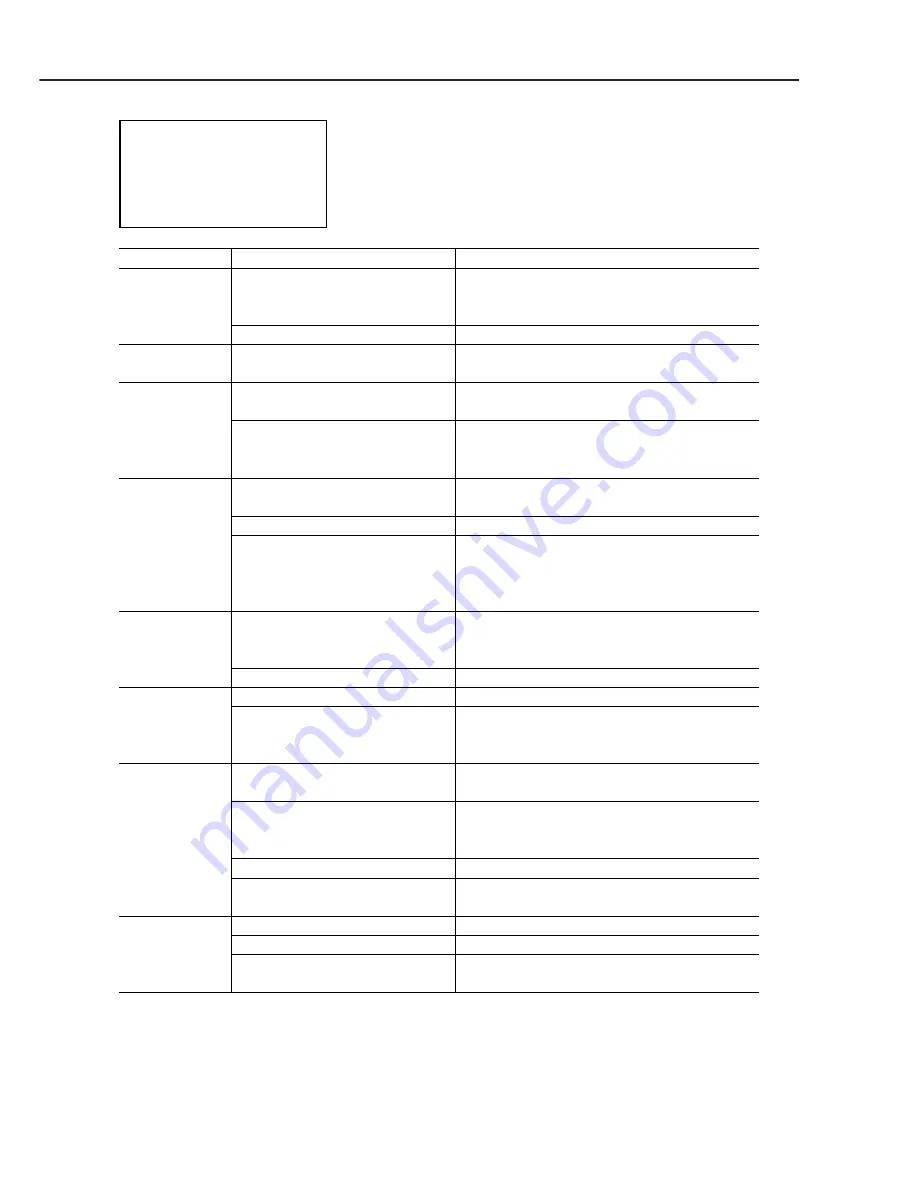
*FINE mode: default setting of Auto mode
Part 5: Maintenance
BJC-7100
5-36
5. Faulty printing <2>:
Miscellaneous
problems
Symptoms
• White stripes
(horizontal)
• Blotching
• Spur tracks
(vertical)
• Color
dropout
• Ink bleeds
• Impure color
or mixed
colors
• Displaced
borders
• Dirty print
media
• Deformed
characters
Cause
Insufficient cleaning, ink-out,
faulty BJ cartridge
Faulty cleaning operation
Faulty spurs (soiled or deformed)
Incorrect print driver setting
Insufficient cleaning, ink-out,
faulty BJ cartridge
Incorrect print driver setting
Incorrect paper (print media)
No jetting of ink optimizer
(plain paper)
Insufficient cleaning, ink-out,
faulty BJ cartridge
Insufficient cleaning
Heads not aligned
Faulty BJ cartridge
Dirty inside printer (ink mist
or paper dust, etc.)
Ink has dried or foreign objects
adhering to head face
Dirty purge unit or wiper unit
Printing onto platen (incorrect
driver setting)
Incorrect printer driver setting
Remaining data
Faulty interface cable or faulty
logic board
Measure
Perform several cleaning operations, then
make test print.
Replace BJ cartridge(s) or ink tank(s).
Replace purge unit.
Replace spurs, spur cleaner, or spur unit.
Select FINE mode* using printer driver, or
select error dispersal.
Perform several cleaning operations, then
make test print.
Replace BJ cartridge(s) or ink tank(s).
Select FINE mode* using printer driver, or
set color parameter lighter.
Change to higher quality print media.
Perform several cleaning operations, then
make test print. (Check nozzles on
transparency.)
Replace black BJ cartridge (BC-60).
Perform several cleaning operations, then
make test print.
Replace BJ cartridge(s) or ink tank(s).
Replace purge unit.
Use printer driver to align print heads.
Perform several cleaning operations, then
make test print.
Replace BJ cartridge(s).
Visually check, and clean, inside printer.
Perform several cleaning operations, then
make test print.
Replace BJ cartridge(s).
Replace purge unit, cleaner unit, wiper unit.
Set the correct paper size in the printer
driver.
Select BJC-7100 printer driver.
Turn ON power again.
Check in hexadecimal dump mode and
service or replace faulty part(s).
Summary of Contents for BJC-7100
Page 2: ...1098 AB 5 00 0 ...
Page 3: ......
Page 14: ......
Page 16: ......
Page 32: ...Part 1 Safety and Precautions BJC 7100 1 16 This page intentionally left blank ...
Page 34: ......
Page 54: ......
Page 80: ......
Page 130: ...Part 4 Technical Reference BJC 7100 4 50 This page intentionally left blank ...
Page 132: ......
Page 178: ...Part 5 Maintenance BJC 7100 5 46 This page intentionally left blank ...
Page 184: ......
Page 185: ...PRINTED IN JAPAN IMPRIME AU JAPON CANON INC The printing paper contains 70 waste paper ...
















































