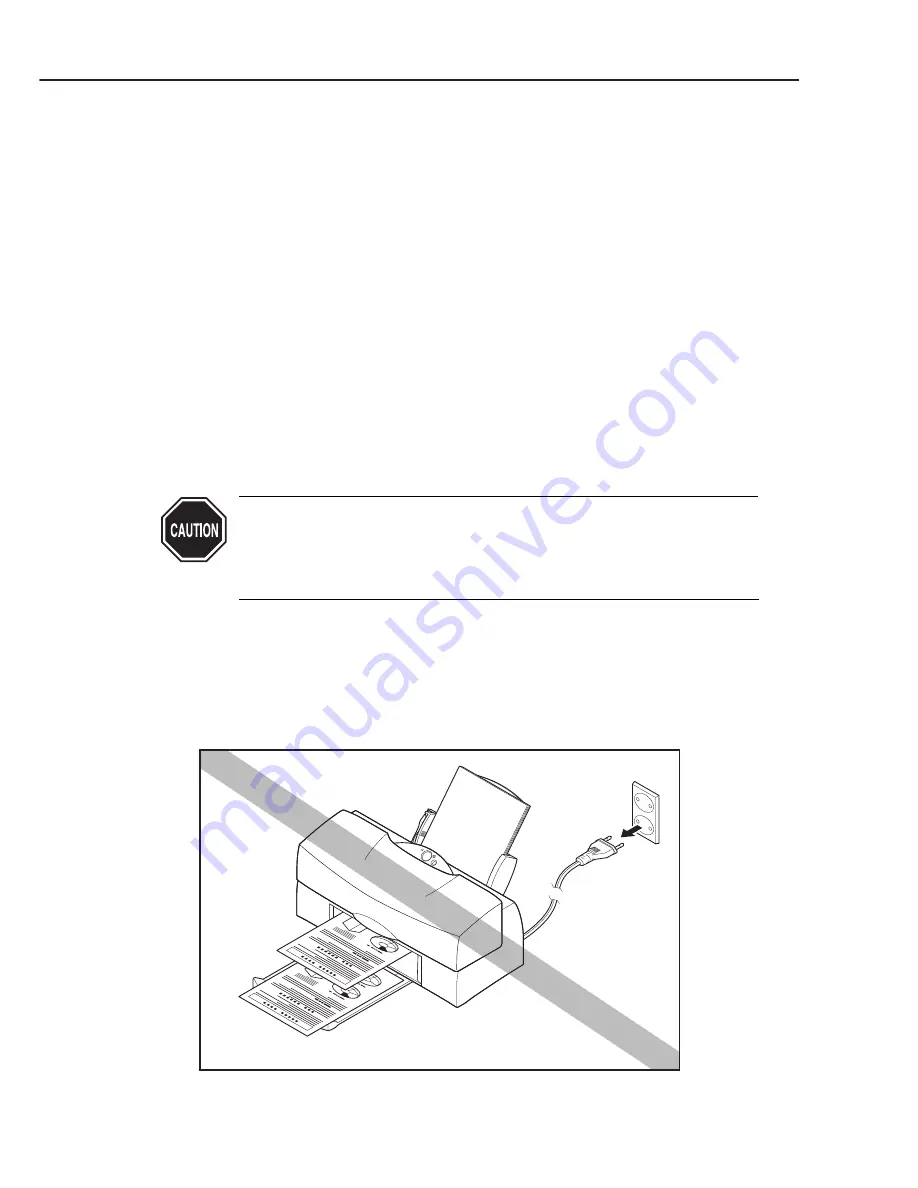
1.4 Turning Printer Power On and Off
1.4.1 Turning the power on
When the printer is connected to a power supply, press the
POWER
button to turn it
ON. The beeper sounds once and the printer initializes itself.
If no BJ cartridge has been installed, the
POWER
indicator blinks to show that the
printer is waiting for the cartridge to be installed.
If a BJ cartridge has already been installed when the power is turned on, the
POWER
indicator lights to show that the printer is in standby mode.
When the printer is first turned on after leaving the factory, it automatically performs
a cleaning operation. This operation takes about 2 minutes during which the
POWER
indicator blinks to show that cleaning is being performed.
1.4.2 Turning the power off
If the printer is ON, press the
POWER
button to turn the printer OFF.
When you turn the printer off, the printer automatically caps the BJ cartridge.
During this sequence, the
POWER
indicator continues to blink. The
POWER
indicator
turns off on completion of the power off sequence.
Before unplugging the power cable from the wall outlet, make sure that the
POWER
indicator is off.
Do not unplug the power cable from the wall outlet before turning off the
printer using the
POWER
button.
If you unplug the power cable to disconnect the power, the BJ cartridge
capping will not be performed and ink may leak and dry on the nozzles,
deteriorating the print quality.
If you press the
POWER
button to turn off the power during a cleaning operation, the
POWER
indicator will continue to blink until the cleaning operation has been
completed. The power turns off after the cleaning operation has been completed and
the nozzles have been capped. Note that any errors occurring after the start of the
power off sequence are ignored.
Part 3: Operating Instructions
BJC-7100
3-8
Figure 3-11 Incorrect Method of Powering Off
Summary of Contents for BJC-7100
Page 2: ...1098 AB 5 00 0 ...
Page 3: ......
Page 14: ......
Page 16: ......
Page 32: ...Part 1 Safety and Precautions BJC 7100 1 16 This page intentionally left blank ...
Page 34: ......
Page 54: ......
Page 80: ......
Page 130: ...Part 4 Technical Reference BJC 7100 4 50 This page intentionally left blank ...
Page 132: ......
Page 178: ...Part 5 Maintenance BJC 7100 5 46 This page intentionally left blank ...
Page 184: ......
Page 185: ...PRINTED IN JAPAN IMPRIME AU JAPON CANON INC The printing paper contains 70 waste paper ...






























