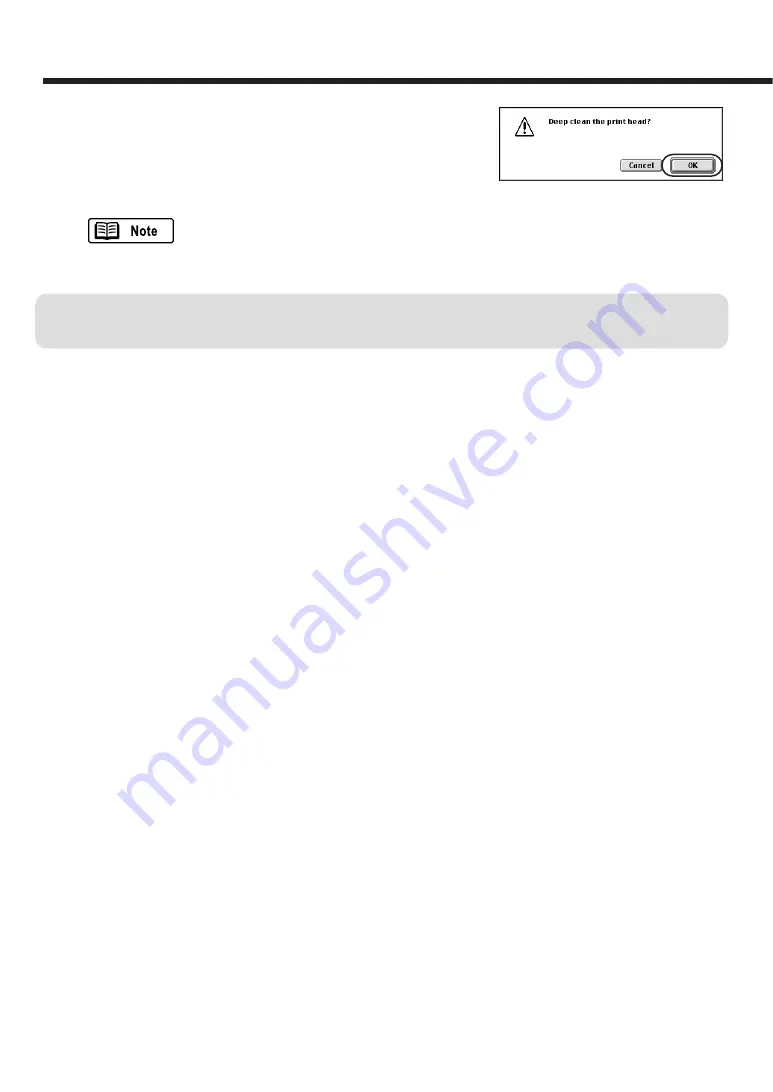
54
➂
Click the OK button.
The POWER lamp starts flashing and print head clean-
ing begins. It takes approximately 1 to 2 minutes until
the POWER lamp stops flashing and the deep print
head cleaning operation is completed.
For details on when to clean the print head, refer to the User's Guide.
■
Print a nozzle check pattern to confirm the success of deep print head cleaning.
(
➡
p.49 or p.50)
If the cleaning had no effect, perform normal print head cleaning and deep print deep cleaning
again. After cleaning the print head several times, if the nozzle check pattern is not satisfactory,
the print head may be worn out and the BJ Cartridge must be replaced. See "Replacing the BJ
Cartridge". (
➡
p.33)
















































