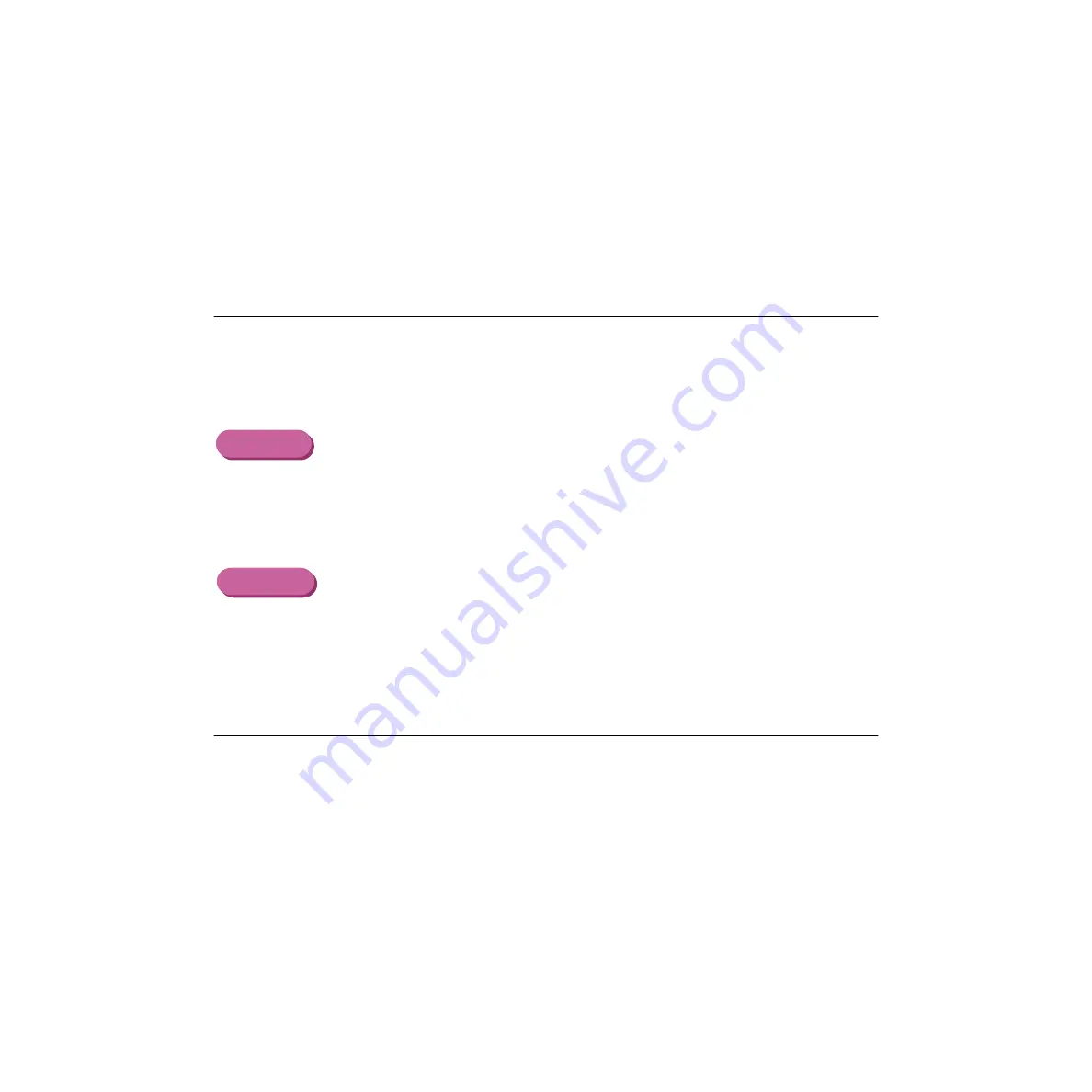
215
Troubleshooting - Printout is Unsatisfactory
Ink blurred
Check 1
Are you printing a photograph or illustration that requires a large amount of
ink?
In the printer driver, set Print Quality to Fine. The Fine setting reduces the
tendency for ink to spread in printing colour documents that require large
amounts of ink, and reduces the tendency for ink to spread where black
areas are adjacent to coloured areas.
1
Open the Printer Properties dialogue box.
2
Click the Advanced button in the Main tab.
3
In the Quality tab, drag the slide bar to the right toward the Fine setting.
1
When using Manual for printing, click the Details button in the Printer Prop-
erties dialogue box.
2
In the Quality panel, drag the slide bar to the right toward the Fine setting.
Check 2
Are you using plain paper?
If you are using plain paper, use another type of print media. To minimise
ink spread, use High Resolution Paper, Glossy Photo Paper or High Gloss
Photo Film.
Windows
Macintosh
Summary of Contents for BJC-3000 Series
Page 1: ......
















































