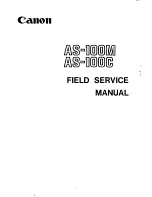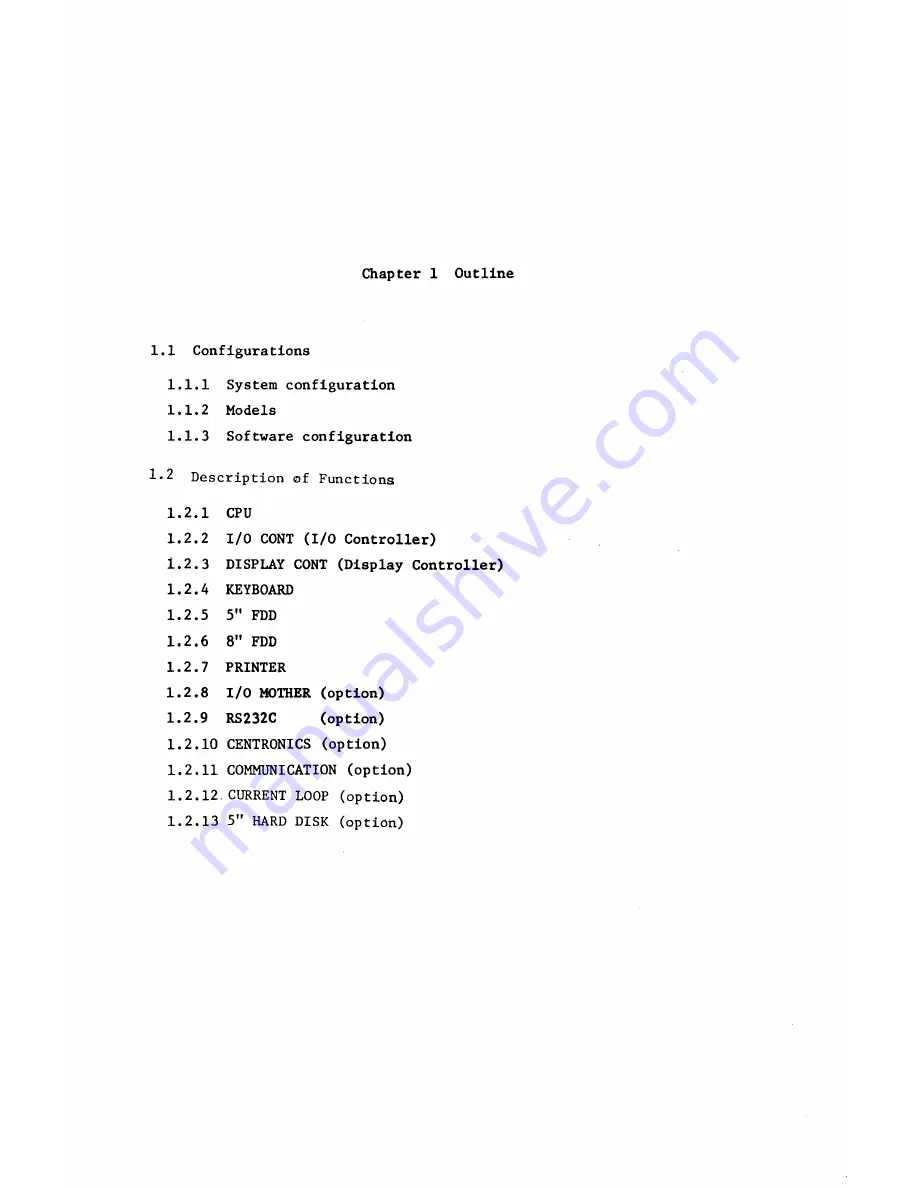
Chapter 1 Outline
1.1 Configurations
1.1.1 System configuration
1.1.2 Models
1.1.3 Software configuration
1 * 2
D e s c r i p t i o n o f F u n c t i o n s
1.2.1 CPU
1.2.2 I/O CONT (I/O Controller)
1.2.3 DISPLAY CONT (Display Controller)
1.2.4 KEYBOARD
1.2.5 5" FDD
1.2.6 8" FDD
1.2.7 PRINTER
1.2.8 I/O MOTHER (option)
1.2.9 RS232C
(option)
1.2.10 CENTRONICS (option)
1.2.11 COMMUNICATION (option)
1.2.12.CURRENT LOOP (option)
1.2.13 5" HARD DISK (option)
Summary of Contents for AS-100C
Page 1: ...Canon FIELD SERVICE MANUAL ...
Page 26: ...2 2 5 FDD Media Canon specified MDD 512DD 512B sector 2 3 ...
Page 30: ...ICURRENT LÖÖPl Available soon 2 7 ...
Page 39: ...3 3 5 FDD 3 3 1 External View Housing plate Fig 3 3 1 Fig 3 3 2 3 5 ...
Page 41: ...3 4 8 FDD 3 4 1 External View Housing Fig 3 4 1 Fig 3 4 2 3 7 ...
Page 43: ...3 5 PRINTER Refer to PRINTER TECHNICAL GUIDE 3 9 ...
Page 47: ... 2 KEYBOARD 3 5 FDD 4 3 ...
Page 48: ... 8 FDD 4 4 ...
Page 100: ...8 FDD Fuse 1 Replace two 5A fuses 8 FDD as In Fig 5 5 7 5 23 ...
Page 107: ...Chapter 7 Troubleshooting 7 1 At System Up 7 1 ...
Page 129: ...Chapter 8 Appendix 8 1 Unit Configuration and General Wiring ...
Page 130: ...8 1 Unit Configurations and General Wiring 8 1 POWER SWITCH ...
Page 135: ...Fig 8 1 6 8 FDD For 115 120 230 240V POWER SWITCH ...
Page 136: ...CANON INC COPYRIGHT g 198 BY CANON INC Printed in Japan Feb 1983 E Y 8 6 0 7 2 2 2 2 ...