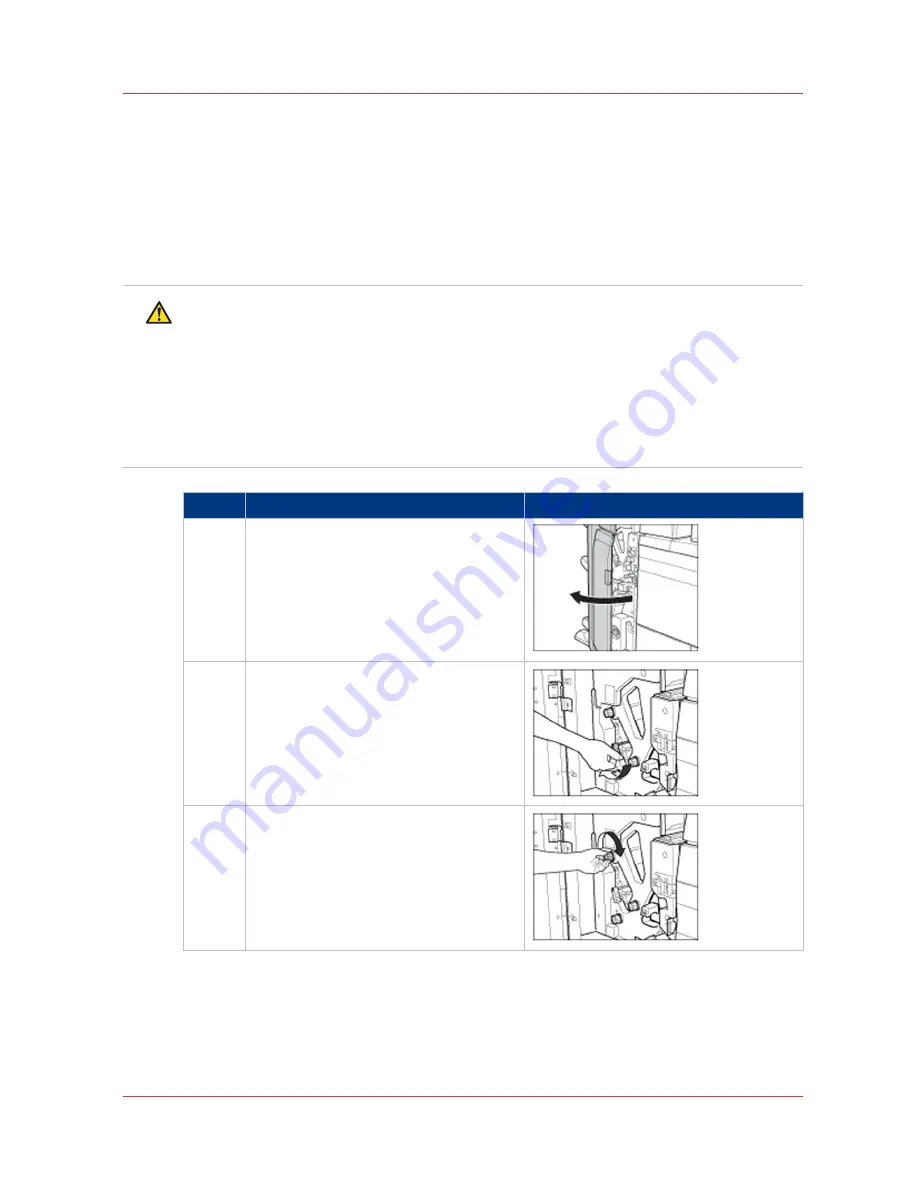
Clear a paper jam inside the stacker/stapler
Introduction
If a paper jam occurs inside the stacker/stapler, the control panel will display the location of the
paper jam and a procedure to clear the paper jam. Follow the procedure on the control panel to
clear the paper jam. The procedure below describes how to clear a paper jam inside the stacker/
stapler.
CAUTION
• When you remove jammed originals or paper, take care not to cut your hands on the edges
of the originals or paper.
• When you remove jammed originals or paper, take care not to cut your hands on the inside
of the machine. If you cannot remove the paper, contact your local authorized dealer.
• Be careful when you handle optional units that are attached to the machine. When you open
the door or cover of an optional unit to replace a staple cartridge, discard the punch waste, or
clear paper jams or staple jams, prints may still be output if other optional units are
operating normally, and are not involved in the paper or staple jam removal procedure.
Step
Action
Illustration
1
Open the front door of the stacker/stapler.
2
Open the guide (F-B1).
3
Turn the dial (F-B2) in the direction of the
arrow (clockwise).
4
Clear a paper jam inside the stacker/stapler
Chapter 4 - Troubleshooting
37
Canon Finisher-AK1/Saddle Finisher-AK2/Puncher Unit-BT1/BU1






























